

- Best WoW Settings for 2025
Best WoW Settings for 2025

World of Warcraft is still going strong in 2025, and it’s looking better than ever—if you know how to tweak your settings right. But let’s be real: those graphic options can feel like a confusing spellbook written by a gnome after too much mana juice. That’s why this guide breaks it all down! You’ll find the best graphics settings for performance, visuals, and that sweet spot in between—no matter if you're running a potato or a powerhouse. Let’s make Azeroth shine (without turning your PC into a space heater)!
Also Read: WoW the War Within: Everything to Know
Display Options (Under Graphics Tab)
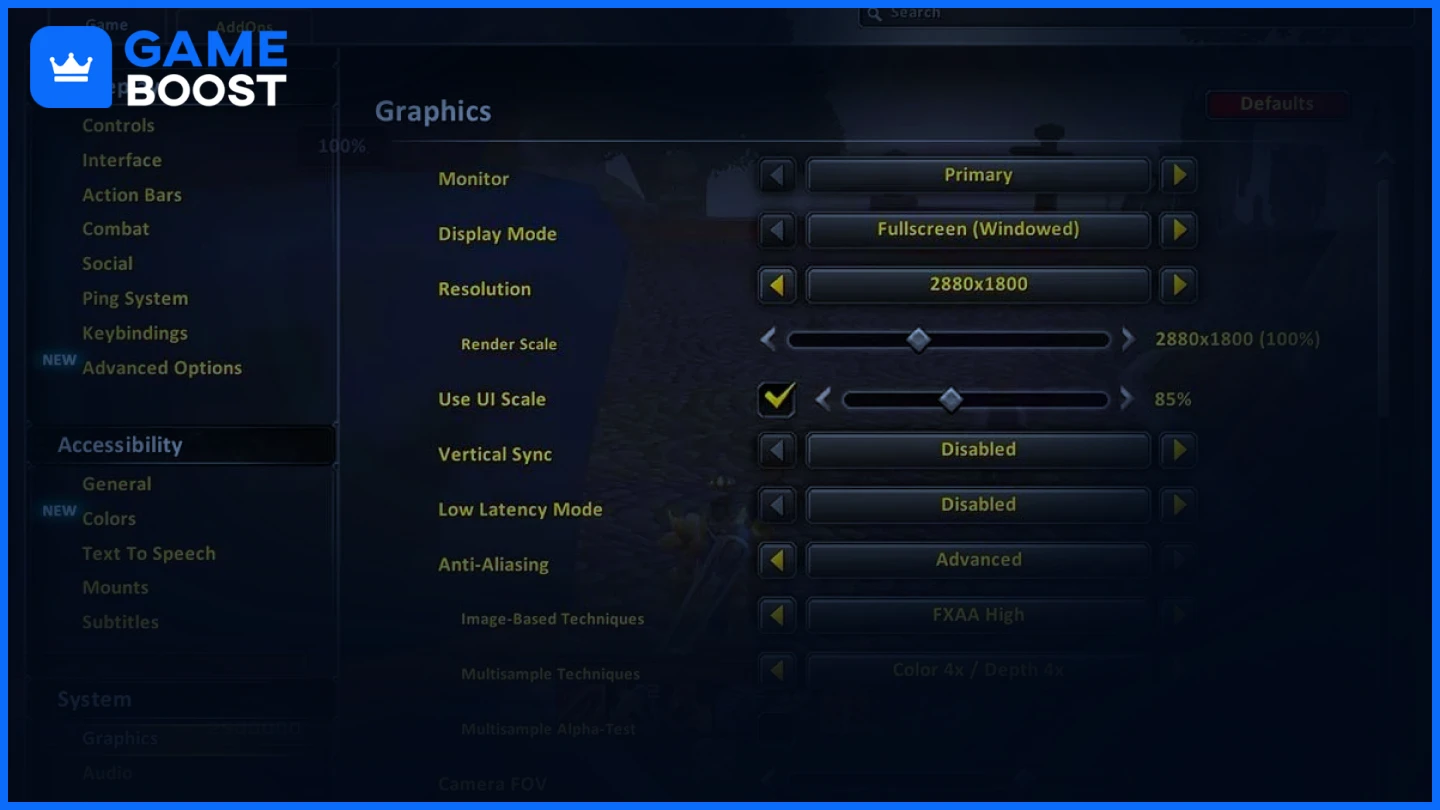
Adjusting display settings helps improve FPS while maintaining a clear and immersive experience.
Setting | Recommended Value | Reason |
|---|---|---|
Display Mode | Fullscreen | Provides optimal performance by dedicating system resources exclusively to WoW, reducing background interference. |
Resolution | The native resolution of your monitor | Ensures sharp visuals without distortion and maximizes screen clarity. |
Render Scale | 85–100% | 100% gives crisp visuals; 85% boosts performance with minimal quality loss. |
Vertical Sync (V-Sync) | Off | Reduces input lag. Only enable if screen tearing occurs. |
Max Foreground FPS | 144 (or your monitor's refresh rate) | Syncs FPS with a refresh rate for smoother gameplay. |
Max Background FPS | 30 | Saves resources when WoW is running in the background. |
Also Read: How to Get to Swamp of Sorrows - WoW Classic
Graphics Settings
Tuning your graphics settings boosts FPS while preserving visual fidelity.
Setting | Recommended Value | Reason |
|---|---|---|
Graphics Quality | Custom | Enables individual tweaking for optimal performance and visuals. |
Texture Resolution | High | Offers detailed textures with minor impact on performance. |
Projected Textures | Enabled | Crucial to see AoE effects and improve combat awareness. |
Shadow Quality | Low | Frees up system resources without major visual loss. |
Liquid Detail | Low or Medium | Reduces GPU load from water rendering. |
Particle Density | Medium | Keeps spell effects visible while avoiding visual clutter. |
SSAO | Disabled | Turns off ambient shadowing to improve FPS. |
Depth Effects | Disabled | Minimal visual impact; better performance when off. |
Compute Effects | Disabled | Cuts down on unnecessary GPU-intensive effects. |
Outline Mode | Good | Highlights NPCs and items without hurting performance. |
Environment Detail | Medium | Maintains an immersive world without overloading the system. |
Ground Clutter | Low | Reduces foliage and debris for better FPS in open zones. |
View Distance | 6–7 | Lower values improve performance, especially in large outdoor areas. |
Advanced Graphics Settings
These deeper tweaks can greatly affect performance in WoW.
Setting | Recommended Value | Reason |
|---|---|---|
Triple Buffering | Off | Saves GPU resources when V-Sync is disabled. |
MSAA | None | Disabling improves FPS with minimal visual difference. |
FXAA | Low or Disabled | Smooth edges with less impact than MSAA. |
Resample Quality | Bilinear | Balances clarity and performance when scaling resolution. |
Physics Interactions | Player Only | Limits physics to your character, easing CPU/GPU load. |
Ray Tracing | Disabled | Massive FPS gain by turning off advanced lighting effects. |
Graphics API | DirectX 12 | Better CPU multi-threading and GPU performance. |
Hardware Cursor | Enabled | Improves responsiveness, especially in PvP. |
Reduce Input Lag | Enabled | Lowers latency between input and action, improving reaction time. |
Performance Optimization: How to Increase WoW FPS
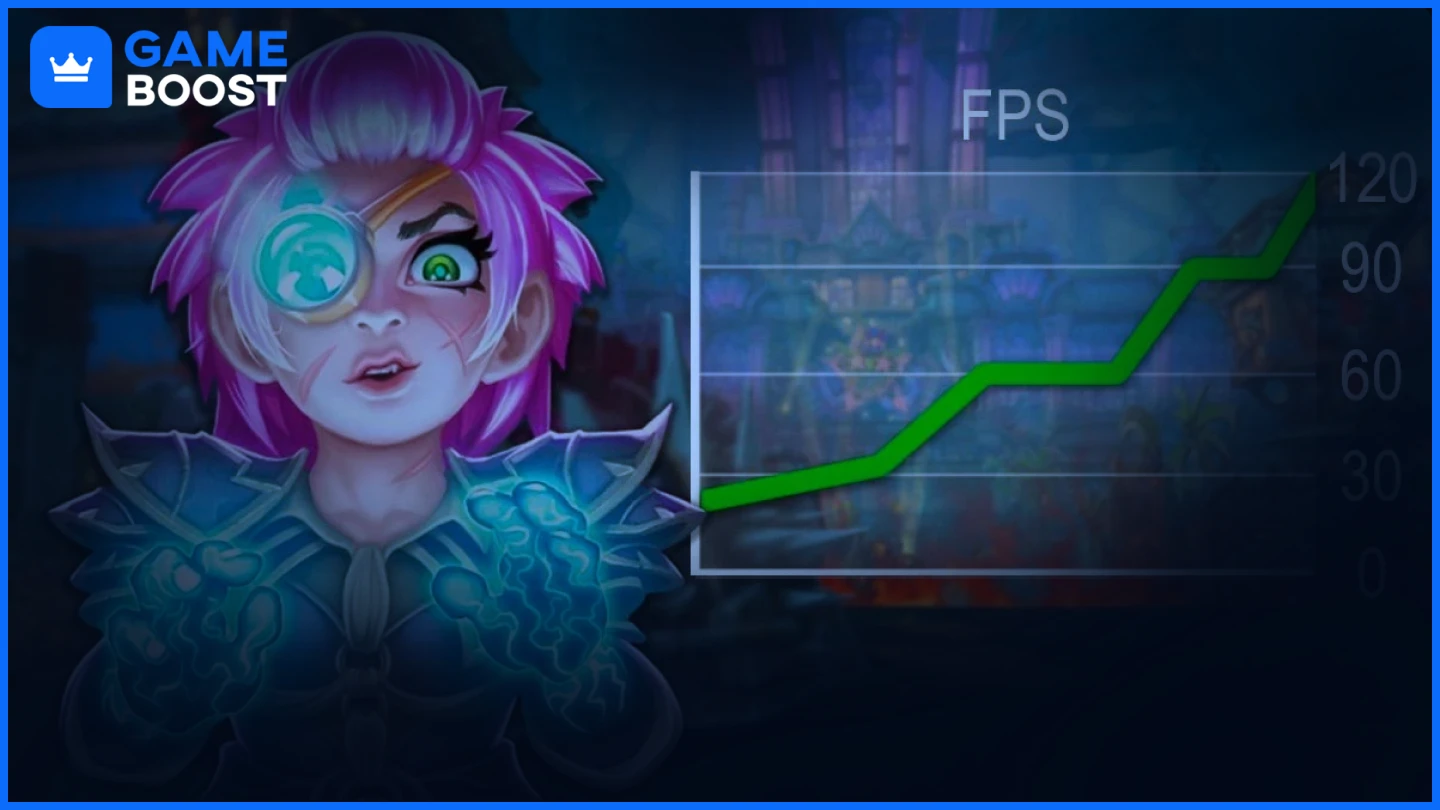
If your system struggles with FPS drops, follow these tips for a smoother experience in The War Within:
Update Graphics Drivers: Get the latest drivers from NVIDIA or AMD. New updates often include optimizations for WoW.
Disable Background Apps: Close web browsers, overlays (like Discord), and Windows Game Bar to free up RAM and CPU.
Enable High-Performance Mode: In Windows Power Settings, switch to “High Performance” to prioritize gaming performance.
Reduce Addon Usage: Limit or optimize heavy addons like WeakAuras, Details!, and Recount to prevent FPS drops in raids.
Enable NVIDIA Reflex (if supported): Greatly reduces latency for NVIDIA users—ideal for PvP and Mythic+ content.
Tweak Windows Settings: Disable Hardware-Accelerated GPU Scheduling and Xbox Game Bar for reduced latency.
Lower Heavy Graphics Settings: Focus on reducing Shadow Quality, Particle Density, SSAO, and Compute Effects.
Use DirectX 12: Delivers better CPU/GPU efficiency with improved multi-threading support.
Clean Your PC & GPU: Dust buildup causes overheating and throttling—clean fans regularly.
Upgrade Hardware (if needed): A better GPU, 16GB+ RAM, or switching to SSD can make a big difference.
Also Read: WoW Classic Phase 4 Preparation Guide
FAQs about WoW Settings
Q: What are the best WoW settings for FPS?
A: Lower graphics-intensive settings like Shadow Quality, Particle Density, SSAO, and Compute Effects. Keep the Render Scale at 90–100% to maintain visual clarity while boosting performance.
Q: How to optimize my WoW graphics settings for performance?
A: Set Graphics Quality to Custom, disable Ray Tracing and Post-Processing Effects, and reduce View Distance. Keep essential options like Projected Textures enabled for gameplay visibility.
Q: How can I increase FPS in WoW?
A: Update your graphics drivers, close background applications, enable High-Performance Mode in Windows, and switch to DirectX 12. Lower heavy settings like shadows and effects to improve performance further.
Q: Why should I disable V-Sync in WoW?
A: Disabling V-Sync reduces input lag, which improves responsiveness during PvP and fast-paced combat. If you experience screen tearing, use G-Sync or FreeSync if your monitor supports it.
Final Words
Getting the perfect balance between performance and visuals in WoW 2025 doesn’t have to be a raid boss. With just a few smart tweaks, your adventures can become smoother, crisper, and way more enjoyable.
Try out these settings, experiment with what works best for your setup, and most importantly, have fun out there! Whether you're storming dungeons or just chilling in Stormwind, you deserve to do it in style.
“ GameBoost - The All-In-One Gaming Services Platform with a mission to truly change the life of every day gamers. Whether you're looking for Currencies, Items, High-Quality Accounts or Boosting, we've got you covered! ”




.webp?v=1748359576)