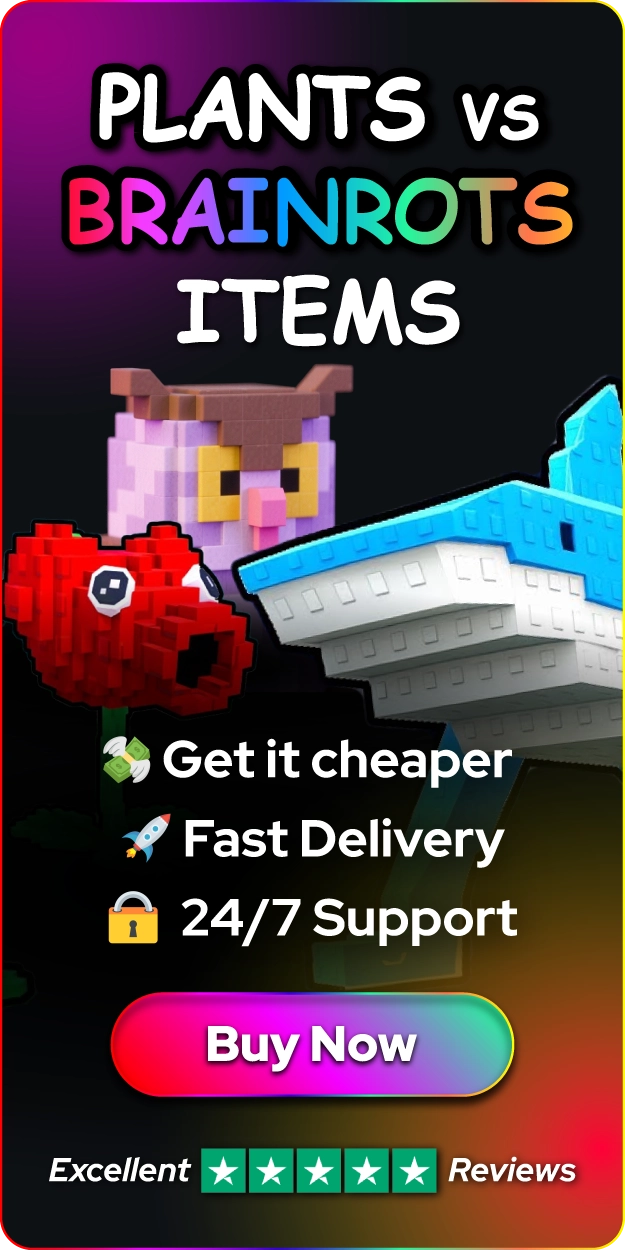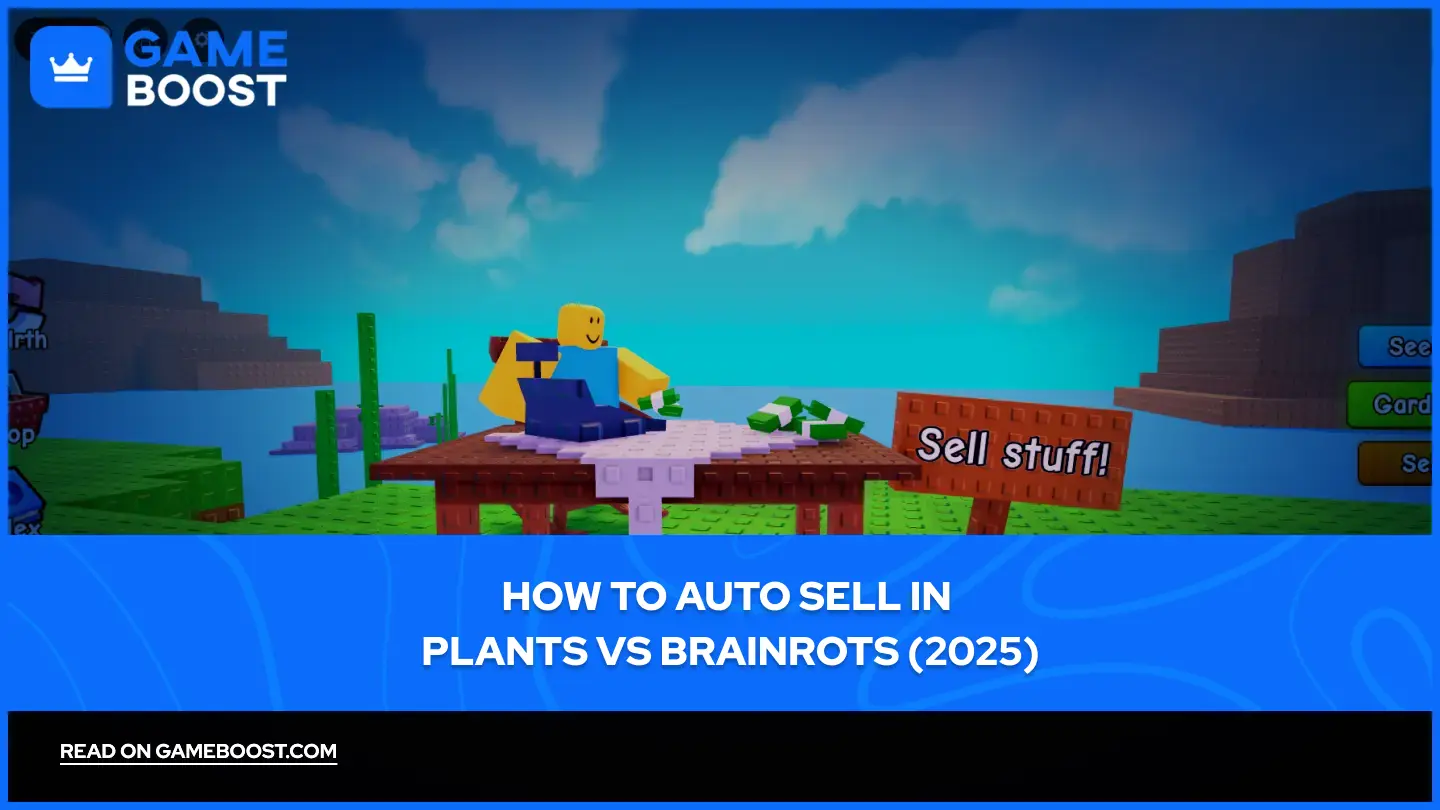
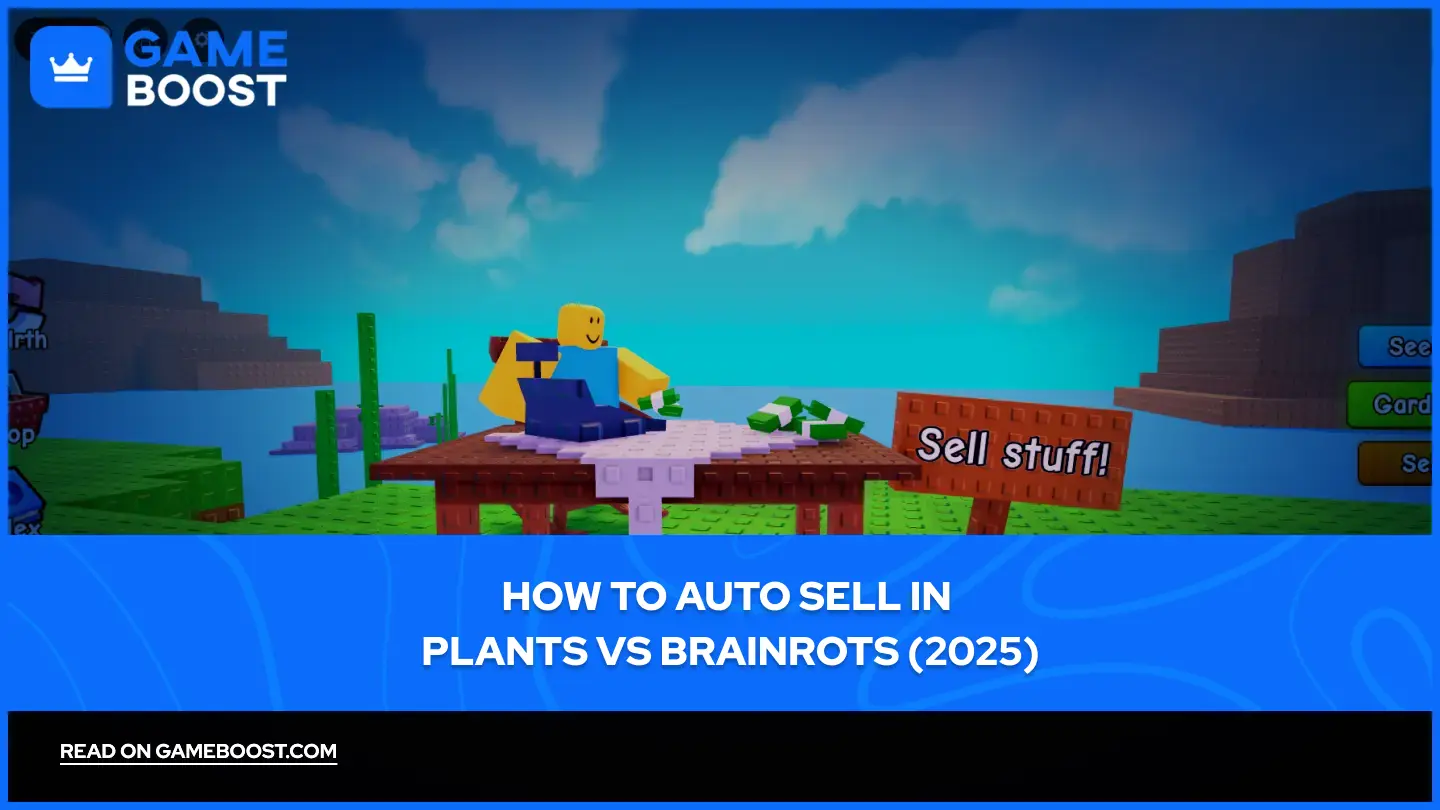
- How to Auto Sell in Plants vs Brainrots (2025)
How to Auto Sell in Plants vs Brainrots (2025)
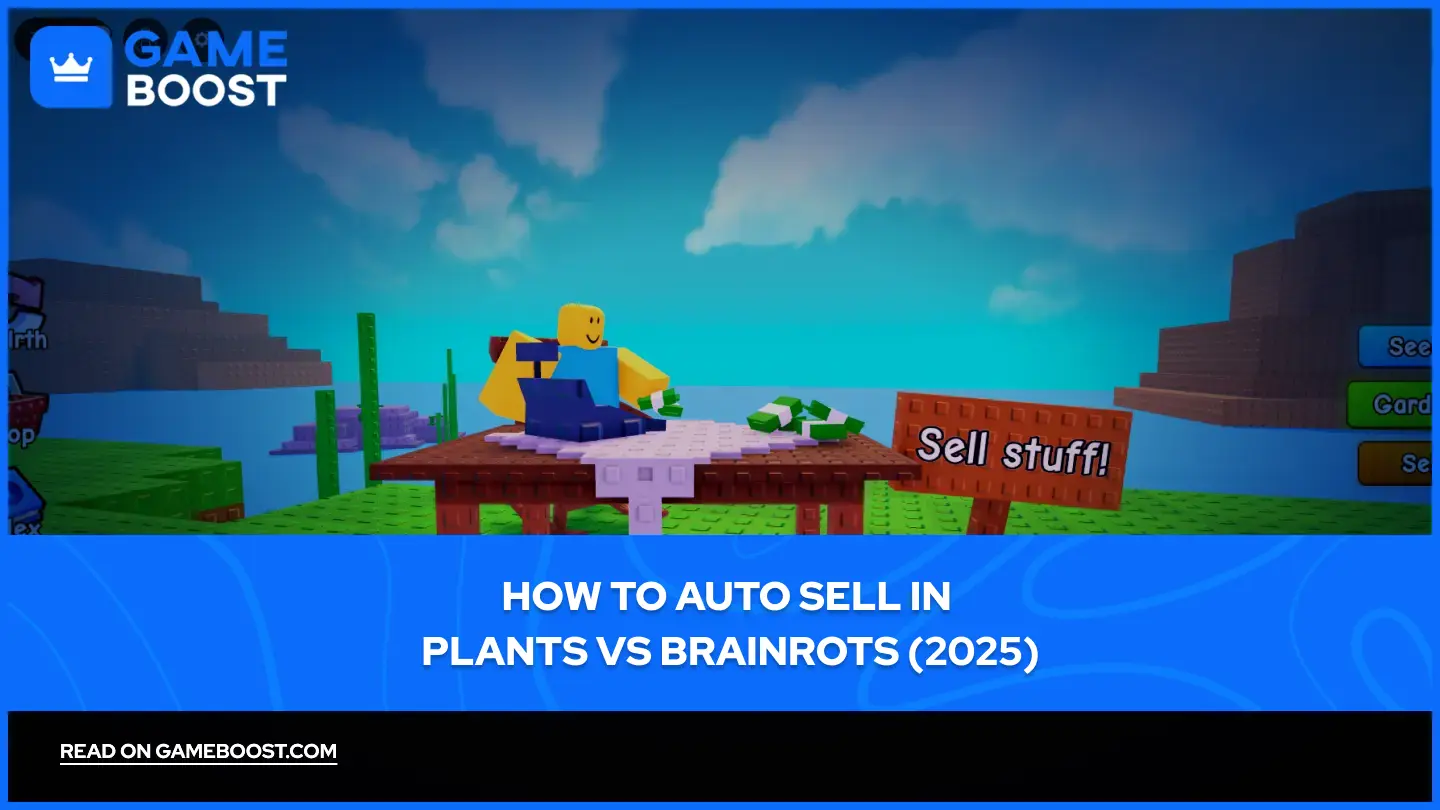
Plants vs. Brainrots is a popular Roblox game that combines tower defense mechanics with resource management. Like many Roblox games, it includes an Auto Sell feature designed to automatically sell your collected items and resources when they meet specific conditions, eliminating the need to manually navigate through sell menus.
The Auto Sell system in Plants vs. Brainrots can be confusing for new players. The feature doesn't work like standard auto-sell mechanics found in other games, and players often struggle to configure the settings properly.
In this article, we'll explore how the Auto Sell feature works in Plants vs. Brainrots, the criteria you should select for optimal results, and important considerations to keep in mind when enabling this feature.
Also Read: All Plants vs Brainrots Codes and How to Use Them (Oct 2025)
Summary (How to Auto Sell in Plants vs Brainrots)
Setup Steps:
Open Inventory (bag icon, top left) → Select "Auto Sell"
Configure rarity criteria using a color-coding system
Gray buttons = auto sell, colored buttons = keep items
Check both "Rarities" and "Mutations" tabs before confirming
Key System Features:
Auto Sell only affects future collections, not current inventory items
Works continuously once enabled - no confirmation prompts for sales
Rarity tiers: Rare, Epic, Legendary, Mythic, Godly, Secret, Limited
Mutation settings work separately from rarity settings
Critical Tips:
Keep higher rarities colored
Double-check both tabs to avoid selling valuable mutated brainrots
System activates immediately after setup, so review your settings carefully
How to Enable Auto Sell in Plants vs Brainrots
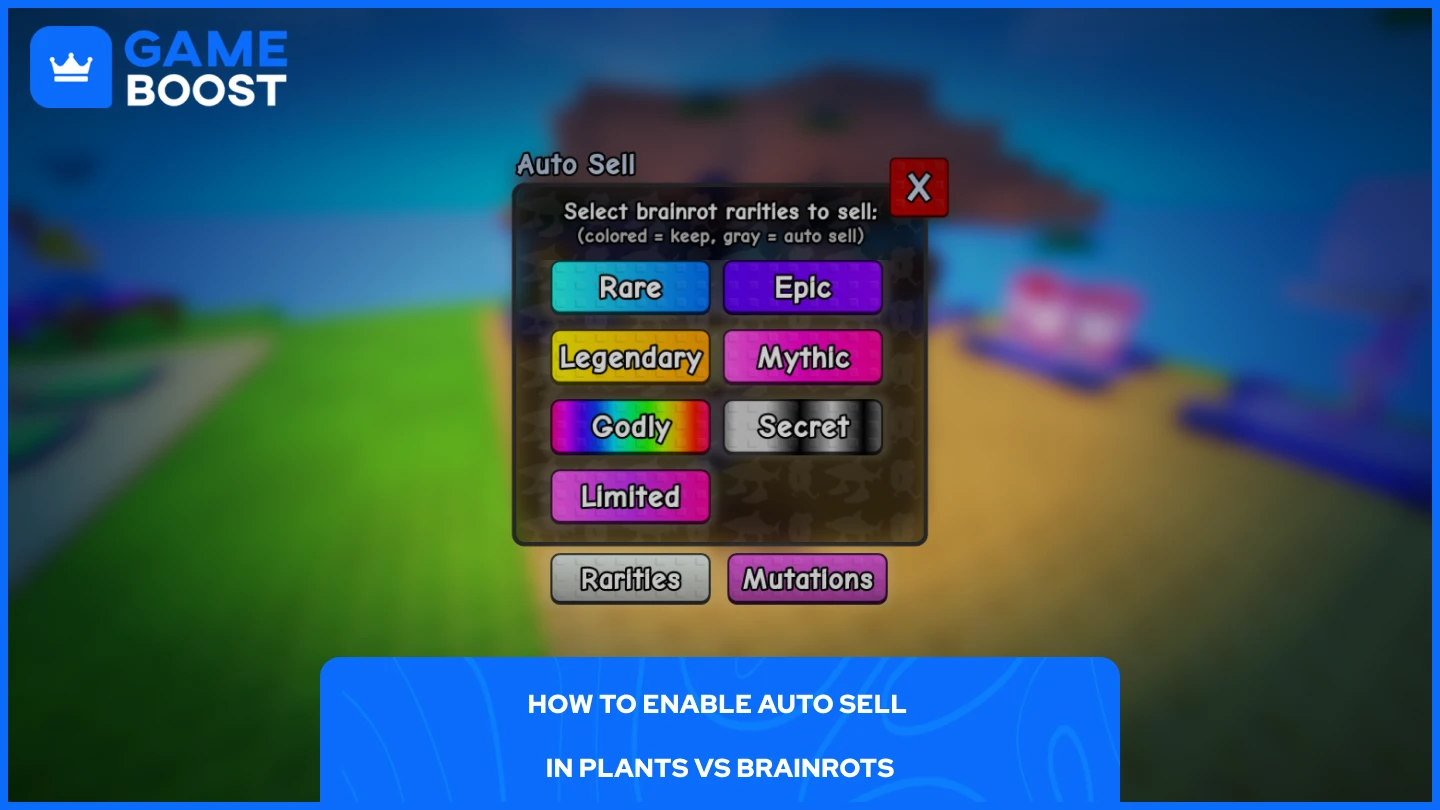
The process of enabling Auto Sell is simpler than most players think, but the configuration settings can be tricky to understand. Here's how to set it up:
Launch Roblox and join Plants vs Brainrots
Click on your "Inventory" (the bag icon at the top left corner)
Select "Auto Sell"
Select your criteria from the available options
Turn any Rarities/Mutations to gray to auto sell any brainrot that falls under that category
Colored buttons represent items you want to keep, while gray buttons indicate items that will be automatically sold. This system works opposite to what many players initially expect. Looking at the interface, you'll see different rarity categories: Rare, Epic, Legendary, Mythic, Godly, Secret, and Limited. You'll also notice tabs for both "Rarities" and "Mutations" at the bottom of the menu.
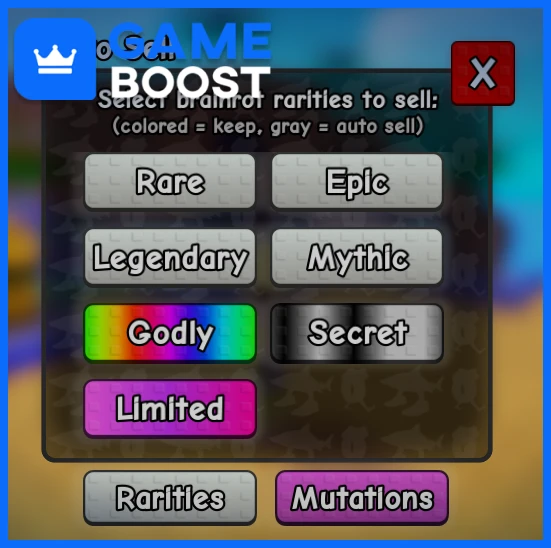
In the example shown, if you keep Godly, Secret, and Limited colored (active), the system will preserve any brainrots with these rarities. Everything else, including the categories set to gray, will be automatically sold when collected.
The Mutations tab works similarly, allowing you to specify which mutated brainrots to keep or sell automatically. Make sure to check both tabs when configuring your Auto Sell settings to avoid accidentally selling valuable mutated items.
Remember that once you enable Auto Sell, the system will immediately start selling items based on your selected criteria. Double-check your settings before confirming to prevent losing valuable brainrots.
Also Read: Plants vs Brainrots Fuse Machine: Complete Guide
Important Considerations When Using Auto Sell
Auto Sell settings only affect future brainrot collections, not items already in your inventory. If you have valuable brainrots stored before enabling the feature, they won't be automatically sold. The system applies exclusively to new brainrots you collect after activating Auto Sell.
Once Auto Sell is enabled, it operates continuously. Every brainrot you collect that matches your selected criteria will be sold immediately without any confirmation prompts. This automatic process continues until you manually disable the feature or change your settings.
Double-check your rarity and mutation selections before confirming your Auto Sell configuration. A single mistake in your settings could result in accidentally selling rare or valuable brainrots that you intended to keep. Pay special attention to both the Rarities and Mutations tabs to ensure you've configured both correctly.
Also Read: How to Rebirth in Plants vs Brainrots: Step-by-Step Guide
Final Words
Auto Sell in Plants vs Brainrots streamlines inventory management once you understand the color-coding system. Remember that colored rarities are kept while gray ones are sold automatically. Take time to configure both Rarities and Mutations tabs carefully, and start with conservative settings until you're comfortable with how the feature works. The system only affects future collections, so your existing inventory remains safe.
“ GameBoost - Mustafa Atteya has been writing about gaming and esports since 2023, specializing in competitive game content and player improvement guides. At 24, he brings both hands-on gaming experience and professional SEO writing expertise to the GameBoost team.”