

- How to Fix Marvel Rivals Error Code 4 & Other Common Errors
How to Fix Marvel Rivals Error Code 4 & Other Common Errors

Marvel Rivals has quickly become one of the most popular games on the market, but like any game, it comes with its share of technical issues. Players have been encountering various error codes including Error Code 4, 2103, 220, and even DirectX 12 problems that can interrupt gameplay and cause frustration.
In this article, we’ll break down these common Marvel Rivals errors and provide possible solutions to get you back in the game. We'll cover each error code individually and walk through proven fixes that have worked for other players.
Also Read: Bringing Heroes to Life: All Marvel Rivals Voice Actors
How to Fix Error Code 4?
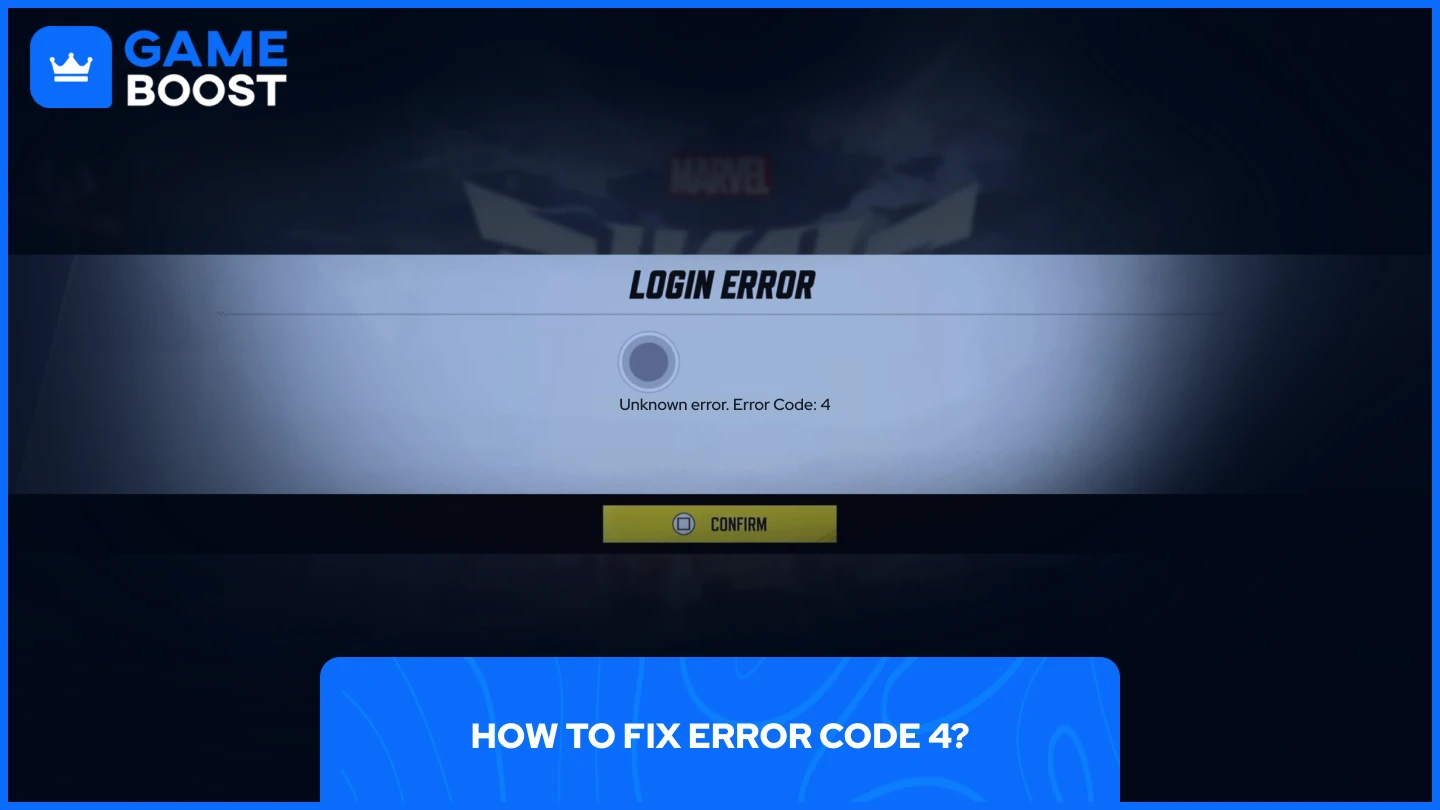
Marvel Rivals Error Code 4 is a general connectivity issue. It can occur on your end, your platform's end (Xbox/PlayStation), or Marvel Rivals' end.
To fix it, the solution depends on where the issue originates. First, try restarting your router and ensure your platform is receiving a stable internet connection. To determine if the issue is on the platform's end, check the PlayStation or Xbox server status page. Lastly, check Marvel Rivals' official social media accounts for any updates on major outages.
If the issue persists, contact Marvel Rivals customer support through their official channels. They can offer specific guidance for your situation and escalate ongoing issues to their technical team.
How to Fix Error 2103: Operation Frequency is Too High?
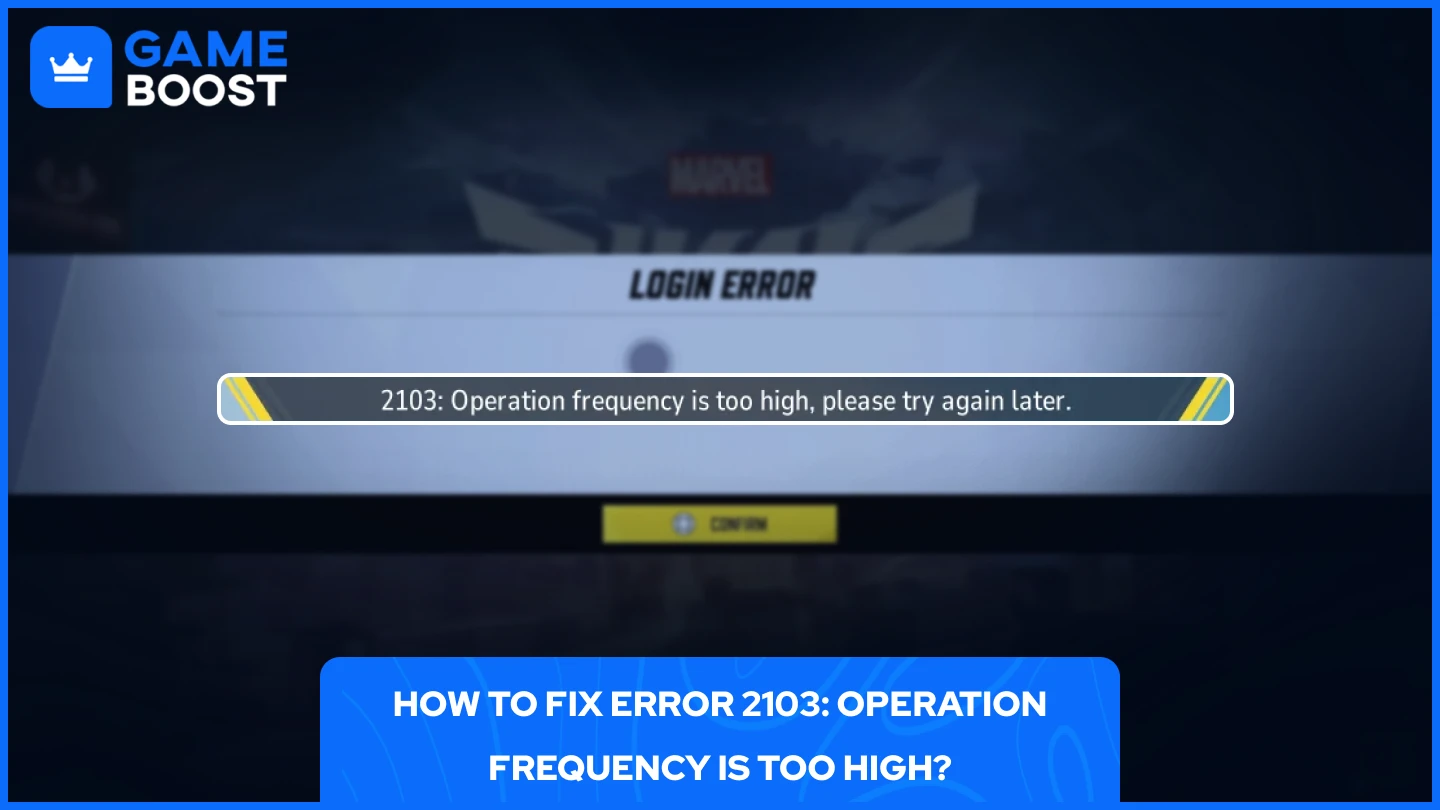
Error 2103 in Marvel Rivals is a server-side issue that prevents players from queueing or joining matches. You cannot fix this error yourself as it originates from Marvel Rivals' servers.
This error is entirely on Marvel Rivals' end and not related to your internet connection, gaming platform, or hardware configuration. Since it's a server-side protection mechanism, no troubleshooting steps on your end will resolve the issue.
Your only option is to wait for the Marvel Rivals team to address and fix the problem on their servers. Check their official X, Discord, or other social media channels regularly for announcements about server status and maintenance updates.
How to Fix DirectX 12 is Not Supported on Your System?
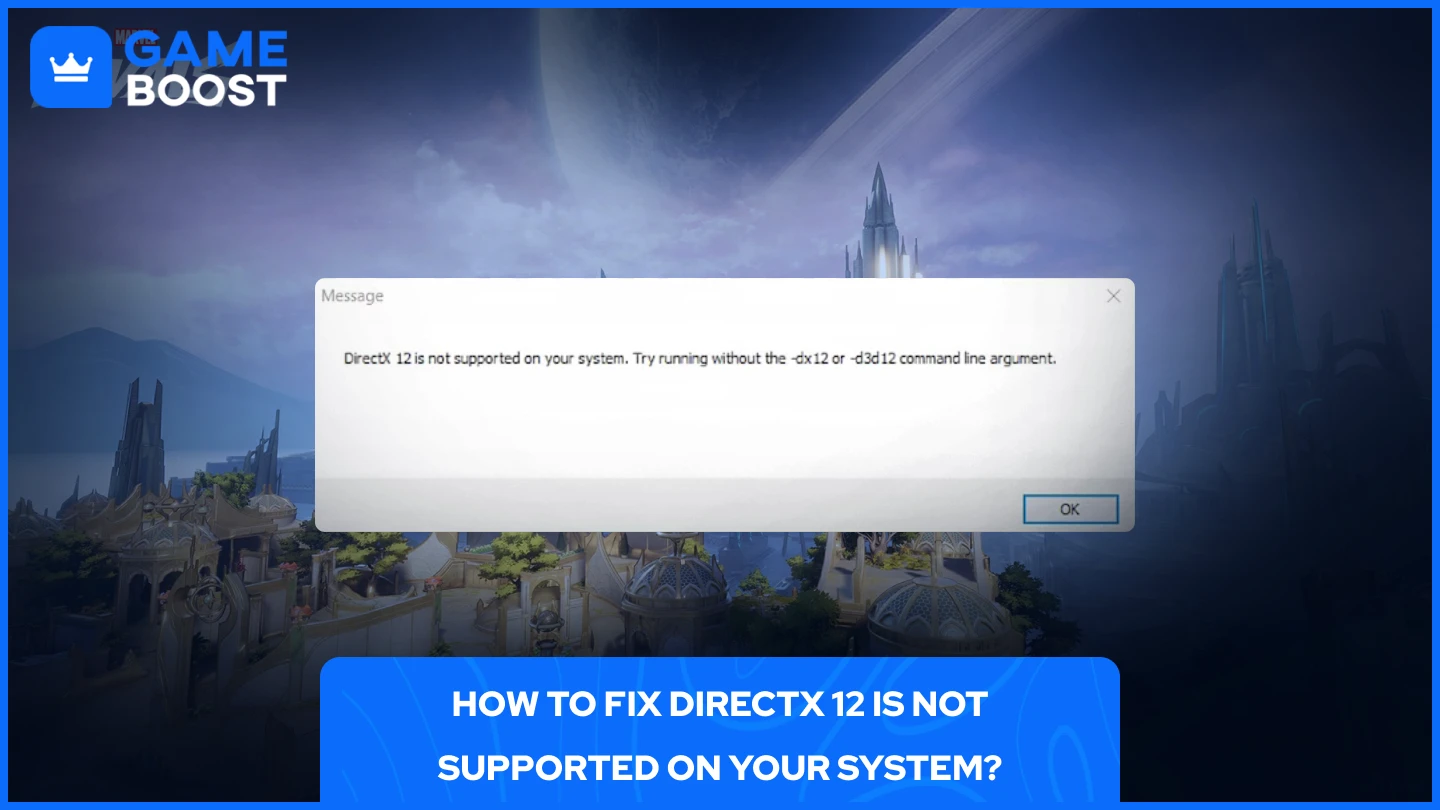
DirectX 12 errors in Marvel Rivals happen because of outdated operating systems, incompatible graphics cards, or outdated graphics drivers.
To fix this issue, first verify if DirectX 12 is installed on your system:
- Open the Windows search menu
- Type "dxdiag" and run the application
- Check the DirectX Version at the bottom of the window
If you see DirectX 11 listed instead of DirectX 12, you have two potential solutions.
The first and most effective option is updating your Windows to the latest version. DirectX 12 comes bundled with Windows 10 and 11 updates, so bringing your system up to date can resolve the issue. Additionally, make sure your GPU drivers are up to date by opening your graphics card software and checking for available updates.
The second method involves forcing the game to run in DirectX 11 mode through launch options.
For Steam:
- Open Steam
- Navigate to Marvel Rivals
- Right click and choose "Properties"
- In "Launch Options" enter: -dx11
For Epic Games:
- Open Epic Games
- Navigate to Marvel Rivals
- Click on the three dots
- Choose "Manage"
- Toggle on the launch options and paste: -dx11
Remember that Marvel Rivals has known compatibility issues with older graphics cards. If these solutions don't work, you might need to upgrade your GPU to meet the game's minimum requirements.
Also Read: Fastest Way to Get Chrono Tokens in Marvel Rivals (2025)
How to Fix Error Code 10?
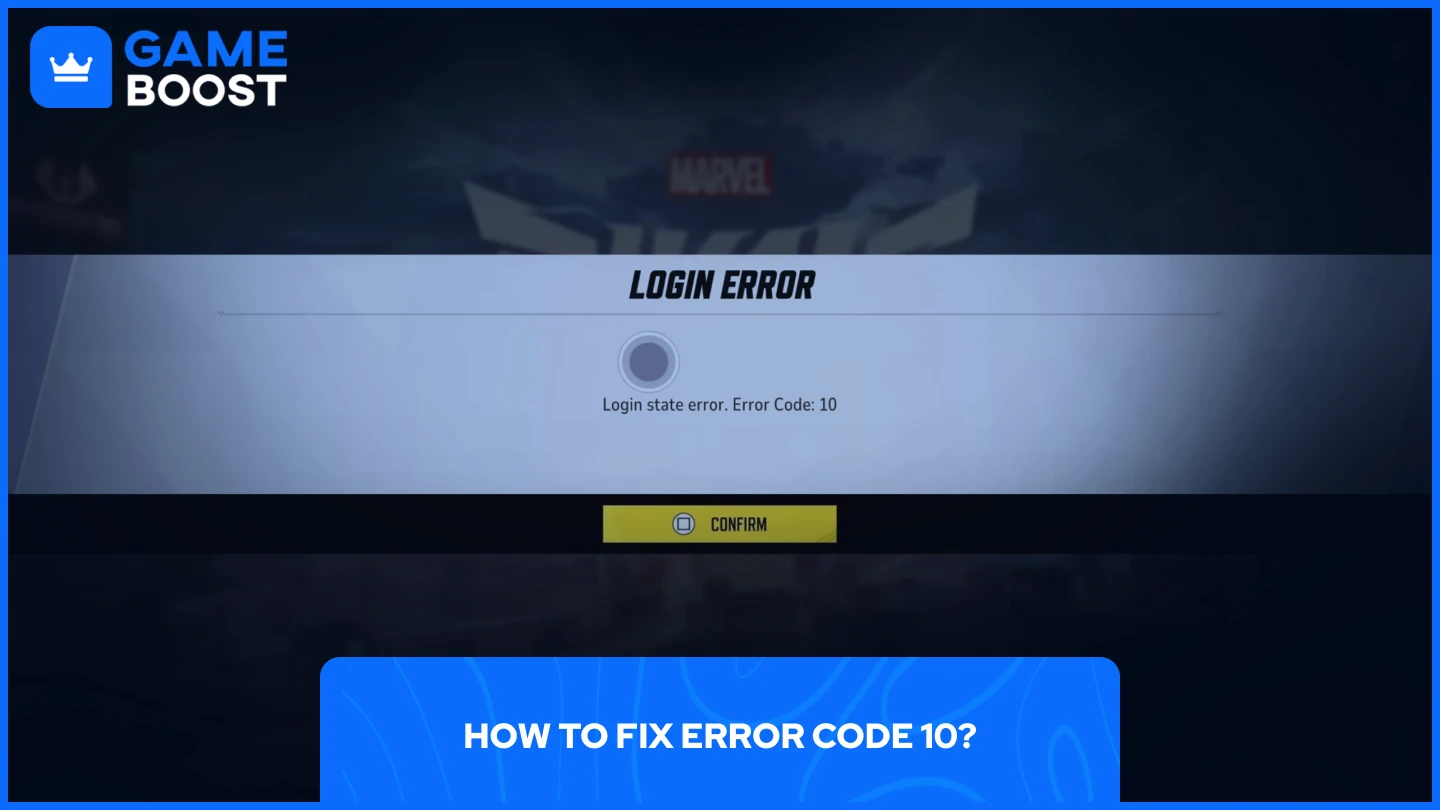
Error Code 10 in Marvel Rivals is a network-related issue that results from connectivity problems on your side.
This error typically occurs due to unstable internet connections or DNS issues. First, restart your router and confirm your internet connection is stable by testing it with other applications or devices.
If the problem persists, try fixing your DNS settings:
- Open Windows search bar
- Search for "View network connections"
- Right click on "Ethernet" or "WiFi" depending on which one you use
- Click on "Properties"
- Double click "Internet Protocol Version 4 (TCP/IPv4)"
- Change the DNS from automatic to:
• 1.1.1.1
• 1.0.0.1
If changing your DNS doesn't resolve the issue, try flushing your DNS cache:
- Search for Command Prompt and run it as administrator
- Enter this command:
- ipconfig /flushdns
- Restart your computer
This DNS flush clears cached network information that might be corrupted and causing connectivity problems with Marvel Rivals servers.
How to Fix Error Code 258?
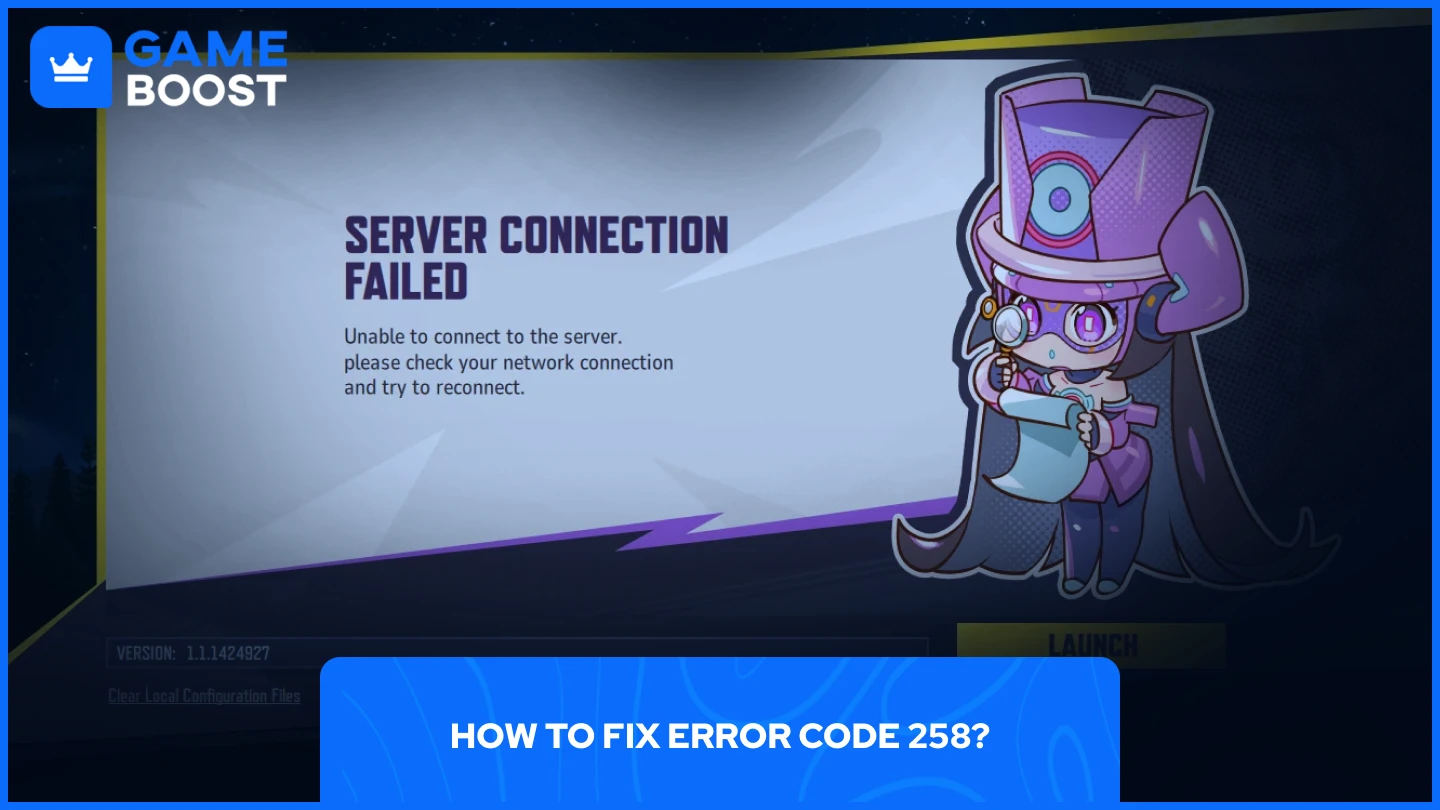
Error Code 258 in Marvel Rivals is a minor login-related issue that prevents players from accessing the game. This error occurs due to server overload or connectivity glitches.
Fixing this issue is straightforward. Multiple users report that simply attempting to log in repeatedly resolves the problem and eventually results in a successful connection. If repeated attempts fail, wait a few minutes before trying again as the servers may be experiencing temporary high traffic.
How to Fix Error Code 220?
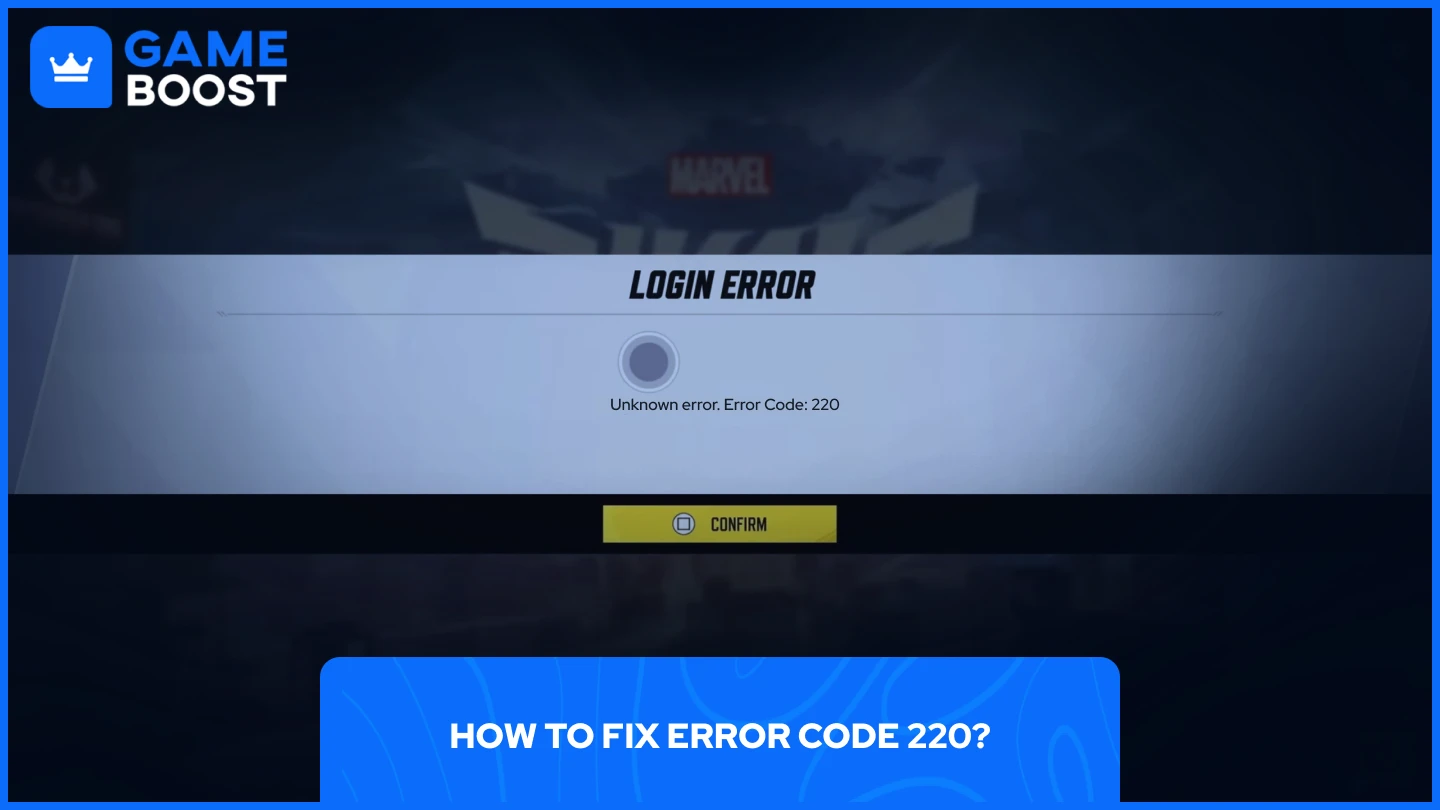
Error Code 220 in Marvel Rivals is a login-related issue caused by network connectivity problems, firewall settings, or server-related issues.
To fix this error, reset your network settings to factory defaults, which will restart your PC in the process. This often resolves connection conflicts that prevent proper authentication with Marvel Rivals servers.
If the network reset doesn't work, try the same solutions outlined for Error Code 10. For persistent issues, check your firewall settings to ensure Marvel Rivals has proper network access permissions, as overly restrictive security settings can trigger this error code.
Also Read: How to Effectively Counter Wolverine in Marvel Rivals?
Final Words
Marvel Rivals players encounter various error codes, but most have straightforward fixes. Network-related issues like Error Codes 4, 10, and 220 typically require router resets, DNS changes, or simple persistence. Server-side problems like Error 2103 demand patience until official fixes arrive. For DirectX 12 errors, updating your system or forcing DirectX 11 mode usually works. Keep these solutions handy to minimize downtime and get back to gaming quickly.
You're finished reading, but we have more informative content that you could learn from. In addition, we offer game-changing services that can elevate your gaming experience to the next level. What would you like to do next?
“ GameBoost - Mustafa Atteya has been writing about gaming and esports since 2023, specializing in competitive game content and player improvement guides. At 24, he brings both hands-on gaming experience and professional SEO writing expertise to the GameBoost team.”


