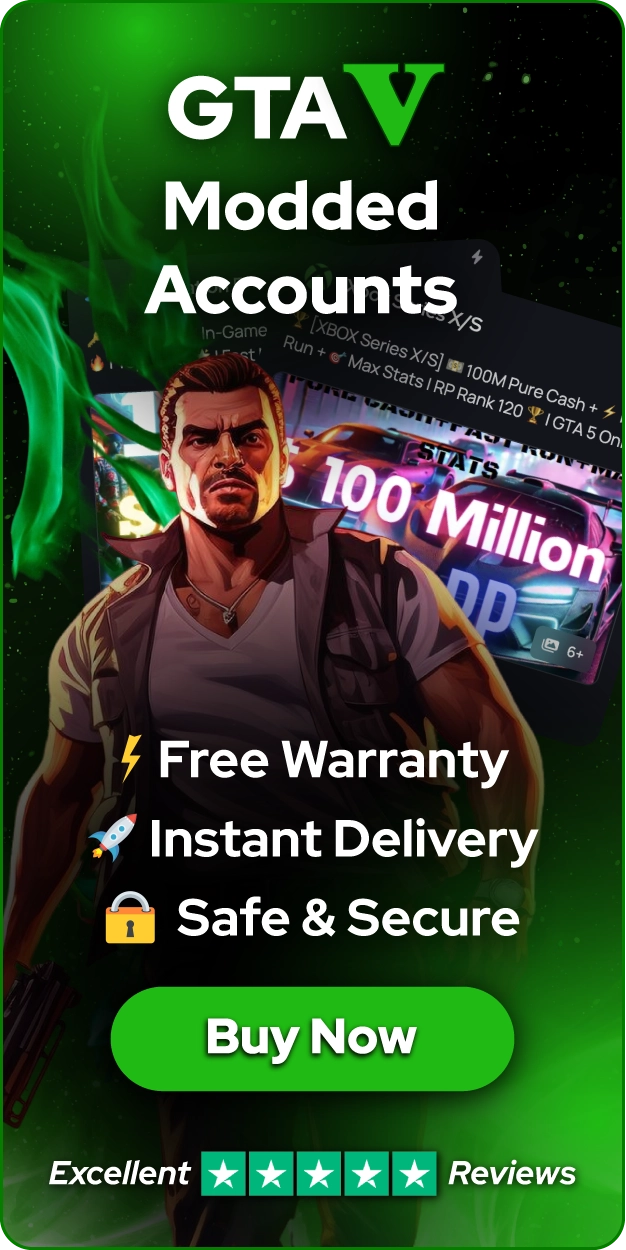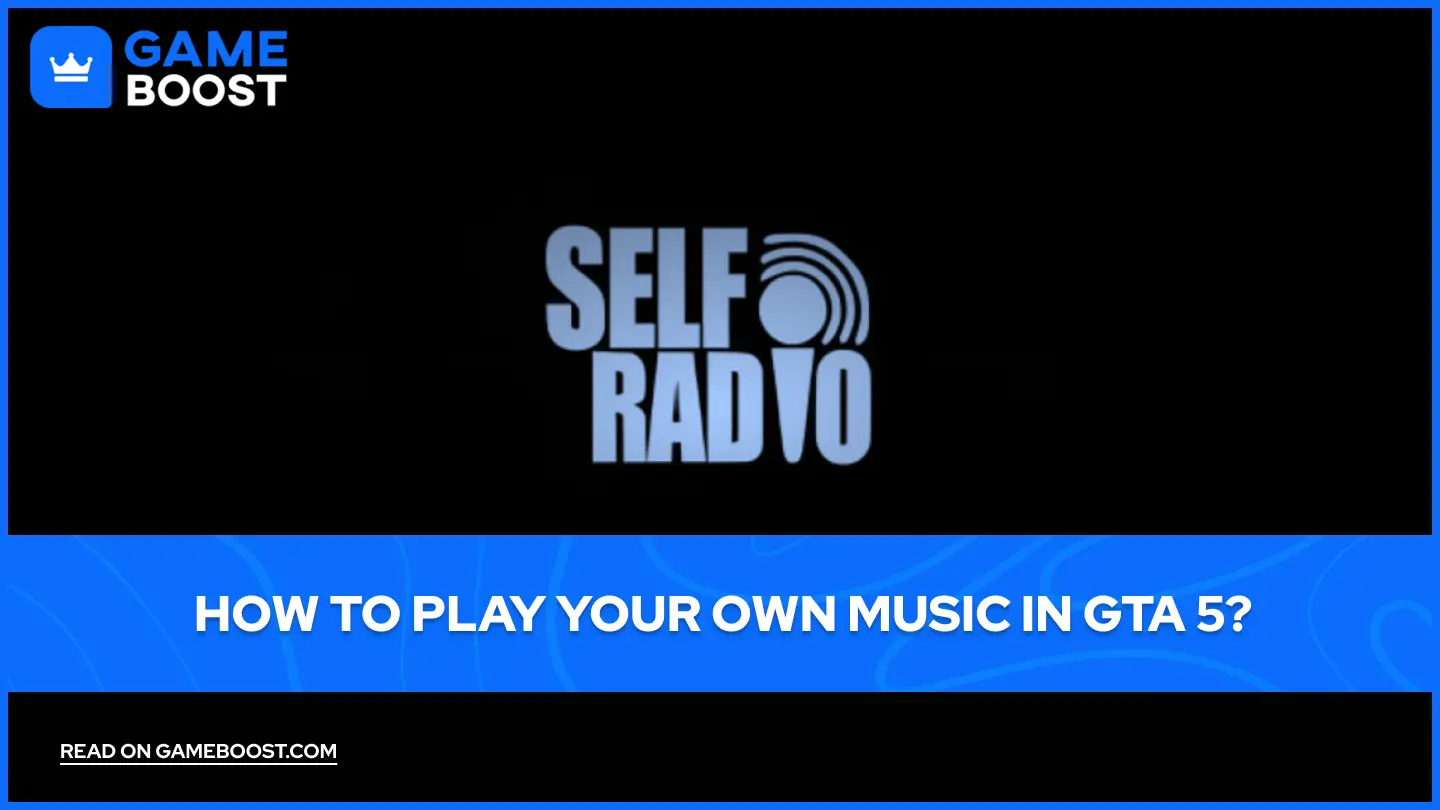
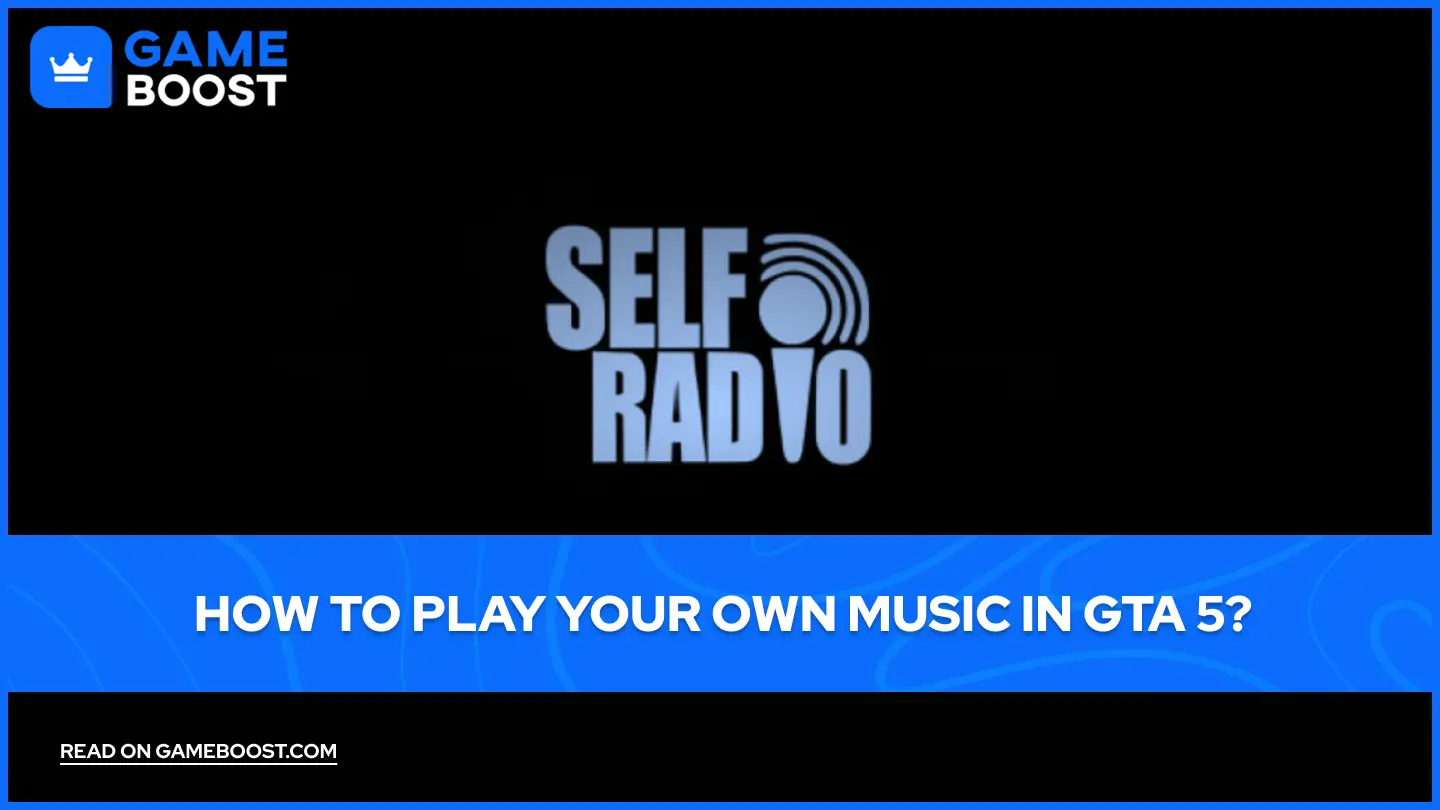
How to Play Your Own Music in GTA 5?
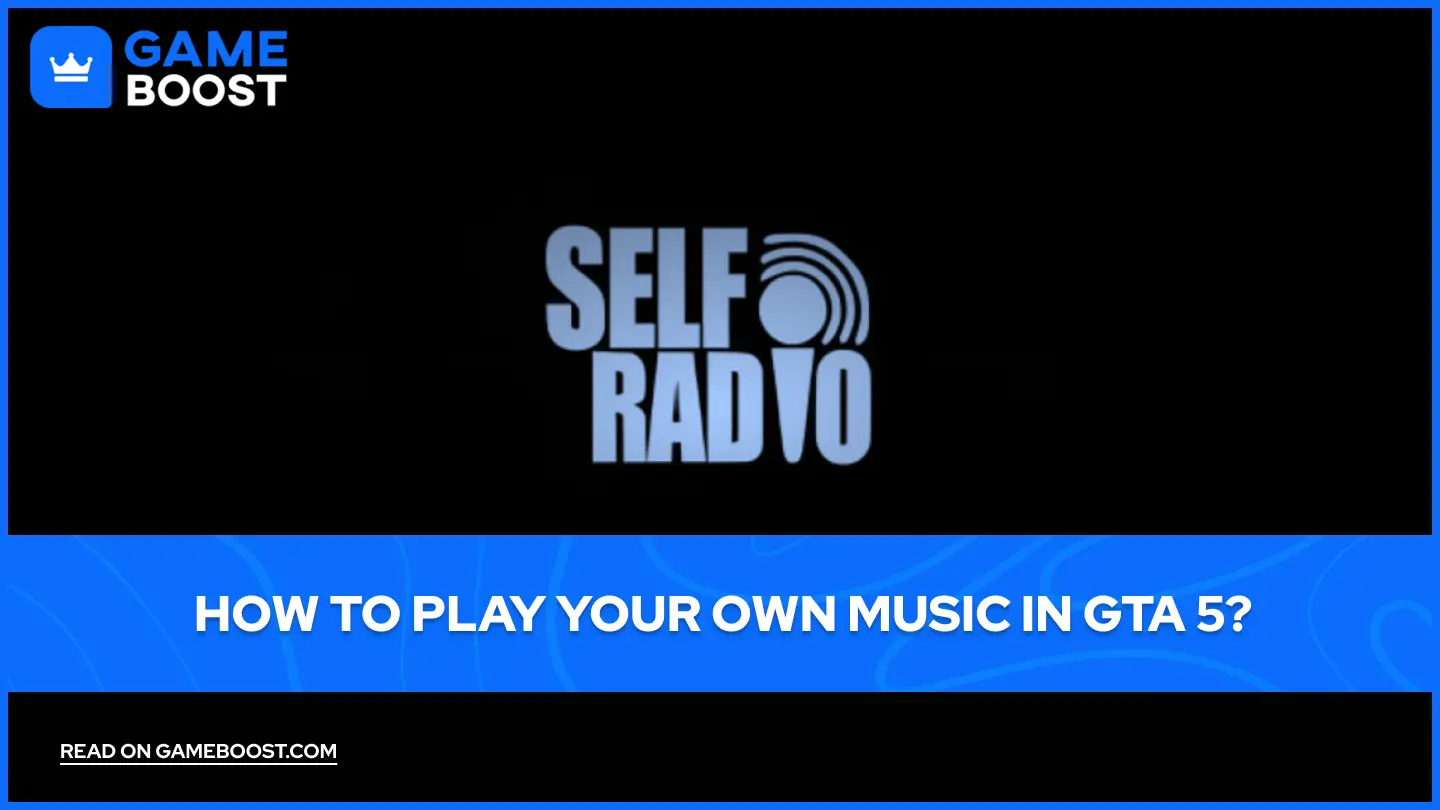
GTA 5 allows players to personalize their in-game experience by adding custom music to the Self Radio station. This feature, available on the PC version, makes it possible to listen to personal playlists while driving through Los Santos. Instead of relying on the default radio stations, players can create their own soundtrack, making every mission, high-speed chase, or scenic drive feel more immersive.
Setting up custom music is simple. It requires placing audio files in a specific folder and adjusting in-game settings. The steps below explain everything needed to enjoy personal tracks in GTA 5.
1. Find the User Music Folder
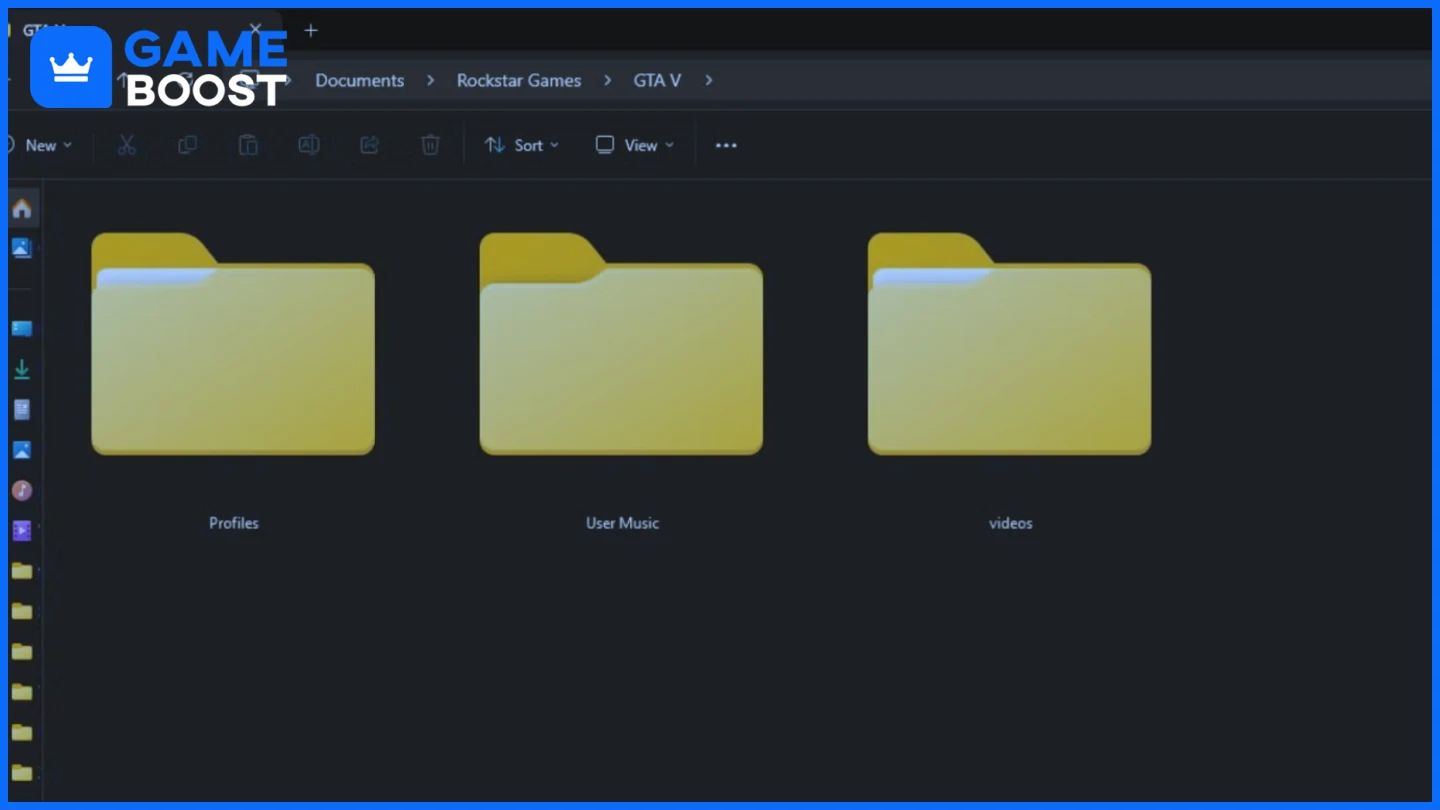
To begin, the game needs a designated location where music files are stored. This folder is automatically created when GTA 5 is installed. Locating it takes only a few steps:
Open File Explorer and go to the Documents folder.
Navigate to Rockstar Games > GTA V > User Music.
This folder is where all personal music files should be placed.
Once this location is open, songs can be added to be played in the game.
2. Add Music Files to GTA 5
The Self Radio station supports MP3, WMA, and M4A file formats, as long as they are not protected by DRM (Digital Rights Management). Music files can be added in two ways:
Copy and Paste Method: Drag or copy music files directly into the User Music folder.
Shortcut Method: Instead of moving files, create shortcuts to folders that contain music. This option helps keep everything organized without duplicating files.
After placing music in the folder, the game must scan for new tracks before they appear on Self Radio.
Also Read: How to Use a Parachute in GTA 5?
3. Scan for New Music
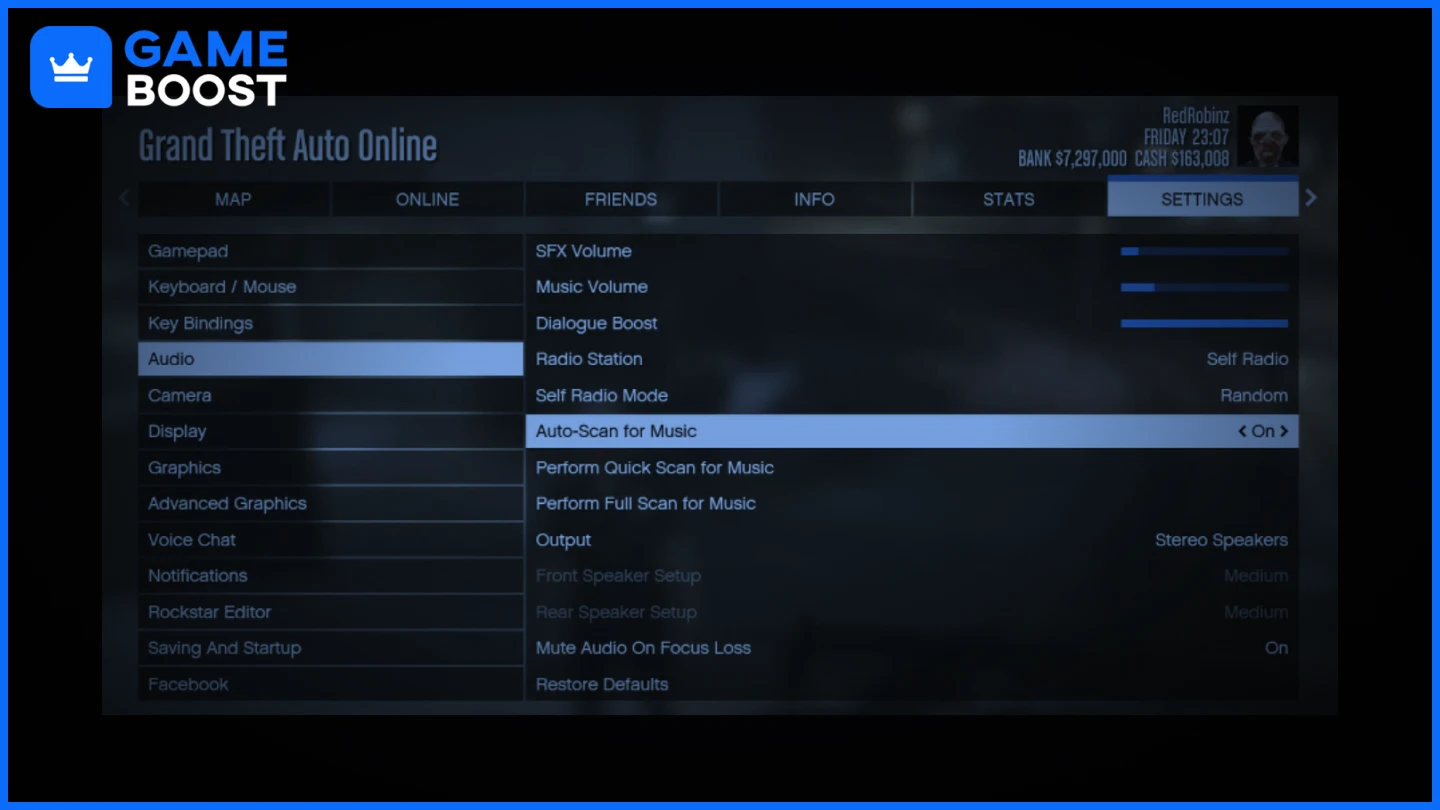
Once music files have been added, GTA 5 needs to recognize them. The game does not automatically detect new tracks, so a manual scan is necessary.
Follow these steps to update Self Radio:
Launch GTA 5 or GTA Online.
Open the Pause Menu by pressing the Esc key.
Select Settings and navigate to Audio.
Locate the Self Radio Mode section.
Choose Perform Quick Scan for Music or Perform Full Scan for Music.
Quick Scan: Detects newly added files and makes them available immediately.
Full Scan: Analyzes every track in the folder for better playback quality and performance.
After completing the scan, Self Radio will be updated with the new tracks, allowing them to play in the game.
4. Adjust Self Radio Settings
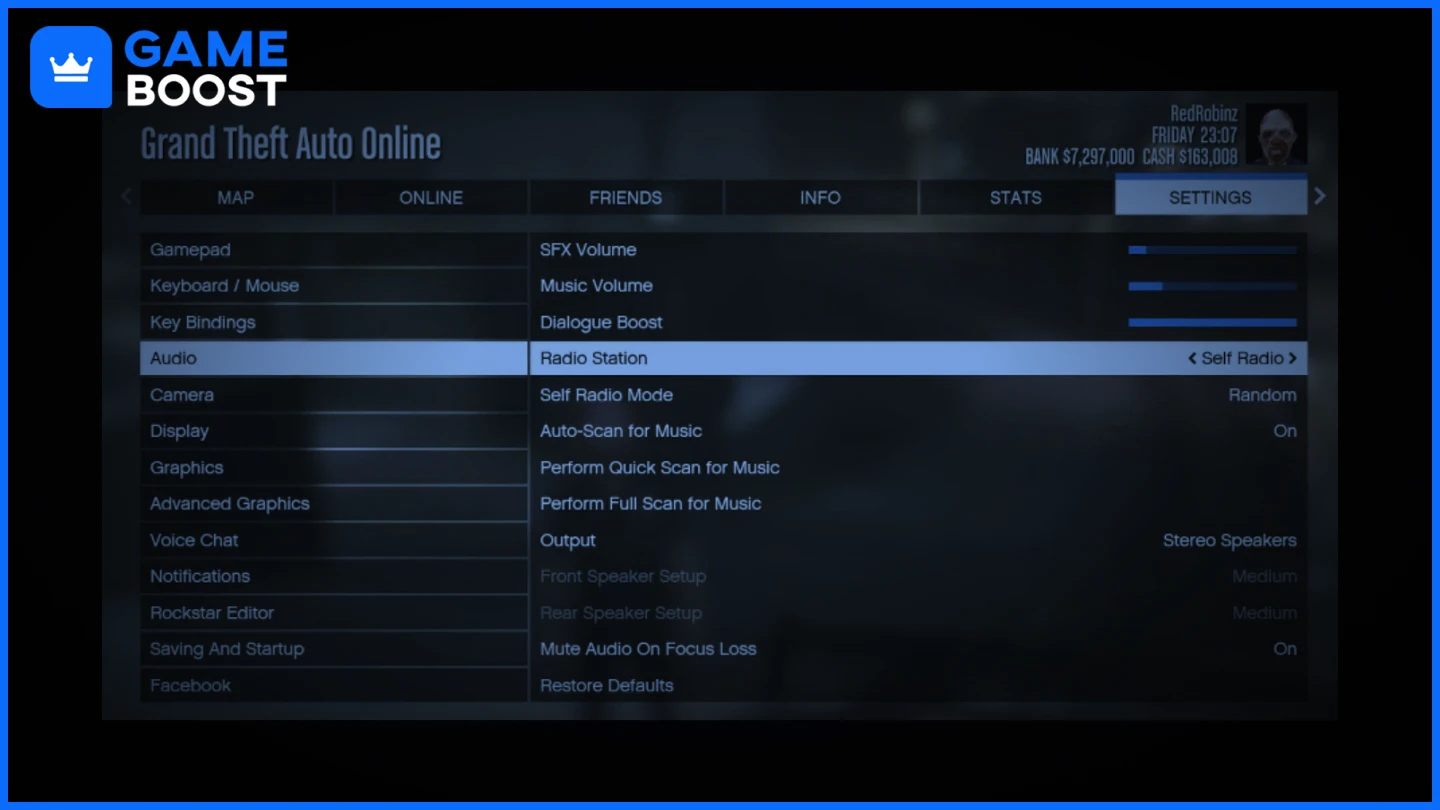
GTA 5 provides several options for controlling how music is played on Self Radio. These settings can be adjusted to match different listening preferences. The three available modes are:
Sequential Mode: Plays songs in the order they appear in the folder. Skipping songs is possible.
Shuffle Mode: Randomizes the order of tracks. Skipping is also available.
Radio Mode: Functions like an in-game radio station by mixing music with DJ commentary and advertisements. Songs play randomly, and skipping is disabled.
To switch between these options, go to Pause Menu > Settings > Audio and select the preferred mode under Self Radio Mode.
Also Read: Best Stocks to Buy in GTA 5 Story Mode (in 2025)
Final Words
Adding personal music to GTA 5 transforms the game into a customized audio experience. Some players prefer high-energy tracks for intense action sequences, while others enjoy relaxing tunes for a casual drive through the city. By taking advantage of Self Radio, it becomes easy to create a personal soundtrack that enhances every moment in Los Santos.
Once everything is set up, jump into a car, switch to Self Radio, and enjoy a unique way to experience GTA 5.
You're finished reading, but we have more informative content that you could learn from. In addition, we offer game-changing services that can elevate your gaming experience to the next level. What would you like to do next?
“ GameBoost - Kristina joined GameBoost in 2024 as an SEO specialist and quickly became the go-to writer for third-person shooter and competitive games. She covers titles like Fortnite, Valorant, FC 25, League of Legends, GTA 5, and Roblox, focusing on how-to guides, practical tips, and updates.”