

How to Redeem Steam Codes: Step-by-Step Guide

Redeeming codes on Steam should be straightforward, but many users find the process difficult. Whether activating a new game or adding funds to your account, Steam's redemption system can be confusing even for regular users.
In this guide, we’ll walk you through the complete redemption process for:
Game/DLC Keys
Wallet Codes
We'll cover each step clearly so you can access your purchases without frustration or delays.
Also Read: What Are Steam Keys & How Do They Work?
How to Redeem Steam Keys
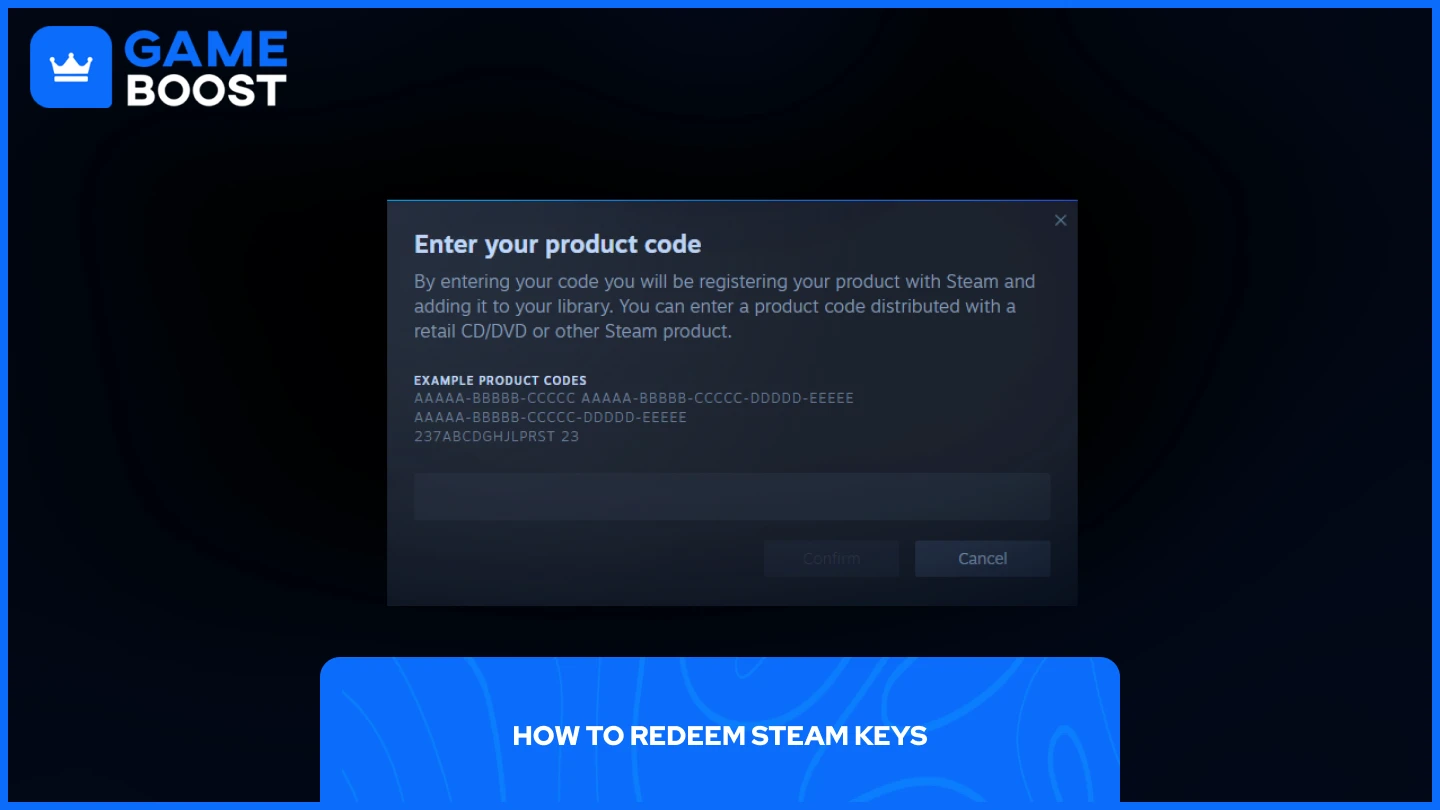
Redeeming Steam game or DLC keys is a straightforward process when you know the steps. You can activate your codes through either the desktop client or web browser.
Desktop Client
Launch Steam & log in to your account
In the bottom left corner, click on "Add a Game"
Select "Activate a Product on Steam"
Enter your code
Click "Confirm"
Web Browser
Go to Steam & log in to your account
Click on your username in the top right corner
Choose "Account Details"
In "Store & Purchase History"
Select "+ Add funds to your Steam Wallet"
Choose "Redeem a Steam Gift Card or Wallet Code"
Enter your code and click "Continue"
Or simply go to the Steam redeem code page, log in to your account, and enter your code.
Once you complete these steps, Steam will automatically add the game or DLC to your library. If you encounter any error messages during the process, double-check your code for accuracy or contact Steam Support for assistance.
How to Redeem Steam Wallet Codes
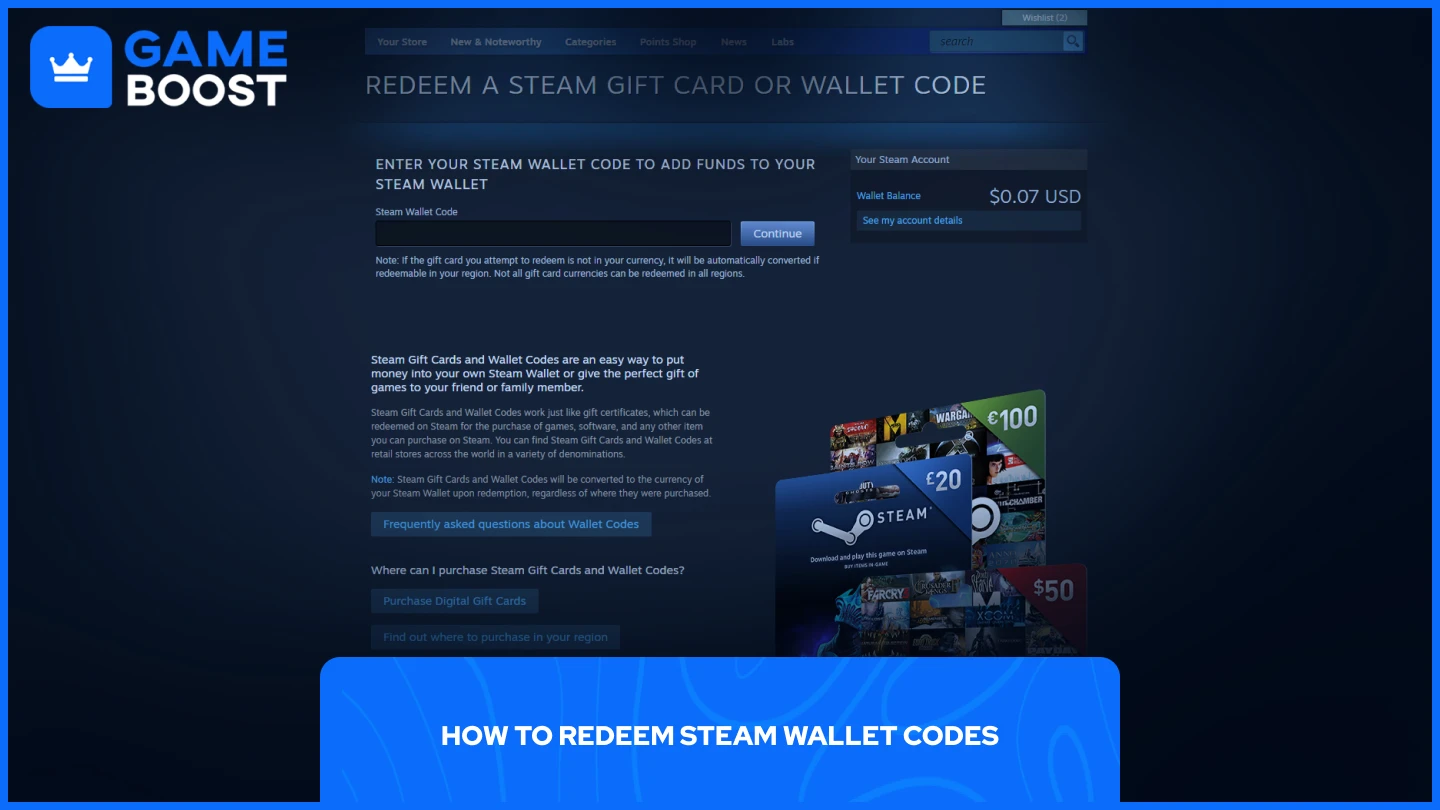
Redeeming Steam Wallet codes follows a consistent process, whether you're using the desktop client or a web browser. Steam wallet code redemption steps:
Open the Steam Client or Steam on a web browser
Click on your profile icon in the top right corner and choose "Account Details"
Select "+ Add funds to your Steam Wallet" from the "Store & Purchase History" category
Click on "Redeem a Steam Gift Card or Wallet Code"
Enter the code and click "Continue"
After completing these steps, the funds will be immediately added to your Steam Wallet. Always verify that the currency and amount match what you expected before finalizing the transaction. If your code doesn't work, check for typos or contact Steam Support with your purchase receipt for assistance.
FAQ
Can I Redeem Steam Codes Through the Steam Mobile App?
Yes, you can redeem codes through the Steam mobile app. The process mirrors the desktop and browser methods:
Open the Steam Mobile App
Click on your icon in the top right corner
Navigate to Account details
From there, follow the same redemption steps as you would on other platforms.
"Product Not Available in Your Region" – What to Do?
If you receive Product Not Available in Your Region error, your Steam code is region-restricted and not compatible with your account's location.
This error occurs because Steam keys come in different regional versions. Some are Europe-restricted, others are available only in specific countries, while global keys work worldwide. Always check the key's regional restrictions before purchasing.
If you've bought a key that doesn't work in your region and haven't revealed it yet, contact the seller immediately to request a refund. Most legitimate sellers will help resolve the issue if the key remains unused.
“Please First Activate the Original Game” – What Now?
This error appears when you try to redeem DLC without owning the base game. The solution is straightforward—you need to purchase and activate the main game first.
For instance, if you're attempting to redeem Elden Ring Shadow of the Erdtree, Steam requires you to own Elden Ring before the DLC can be activated. DLC content is designed as an extension of the original game and cannot function independently.
I Can’t Redeem My Code. What Can I Do?
First, verify that your code is entered correctly. Check for typos, confusion between similar characters (like 0/O or L/i), and ensure no extra spaces were included. Most Steam codes follow a specific format with hyphens in particular places.
Contact the seller if the code continues to fail. Provide your purchase receipt and details about the error message. Legitimate retailers typically respond quickly and can often verify if a code has already been redeemed or provide a replacement.
Reach out to Steam Support as a final step. They can sometimes trace code history to determine if activation issues stem from technical problems rather than invalid code. Include screenshots of error messages and proof of purchase when submitting your support ticket.
Final Words
Redeeming Steam codes is straightforward once you know the proper steps. Whether activating game keys, DLC content, or wallet codes, the process follows similar patterns across all platforms. By following the guides outlined above, you can avoid common errors and quickly access your purchases. If problems persist, verify your code accuracy, contact the seller, or reach out to Steam Support for resolution.
You're finished reading, but we have more informative content that you could learn from. In addition, we offer game-changing services that can elevate your gaming experience to the next level. What would you like to do next?
“ GameBoost - Mustafa Atteya has been writing about gaming and esports since 2023, specializing in competitive game content and player improvement guides. At 24, he brings both hands-on gaming experience and professional SEO writing expertise to the GameBoost team.”


