

- How to Show FPS in Marvel Rivals? Step-by-Step Guide
How to Show FPS in Marvel Rivals? Step-by-Step Guide

FPS is one of the most critical metrics in gaming performance. When your FPS is high, gameplay feels smooth and responsive. Low FPS creates stuttering and lag that can make games virtually unplayable, especially in competitive environments.
For Marvel Rivals players, monitoring FPS isn't just helpful—it's essential for maintaining competitive advantage. Knowing your exact frame rate helps identify performance issues and optimize your settings accordingly.
This guide walks you through displaying your FPS counter in Marvel Rivals, explains why tracking this metric matters, and provides effective methods to boost your frame rate for better gameplay performance.
Also Read: Cloak & Dagger in Marvel Rivals: Abilities, Lore & Teams
How to Display the FPS Counter
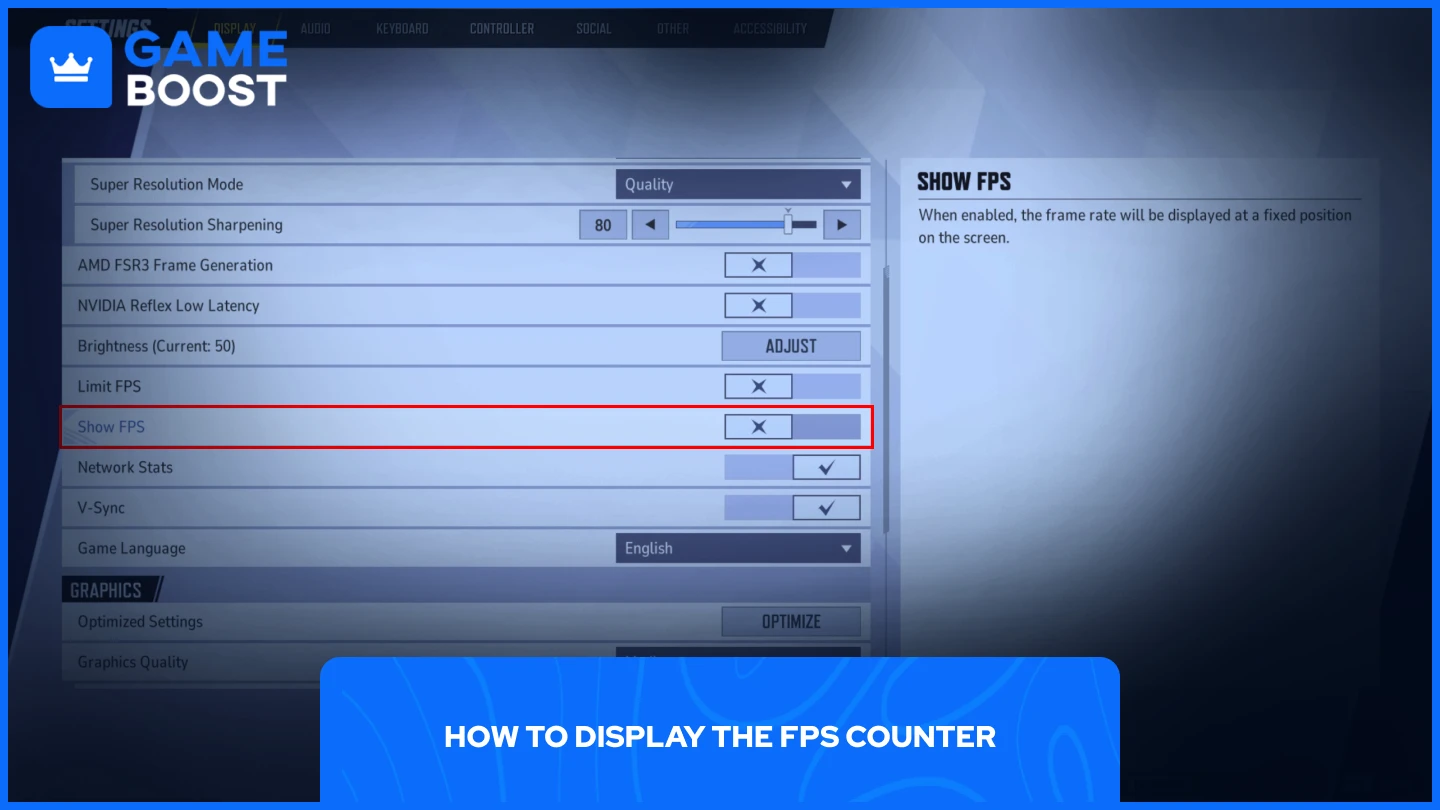
Enabling the FPS counter in Marvel Rivals takes just a few clicks. Follow these simple steps:
- Launch Marvel Rivals
- Click on the gear icon at the top right corner
- Go to Settings
- In "Display" scroll down until you find "Show FPS" and toggle it on
After activation, the FPS counter will appear on the right side of your screen. This number shows you exactly how many frames per second your system is rendering.
If you notice your FPS dropping during intense gameplay moments, you'll know it's time to optimize your settings or check for background processes that might be consuming system resources.
Also Read: All Marvel Rivals Playable Characters in 2025
How to Increase Your FPS
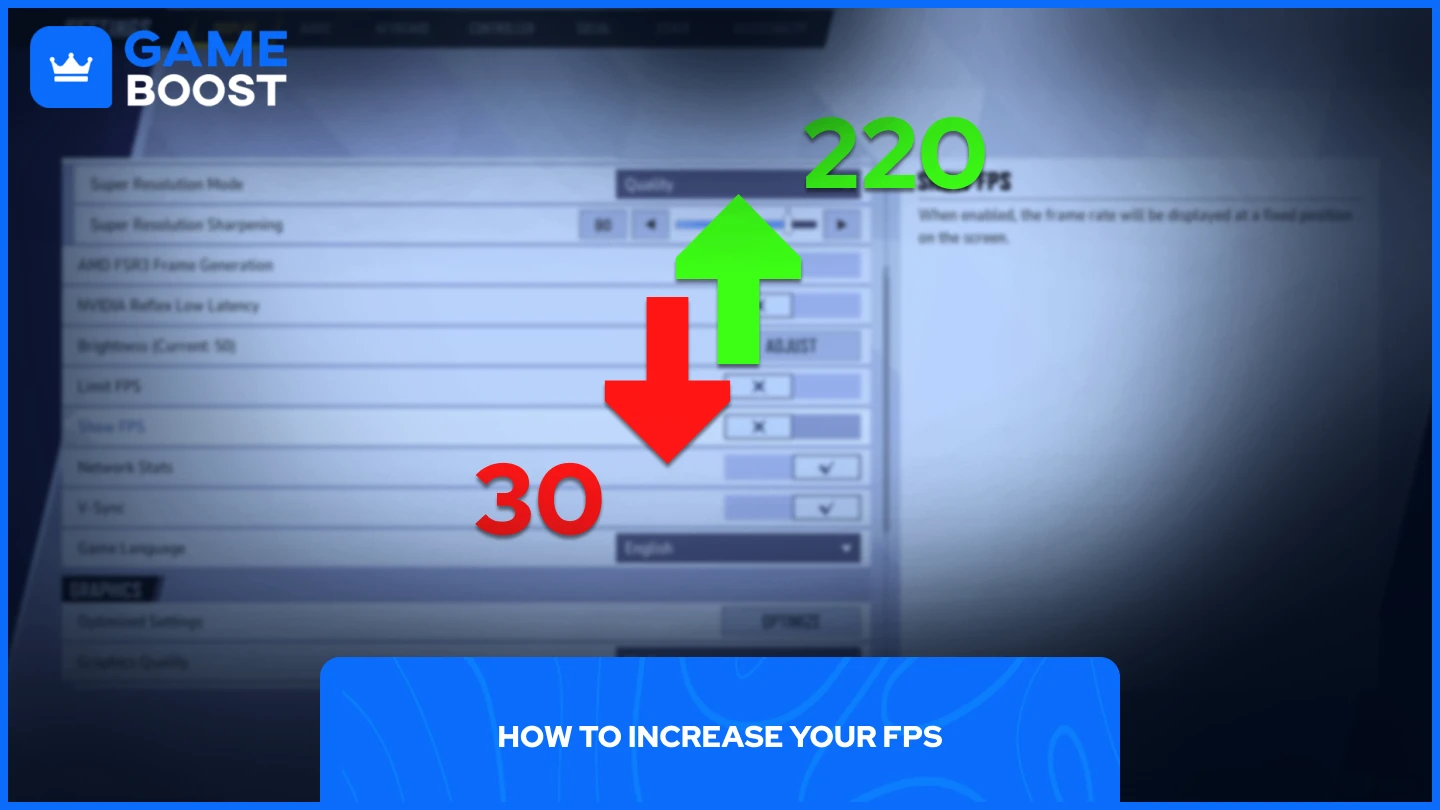
Several proven methods can help stabilize or boost your current frame rate in Marvel Rivals.
1. Frame Rate Limiting
Limit your FPS for smoother, more consistent gameplay. This prevents your PC from constantly pushing its hardware limits. If your system averages 65 FPS, cap it at 60 FPS. This slight reduction creates stability and prevents dramatic frame drops during intense moments.
2. Upscaling Technologies
Modern GPUs offer powerful upscaling features:
- Nvidia GPUs: Enable DLSS and set it to Balanced mode
- AMD GPUs: Activate FSR on Balanced settings
AMD users can additionally benefit from Marvel Rivals' AMD frame generation feature. While this can significantly increase FPS, be aware it introduces some input delay—weigh the trade-off based on your personal preference.
3. Optimize Graphics Settings
Since Marvel Rivals is a competitive game, prioritize performance over visual quality. Set all graphics options to Low or Medium. This ensures your system delivers higher, more consistent frame rates during critical gameplay moments when performance matters most.
Remember that competitive advantage comes from smooth, predictable gameplay rather than fancy visual effects that can affect responsiveness.
Also Read: How to Change Your Server in Marvel Rivals (2025)
Final Words
Monitoring and maximizing your FPS in Marvel Rivals directly impacts your competitive performance. Displaying your FPS counter lets you track performance in real-time, while implementing the optimization techniques outlined above will help maintain smooth gameplay. Whether you're limiting frame rates, using upscaling technologies, or adjusting graphics settings, these changes make a tangible difference in responsiveness. Make these adjustments, track your results with the FPS counter, and enjoy a smoother Marvel Rivals experience.
You're finished reading, but we have more informative content that you could learn from. In addition, we offer game-changing services that can elevate your gaming experience to the next level. What would you like to do next?
“ GameBoost - Mustafa Atteya has been writing about gaming and esports since 2023, specializing in competitive game content and player improvement guides. At 24, he brings both hands-on gaming experience and professional SEO writing expertise to the GameBoost team.”


