

How to Update Roblox on PC, Mobile & Console (2025 Guide)

Roblox continues to evolve in 2025, bringing smoother performance, better graphics, and more secure features to millions of users worldwide. But if your app is out of date, you might miss out on everything new—or worse, encounter bugs and crashes. That’s why updating Roblox regularly is crucial. In this guide, we’ll walk you through the process of updating Roblox on every major device, explain why it's important, and help you troubleshoot issues if anything goes wrong.
Also Read: How to Dance in Roblox: Emotes & Commands Guide
Summary: How to Update Roblox on All Devices
Roblox updates improve security, fix bugs, and unlock new features.
Updating is simple on PC, Mac, iOS, Android, and Xbox.
A stable internet connection and enough storage space are essential before updating.
Most updates are automatic, but manual steps may be needed on certain platforms.
Troubleshooting tips are included to help with update errors.
Pre-Update Requirements
Before jumping into the update process, it’s important to make sure your device is prepared. Start by confirming you have a stable internet connection, as a weak connection can interrupt downloads or cause update failures.
Make sure your device has enough available storage space, especially on mobile, where updates can fail silently if you're low on space. If you’re on PC, check the Microsoft Store or visit the Roblox website to ensure you’re downloading the latest version. On mobile, open the App Store (iOS) or Google Play Store (Android) and look for available updates for Roblox.
Keeping your Roblox app updated gives you access to the latest features, performance improvements, and bug fixes—so it’s worth taking a few minutes to prepare your device properly.
How to Update Roblox on PC (Windows)
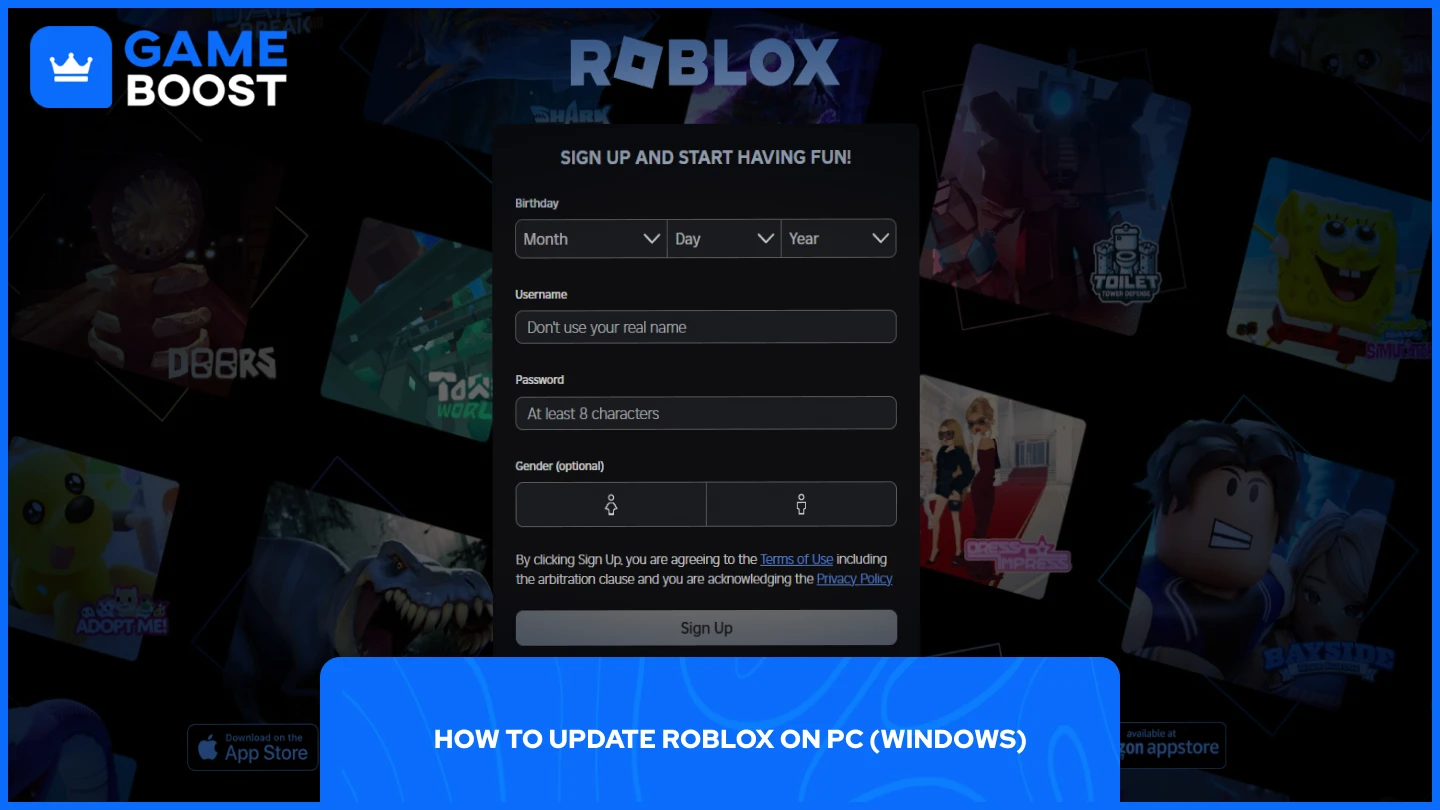
If you’re using the Microsoft Store version of Roblox:
Open the Microsoft Store.
Click on Library at the bottom left.
Find Roblox in the list and click Update if available.
If you downloaded Roblox from the website, it updates automatically when you launch a game. If not:
Go to the official Roblox website.
Log in and launch any game.
If an update is needed, it will install automatically before the game starts.
Also Read: How to Unlink Roblox Account from PS4 & PS5 (Step-by-Step)
How to Update Roblox on Mac
Roblox updates itself automatically when you launch a game. However, if you encounter issues:
Close Roblox completely.
Visit the Roblox website.
Log in and open any game.
Roblox will prompt you to install the latest version if needed.
Make sure your macOS is also up to date to avoid compatibility issues.
How to Update Roblox on iOS (iPhone & iPad)
Open the App Store.
Tap your profile icon in the top-right corner.
Scroll down to the Available Updates section.
Tap Update next to Roblox, or tap Update All.
Enable automatic app updates in Settings > App Store > App Updates for future convenience.
How to Update Roblox on Android
Open the Google Play Store.
Tap your profile icon > Manage apps & device.
Go to the Manage tab and find Roblox.
Tap Update if available.
Make sure you have Play Store auto-updates enabled for seamless future updates.
How to Update Roblox on Xbox
Press the Xbox button to open the guide.
Go to My games & apps > See all > Manage > Updates.
If Roblox appears in the list, select it and choose Update.
Roblox will also update automatically when your Xbox is connected to the internet and idle.
Also Read: How to Recover Your Roblox Account Without Email
Why Is It Important to Update Roblox?
Updating Roblox regularly ensures you have access to the latest security patches, performance improvements, and new features. Developers often fix bugs and balance gameplay, so failing to update can lead to crashes or connection errors. An outdated client may also block access to newer games or multiplayer features. Staying current keeps your experience smooth and secure.
Troubleshooting Roblox Update Issues
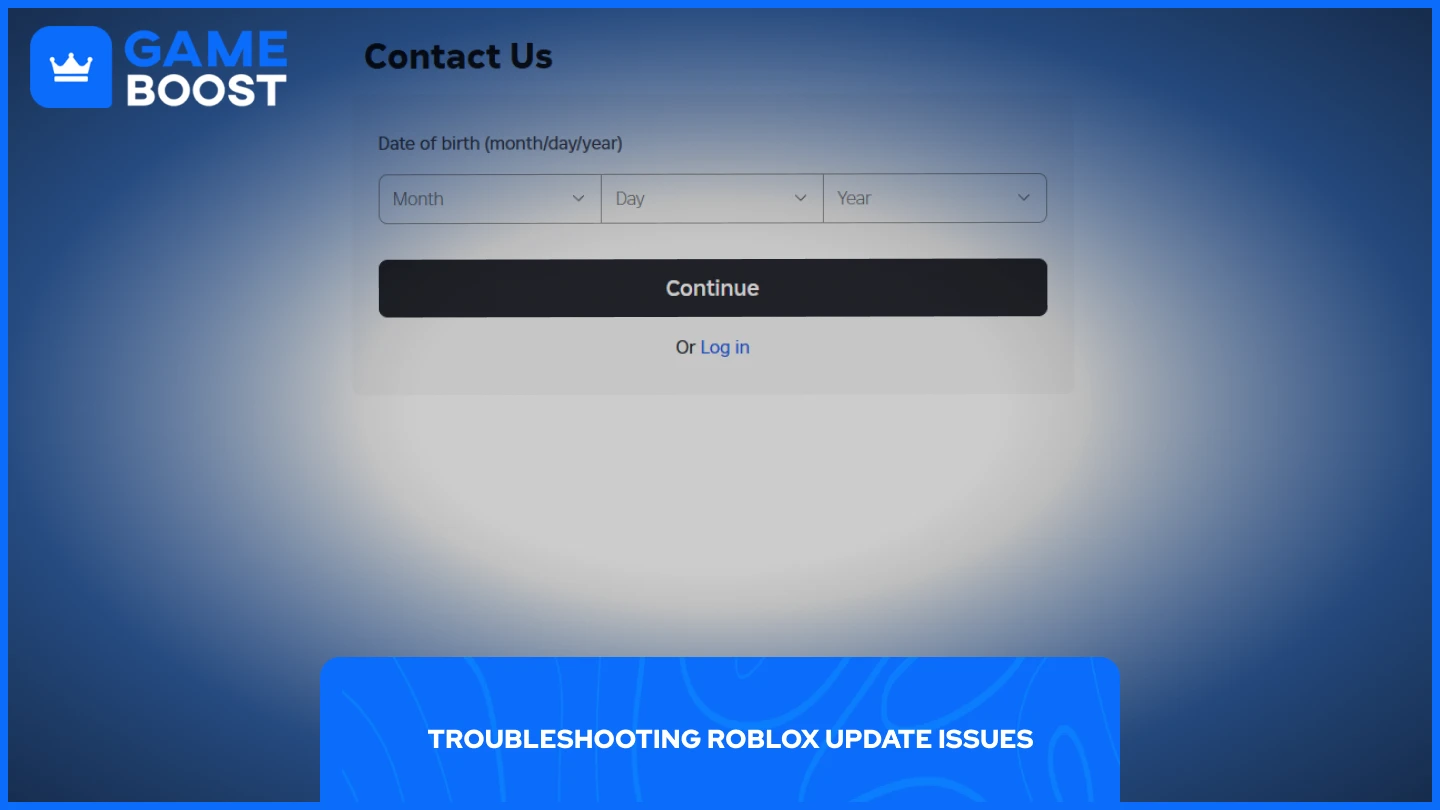
If Roblox won’t update, here are some things you can try:
Check your internet connection. Slow or unstable Wi-Fi can cause update errors.
Restart your device. This clears temporary glitches.
Clear the cache or reinstall the app. On mobile, clearing the cache in your settings can help. On a desktop, a clean reinstall often solves deeper issues.
Check for system updates. Make sure your operating system is up to date.
Free up space. Insufficient storage can block updates.
If issues persist, visit the Roblox support site for platform-specific help.
Also Read: How to Get Voice Chat on Roblox: Everything You Need to Know
FAQs About Updating Roblox in 2025
Q: Do I need to update Roblox manually?
A: Most devices update Roblox automatically, but it’s worth checking manually to make sure you’re on the latest version.
Q: Why won’t Roblox update on my phone?
A: You might not have enough storage, or your internet connection may be unstable. Try clearing the cache or reinstalling the app.
Q: Will I lose data if I update Roblox?
A: No. Updating the app won’t delete your account data, progress, or Robux.
Q: What happens if I don’t update Roblox?
A: You may be unable to join games, experience bugs, or miss out on new features.
Q: Can I update Roblox without Wi-Fi?
A: You can use mobile data, but updates may be large. Wi-Fi is recommended for stability and speed.
Q: How do I know if Roblox has updated?
A: You’ll usually see new features in the interface or smoother performance. On mobile, check the app version in your store.
Final Thoughts
Updating Roblox is a small task that makes a big difference. It keeps your gameplay smooth, secure, and fully featured across all platforms. Whether you’re on mobile, PC, Mac, or console, knowing how to check for updates—and what to do if things go wrong—ensures you’ll always have the best Roblox experience possible. Stay updated, and enjoy all that Roblox has to offer in 2025.
“ GameBoost - Filip Premuš is a seasoned gaming content writer specializing in titles like Steal a Brainrot, Old School RuneScape, and other popular online games. With a sharp focus on accuracy, updates, and in-game strategy, he creates comprehensive guides that help players stay ahead of the meta and make informed decisions.”


