

How to Cancel Roblox Premium on Mobile and PC

Roblox Premium is a monthly subscription that adds extra features to the basic Roblox experience. Subscribers get Robux each month based on their tier, letting them buy in-game items and accessories. Premium members can trade with other players and access additional perks throughout the platform.
Many users eventually find the subscription unnecessary or too expensive for what it offers. Canceling your Roblox Premium doesn't have to be complicated.
In this article, we'll explore the exact steps to cancel Roblox Premium on both PC and mobile, making sure you can end your subscription without confusion or hidden charges.
Also Read: Roblox: System Requirements, Download Size, and More!
How to Cancel Your Roblox Premium Subscription
Canceling your Roblox Premium subscription is quite straightforward, but the process differs depending on whether you're using a PC or mobile device. Each platform has its own specific steps and navigation paths for ending your subscription.
Mobile
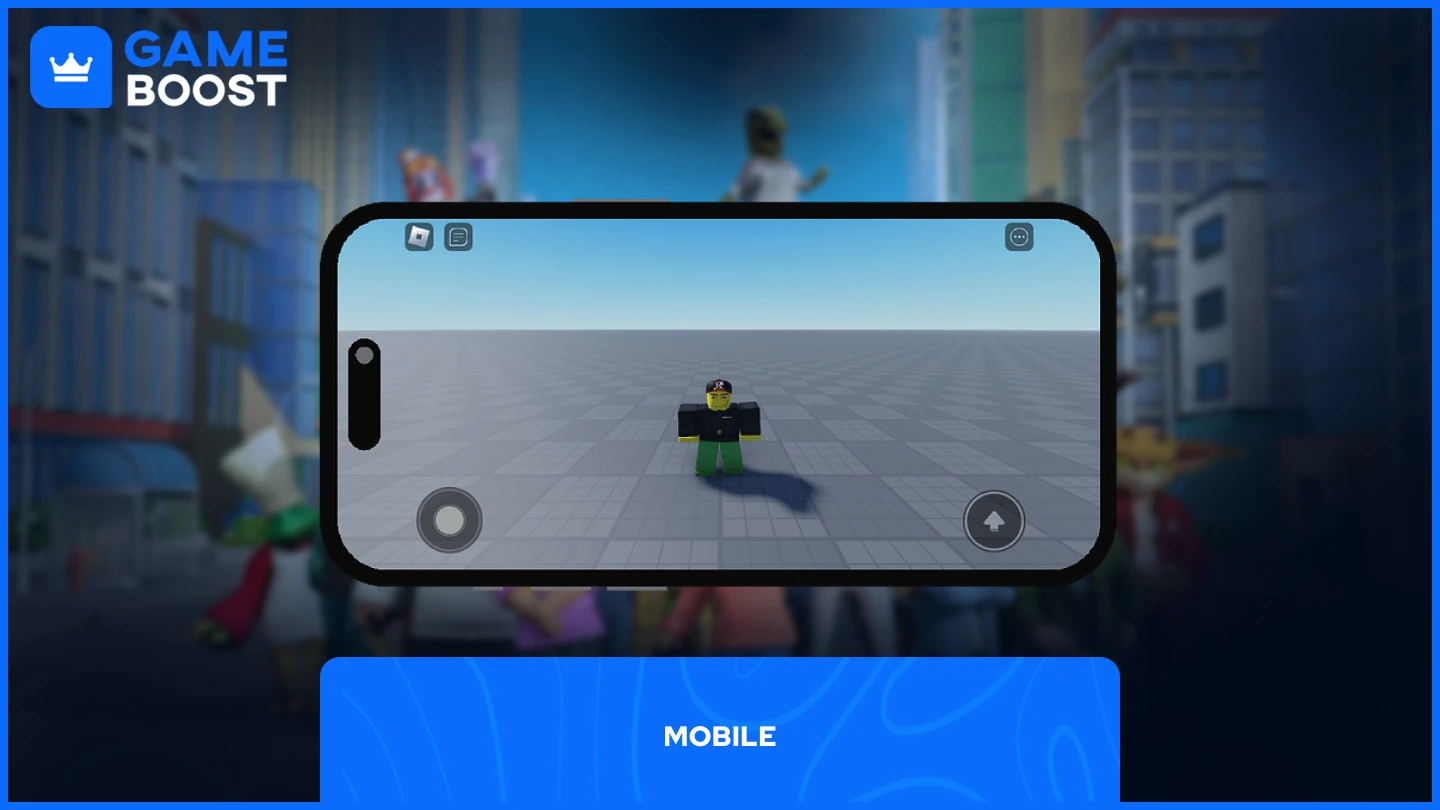
There are two methods to cancel your Roblox Premium subscription on mobile devices:
Roblox App
Google Play or App Store
Both methods effectively end your subscription, but the right choice depends on how you originally signed up and which platform you're using.
1. Roblox App
Canceling your Roblox Premium subscription through the app is simple and takes just a few steps:
Open the Roblox App
Click on More
Go to Settings
Navigate to Account Settings
Select "Subscriptions"
Click on the Cancel Renewal option
After clicking the cancel option, you'll need to complete some confirmation prompts and answer a brief questionnaire. Once finished, your Roblox Premium subscription will be canceled.
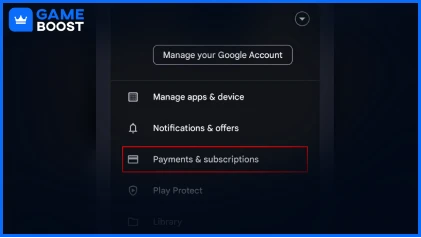
2. Google Play/App Store
The cancellation process varies between Android and iOS devices:
• For Android users:
Launch the Play Store
Click on your icon in the top right corner
Select "Payments & subscriptions"
Select "Subscriptions"
In "Active," click on Roblox
Click on "Cancel subscription"
Follow any additional prompts that appear to complete the cancellation.
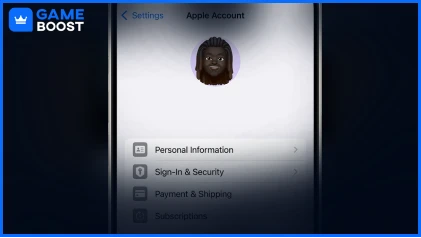
• For iOS users:
Open the Settings app
Tap your name
Tap Subscriptions
Select the Roblox subscription
Tap Cancel Subscription
You might need to scroll down to find the Cancel Subscription button. If there's no Cancel button or you see an expiration message in red text, the subscription is already canceled.
Also Read: How to Block and Unblock Users on Roblox (Step-by-Step)
PC
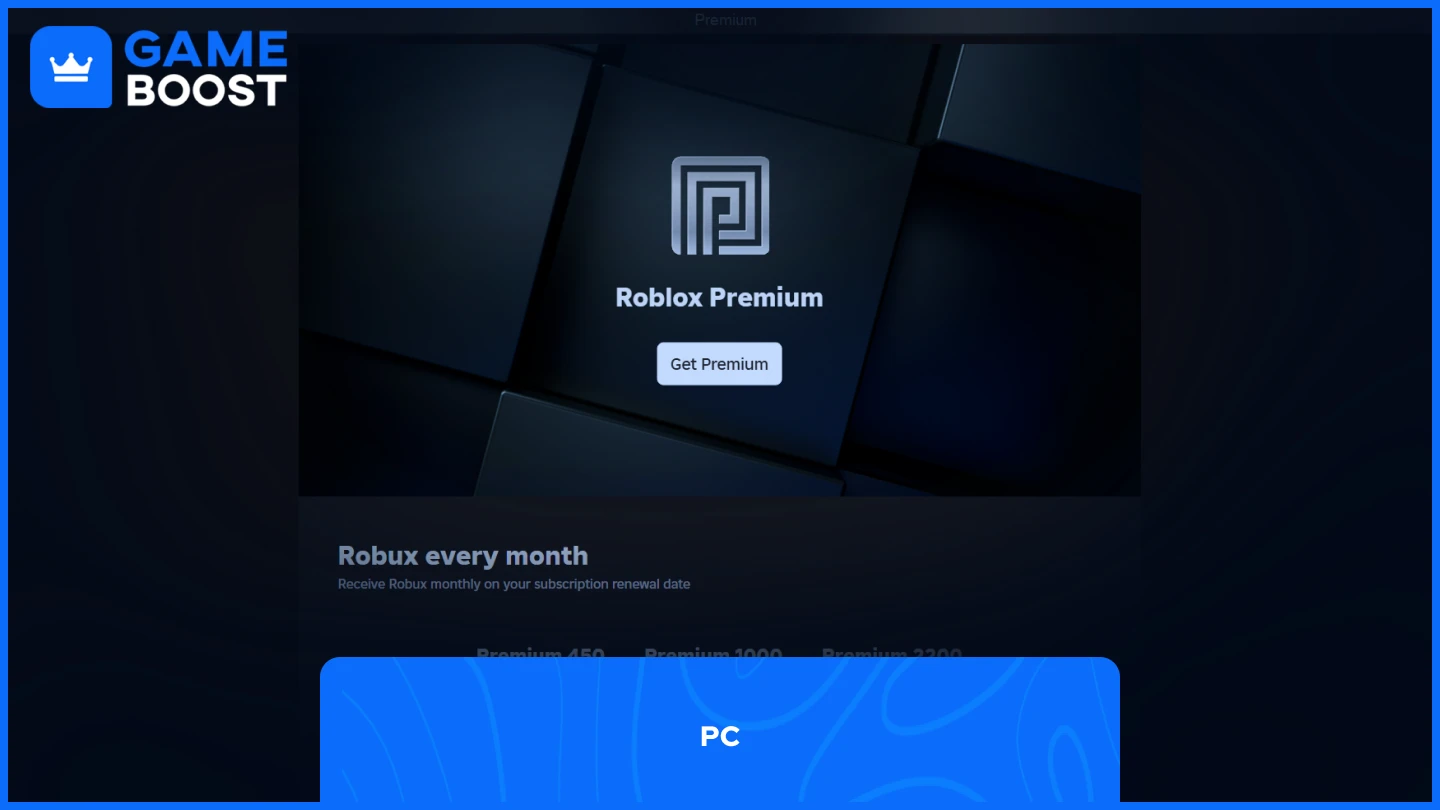
The process for canceling Roblox Premium on PC is slightly different from mobile, but thankfully, there is only one way to do it, and it's straightforward.
Launch Roblox through the app or the browser
Log in to your account
Click on "More"
Go to "Subscriptions"
Click on Premium membership
Click "Cancel Renewal" and follow prompts to confirm
After completing the cancellation process, the page will display your subscription expiry date, showing when your Premium benefits will officially end. Your Premium membership remains active until this date, despite canceling the renewal.
Also Read: How to Enable Shift Lock in Roblox: Step-by-Step Guide
Final Words
Canceling your Roblox Premium subscription is a simple process. The steps are slightly different across platforms, but they all lead to the same result. Remember that after cancellation, your Premium benefits continue until the end of your current billing period. If you ever want to resubscribe, you can do so through the same menus you used to cancel.
“ GameBoost - The All-In-One Gaming Services Platform with a mission to truly change the life of every day gamers. Whether you're looking for Currencies, Items, High-Quality Accounts or Boosting, we've got you covered! ”





