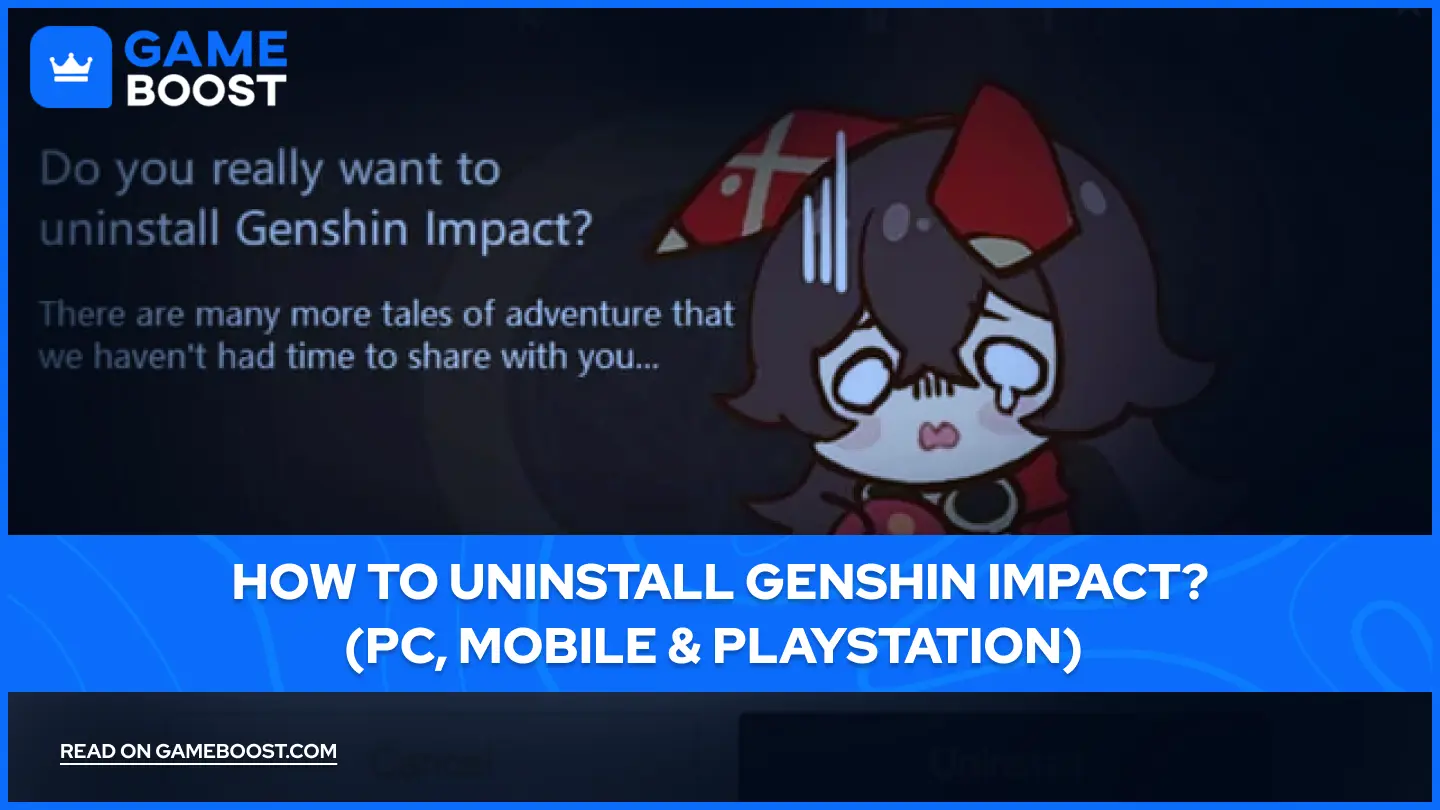
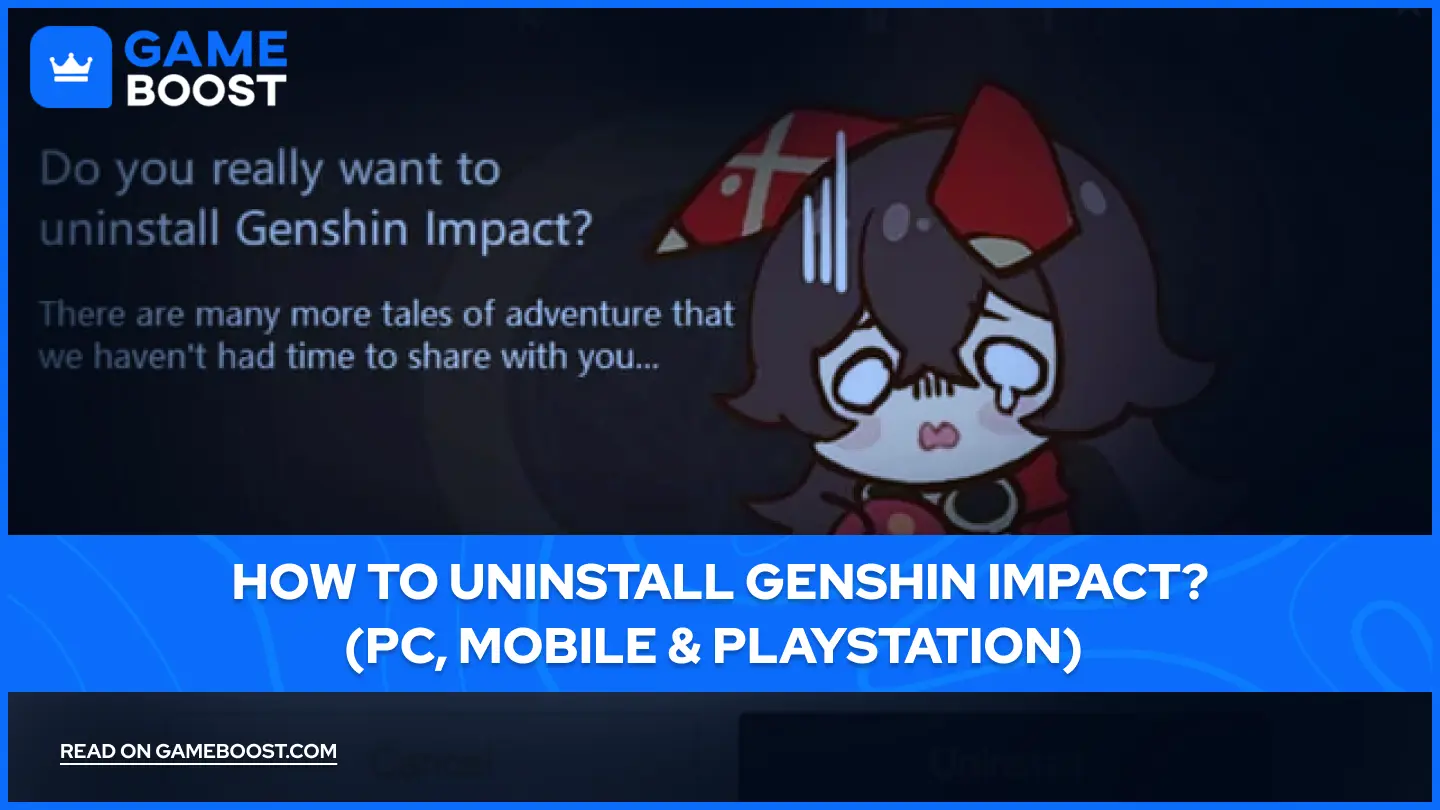
- How to Uninstall Genshin Impact? (PC, Mobile & PlayStation)
How to Uninstall Genshin Impact? (PC, Mobile & PlayStation)
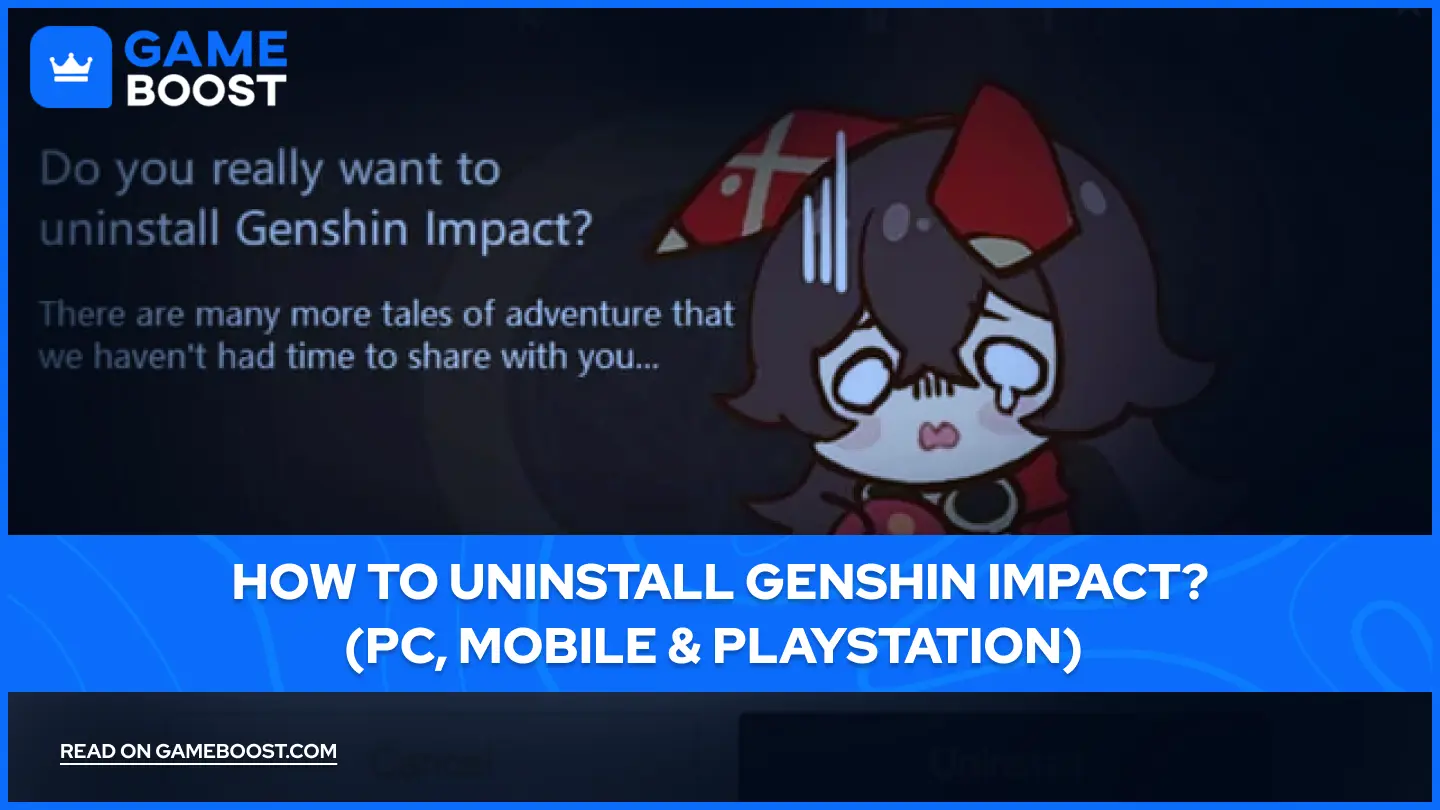
Genshin Impact is an immersive open-world RPG that has captured millions of players' hearts. However, with its substantial storage requirements—approximately 50GB on PC and PlayStation and over 10GB on mobile devices—you might need to uninstall it to free up space. This comprehensive guide will walk you through the uninstallation process across all platforms, ensuring a clean removal of the game.
How to Uninstall Genshin Impact on PC?
Method 1: Using Windows Control Panel
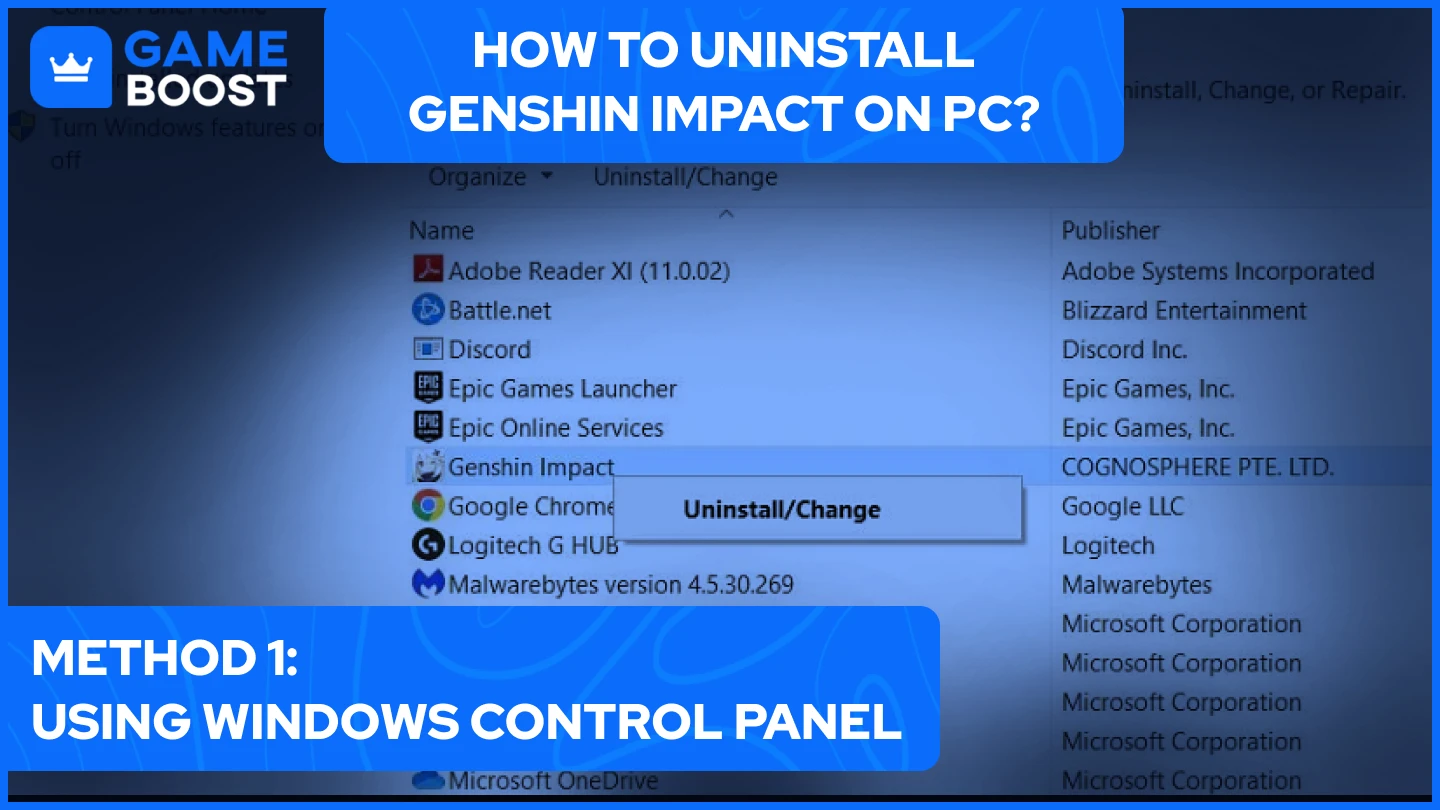
The Control Panel method works reliably across all Windows versions to uninstall Genshin Impact:
- Press Windows key + R and type "control panel"
- Click "Programs and Features" or "Uninstall a program"
- Find Genshin Impact in the list
- Right-click and select "Uninstall/Change"
- Follow the uninstaller prompts to complete the process
Method 2: Windows 10/11 Settings App
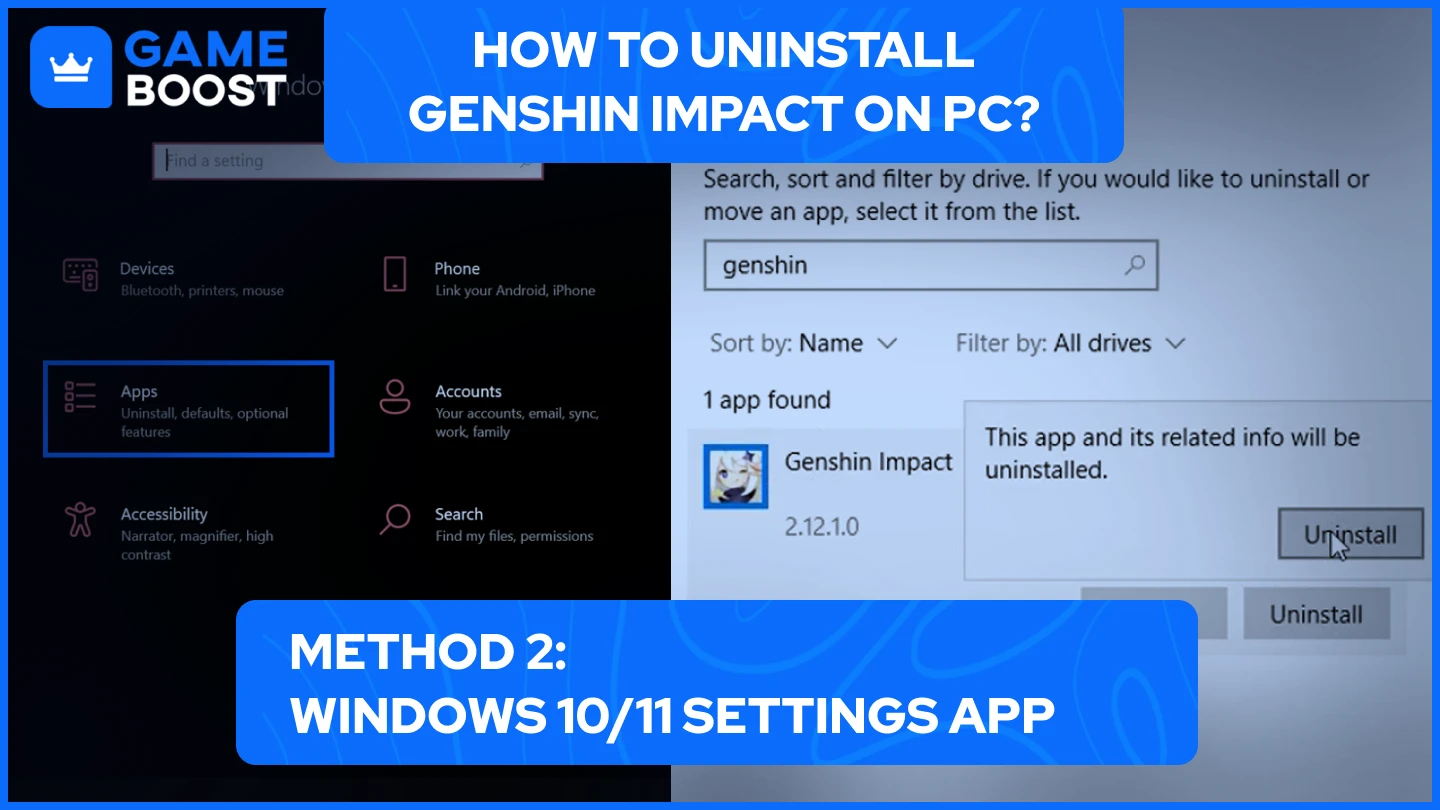
For modern Windows users, the Settings app provides a streamlined approach to uninstall Genshin Impact on PC:
- Press Windows key + I to open Settings
- Navigate to "Apps" > "Apps & features"
- Type "Genshin Impact" in the search bar
- Click on the game and select "Uninstall"
- Confirm your choice when prompted
Method 3: Epic Games Launcher Uninstallation
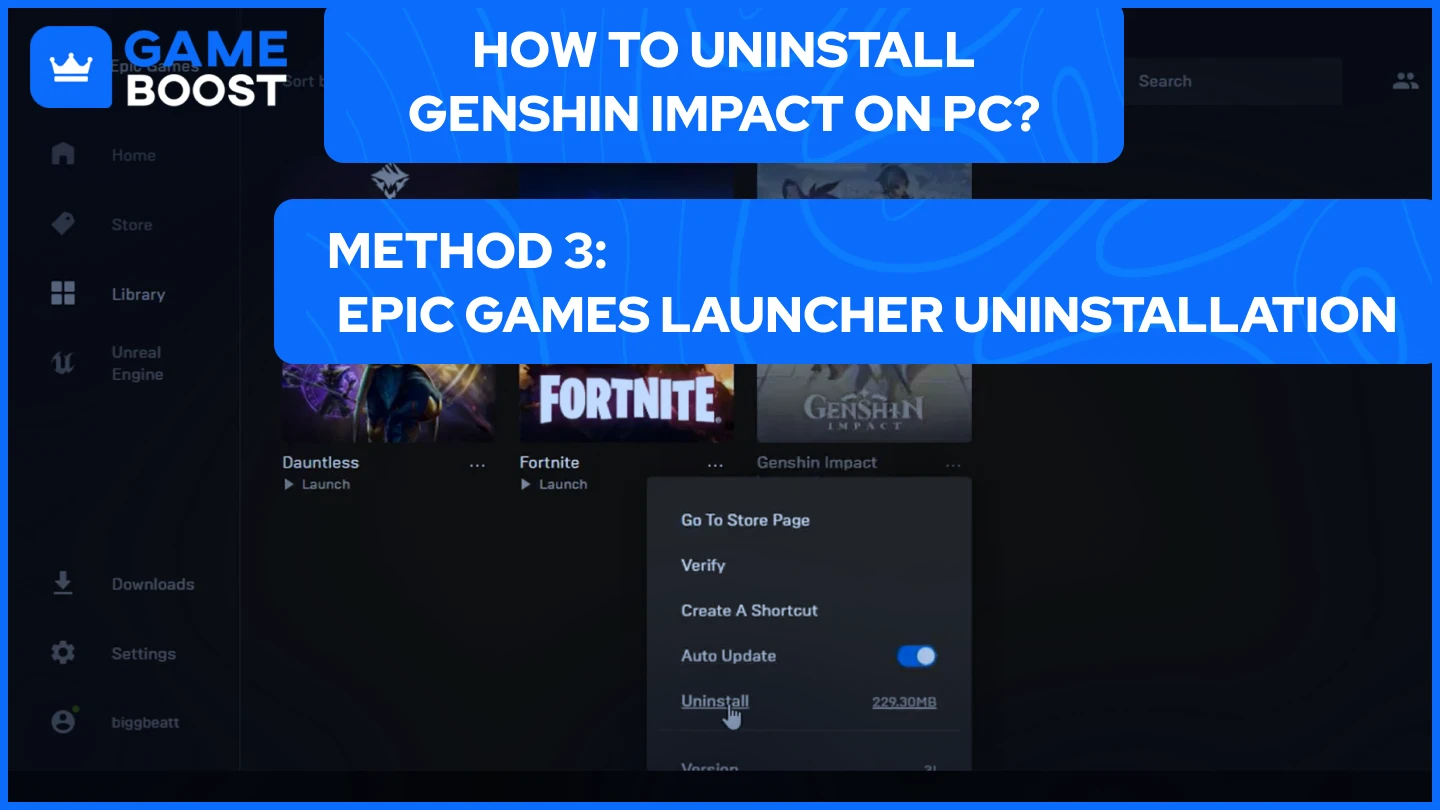
If you installed Genshin Impact through Epic Games you can uninstall it like this:
- Open Epic Games Launcher
- Click "Library" on the left sidebar
- Locate Genshin Impact
- Click the three dots (...) under the game
- Select "Uninstall"
- Confirm the uninstallation
How to Remove Genshin Impact Game Files and Leftover Data
After uninstalling Genshin Impact, follow these steps to ensure no residual files remain:
- Delete remaining folders:
- Navigate to C:\Program Files\Genshin Impact
- Check C:\Users[YourUsername]\AppData\LocalLow\miHoYo
- Remove any remaining Genshin Impact folders
- Clean registry entries (advanced users):
- Press Windows key + R
- Type "regedit"
- Search for "Genshin Impact" and "miHoYo"
- Carefully delete related registry entries
Also Read: All Apple Locations in Genshin Impact: Where to Buy Apples?
Step-by-Step: Uninstall Genshin Impact on Mobile Devices
Uninstalling Genshin Impact on Android
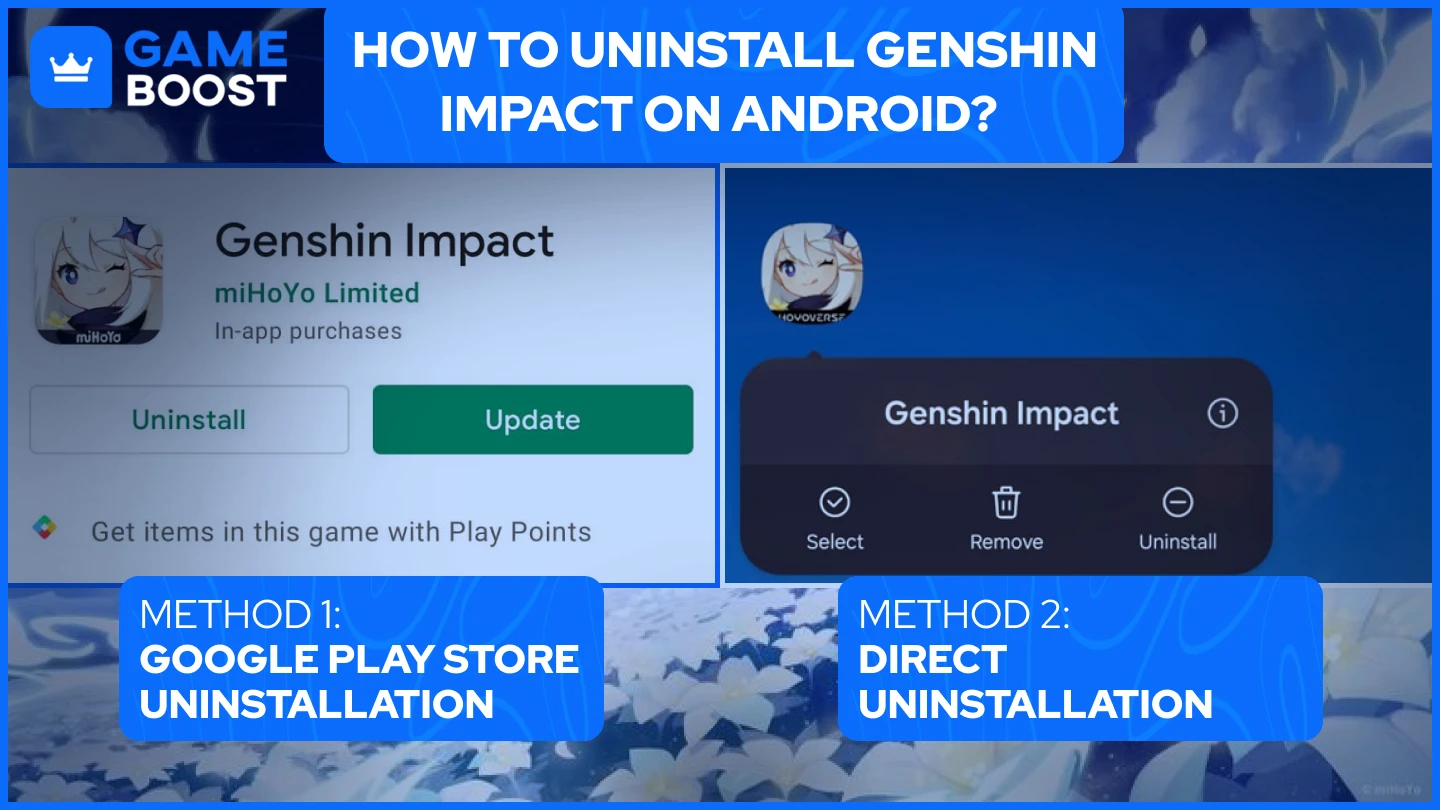
Uninstalling Genshin Impact from your Android device can be accomplished through two convenient methods. Through the Google Play Store, the process involves accessing your installed apps through your profile settings and initiating the uninstall from there. The direct device method offers a quicker alternative for removing the game. Whichever method you choose, the end result is the same - a complete removal of the game from your device.
Here are the key steps for Google Play Store uninstallation of Genshin Impact:
- Launch the Google Play Store app on your Android device
- Access your profile by tapping the icon in the top right corner
- Navigate to "Manage apps & devices" in the menu
- Find Genshin Impact in your list of installed apps
- Tap "Uninstall" and confirm your choice
For direct device uninstallation of Genshin Impact, the process is even simpler:
- Locate the Genshin Impact icon on your home screen or app drawer
- Press and hold the icon until a menu appears
- Select "Uninstall" from the options
- Confirm the uninstallation when prompted
Uninstalling Genshin Impact on iOS/iPad
The process of removing Genshin Impact from Apple devices follows a straightforward approach that's consistent across iOS and iPadOS. The streamlined design of Apple's operating system makes this process particularly user-friendly, requiring just a few simple interactions.
Here's what you need to do to uninstall Genshin Impact on iOS/iPad :
- Find the Genshin Impact icon on your home screen
- Press and hold the app icon until the menu appears
- Select "Remove App" from the available options
- Choose "Delete App" to confirm
- Tap "Delete" in the final confirmation dialog
After completing these steps, the game will be fully removed from your device. Remember that your game progress is safely stored on miHoYo's servers, linked to your account. This means you can reinstall the game at any time and continue from where you left off, making the uninstallation process worry-free for those who might want to return to the game later.
The entire process takes just a few moments and effectively frees up the considerable storage space that Genshin Impact occupies on your mobile device. Whether you're looking to clear space temporarily or permanently move on from the game, these methods ensure a clean and complete removal of the application.
Also Read: Does Genshin Impact Support Cross-Platform Play? (2025)
PlayStation (PS4/PS5) Genshin Impact Removal Guide
Standard Uninstallation
- Navigate to your game library
- Locate Genshin Impact
- Press the Options button (⋯)
- Select "Delete"
- Confirm the uninstallation
Alternative Method (Storage Management)
- Go to Settings
- Select "Storage"
- Find Genshin Impact under installed games
- Choose "Delete"
- Wait for the process to complete
Also Read: How Big is Genshin Impact? Mobile, PC, Xbox, PS (2025)
Post-Uninstallation Considerations
After uninstalling Genshin Impact, your game progress remains safe as it's tied to your account on miHoYo's servers. You can reinstall the game at any time and continue from where you left off by simply logging back into your account. However, you may want to clean up any remaining game files or folders to free up additional space, particularly on PC installations.
Troubleshooting Common Uninstallation Issues
If you encounter problems during the uninstallation of Genshin Impact try following the next steps:
- Close all running game processes
- Restart your device before trying again
- Use third-party uninstaller software for stubborn installations
- Check for administrative permissions
- Ensure no game updates are in progress
By following this comprehensive guide, you can successfully remove Genshin Impact from any device while preserving your progress for future reinstallation. Remember to back up any local screenshots or recordings before uninstalling, as these might not be stored on the cloud.
You're finished reading, but we have more informative content that you could learn from. In addition, we offer game-changing services that can elevate your gaming experience to the next level. What would you like to do next?
“ GameBoost - The All-In-One Gaming Services Platform with a mission to truly change the life of every day gamers. Whether you're looking for Currencies, Items, High-Quality Accounts or Boosting, we've got you covered! ”





