

How to Get Voice Chat on Roblox: Everything You Need to Know

Roblox has become one of the most popular online platforms for gaming and social interaction, especially among younger audiences. One feature that truly enhances the experience is the ability to chat with friends and other players using voice. Voice chat makes gameplay more immersive and fun, allowing users to communicate in real-time without typing. For those eager to get started with voice chat on Roblox but unsure where to begin, this comprehensive guide outlines every step needed to enable the feature.
This guide explains how to turn on voice chat in Roblox, verify age or phone number as required, and configure the necessary settings to begin chatting. Whether someone is new to Roblox or simply hasn’t enabled voice chat yet, these instructions provide a clear and simple walkthrough.
Also Read: Roblox: System Requirements, Download Size, and More!
Why Enable Voice Chat on Roblox?

Voice chat is a game-changer on Roblox. Instead of typing out messages or using pre-set emotes, players can talk directly with friends or teammates during gameplay. This improves coordination during team-based games, makes socializing more natural, and adds an extra layer of fun. However, because Roblox is designed with safety in mind, there are age restrictions and verification steps to protect younger users.
Important: To use voice chat, users must be at least 13 years old. This is a requirement set by Roblox to help ensure a safer and more appropriate environment. In supported regions such as the United States, Canada, Australia, New Zealand, and the United Kingdom, verifying a phone number may be enough. In other areas, Roblox may require age verification using an ID.
Accessing Your Roblox Account Settings
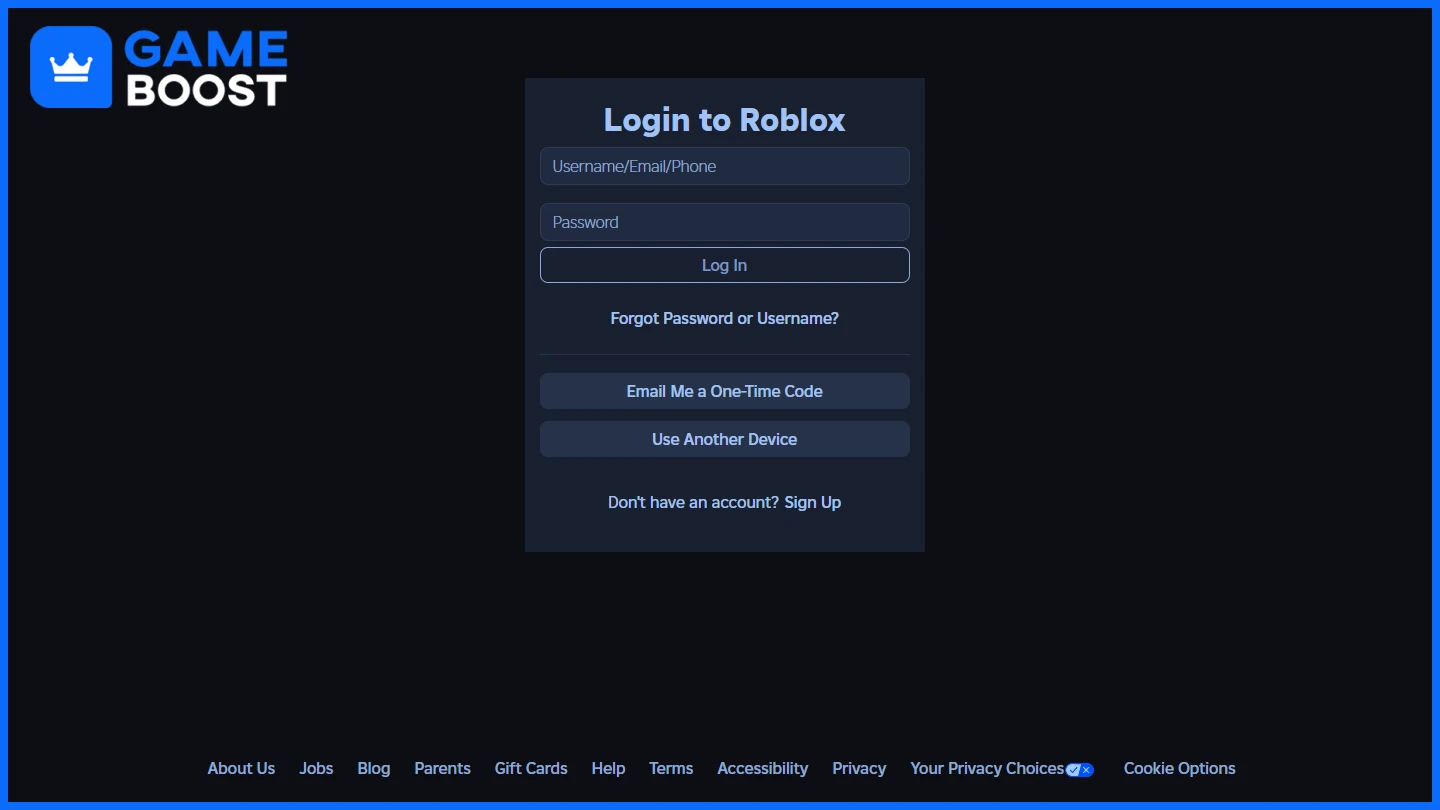
The first step is to access the Roblox account settings. This can be done by visiting your Roblox account settings. If already logged in, this link goes directly to the settings page. Otherwise, users should sign in with their Roblox credentials.
Once on the settings page, select the Account Info tab from the menu on the left side of the screen. This is where the verification process begins.
Also Read: How to Block and Unblock Users on Roblox (Step-by-Step)
Verifying Your Age on Roblox
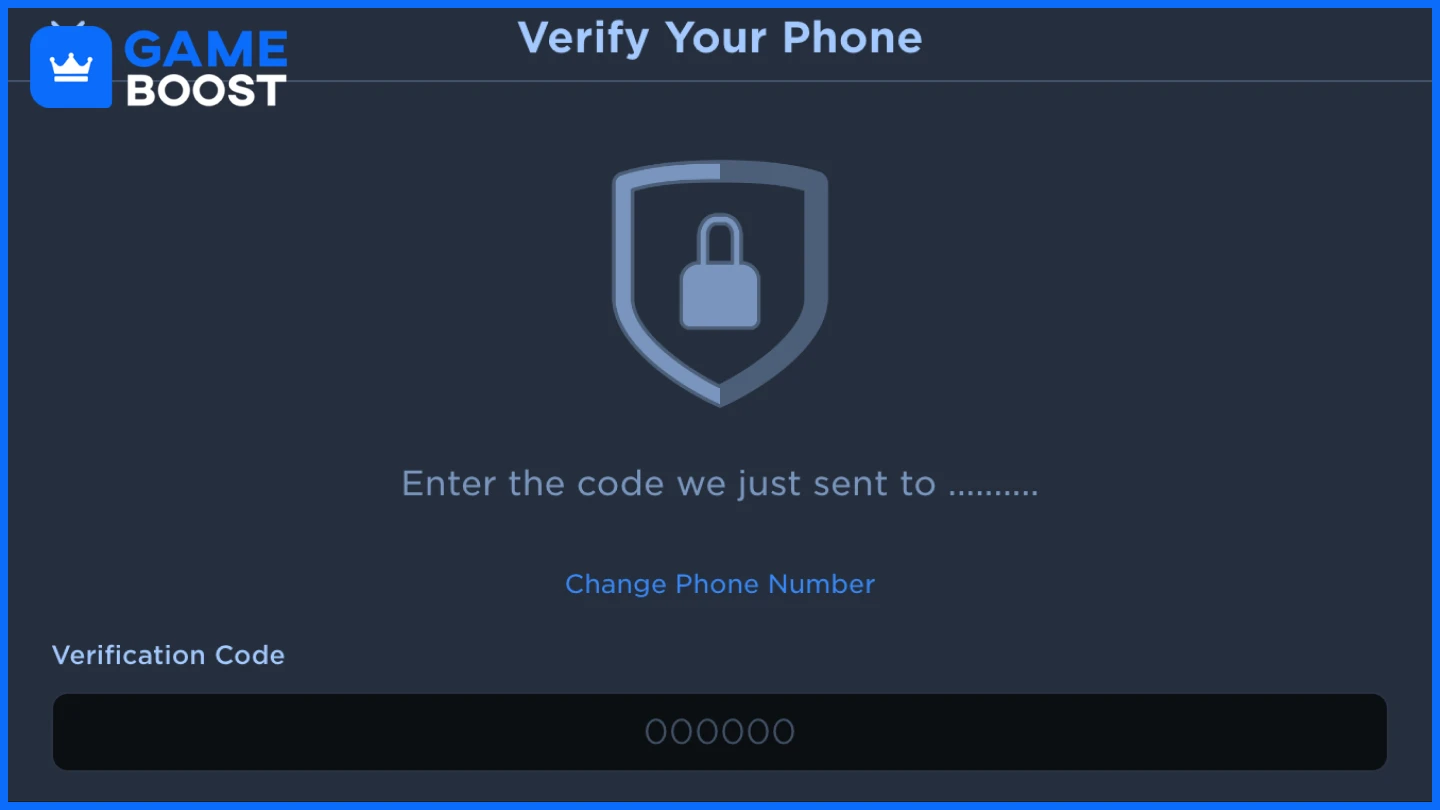
To access voice chat, users must verify that they are 13 years or older. Roblox offers two different methods depending on location:
Method 1: Phone Number Verification
In supported regions like the United States, Canada, the United Kingdom, Australia, and New Zealand, users can verify their account using a mobile phone number.
Click "Add Phone" in the Account Info tab. Enter a valid phone number and click Continue. Roblox will send a verification code to the email associated with the account. After verifying the email, a second code will be sent via SMS. Enter this code to complete phone verification. Once verified, voice chat can be enabled from settings.
Method 2: ID Verification
In regions where phone verification is not available, users must complete ID verification using a government-issued document and a selfie.
Select "Verify with ID" on the settings page. A QR code will appear. Scan this with a smartphone. Follow the instructions to upload a clear photo of both sides of a valid government ID. Next, take a selfie to confirm identity. Submit the information and wait for confirmation from Roblox’s secure third-party verifier.
Once verification is successful, users may proceed to enable voice chat.
Enabling Voice Chat in Privacy and Content Restrictions
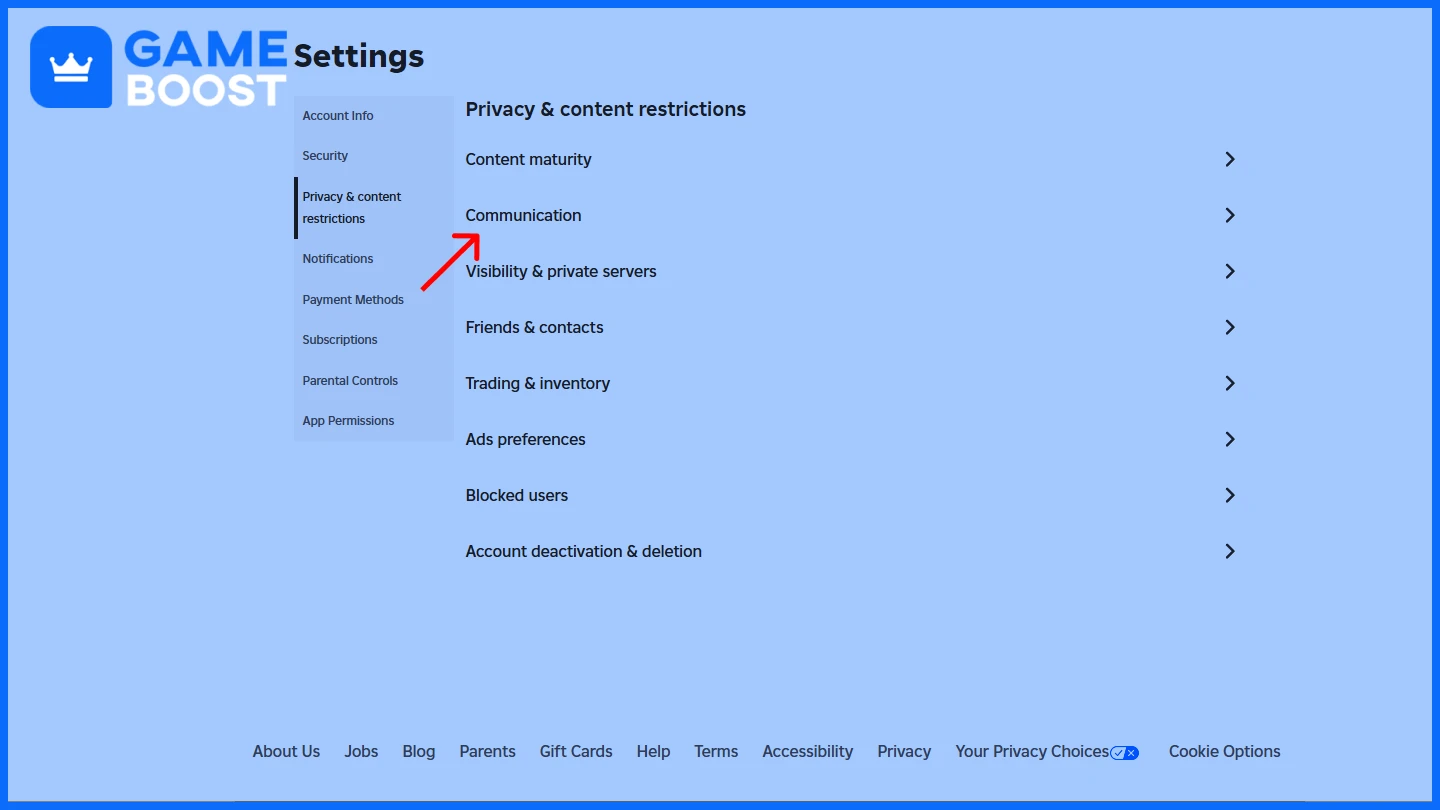
After completing verification, open the Roblox app or website and go to the Settings tab. Then select the Privacy and Content Restrictions section. Within this section, locate the Communication tab. Under Voice Chat, toggle the “Use microphone to chat with voice” selector to ON. The toggle will turn from gray to green, indicating that voice chat has been successfully enabled for the account.
Also Read: How to Enable Shift Lock in Roblox: Step-by-Step Guide
Using Voice Chat in Roblox
Microphone Controls
When in a Roblox experience that supports voice chat, a microphone icon appears above the user’s avatar. This icon changes depending on the microphone state:
Muted: A slash or mute symbol appears.
Unmuted: The icon appears active, indicating the voice is being transmitted.
Click the icon to mute/unmute.
Managing Other Players’ Audio
Players can open the session’s player list and mute specific individuals by clicking the speaker icon next to their name. This helps reduce background noise and manage in-game communication.
Configuring Audio Devices
Open the Roblox in-game settings. Scroll to the audio section. Select the preferred microphone and speaker or headphone setup. This is especially helpful if using multiple connected devices.
Note: Not all Roblox experiences support voice chat. Check each game’s page or settings to verify compatibility.
Troubleshooting Tips
Voice chat not showing: Double-check that the verification process was completed and approved.
Verification issues: Ensure submitted information (phone or ID) is accurate and that photos are clear.
Microphone not working: Check device permissions and Roblox’s access to the microphone.
No sound from others: Verify audio output device and adjust volume settings.
Incompatible games: Not all Roblox games support voice chat features.
Also Read: How to Change Your Name on Roblox: Step-by-Step Guide
Frequently Asked Questions
Q: Who is eligible to use voice chat on Roblox?
A: Any user aged 13 or older who completes phone or ID verification, depending on their region.
Q: How do I verify my age on Roblox?
A: Go to Account Info in settings and choose to verify either by phone number or ID. Follow the onscreen instructions to complete the process.
Q: Is phone verification enough for voice chat?
A: In many supported countries, yes. If unavailable, ID verification is required instead.
Q: Where do I enable voice chat after verifying?
A: Navigate to the Privacy and Content Restrictions tab in settings and toggle on "Use microphone to chat with voice."
Q: What if I verified but still can’t see voice chat?
A: Ensure your region supports phone verification or that your ID submission was successful. Also, check that your age is recorded as 13+ on your account.
Q: Can I mute others using voice chat?
A: Yes, open the player list in-game and click the speaker icon next to any player to mute them.
Q: What devices can I use for voice chat?
A: Any connected microphone, headset, or speaker setup supported by your device can be used.
Q: What if my microphone isn’t working?
A: Ensure your mic is properly connected, selected in Roblox settings, and not blocked by your browser or device permissions.
Final Words
Enabling voice chat on Roblox improves gameplay and social interaction. The updated verification process ensures voice features are available only to users aged 13 or older, using either phone number or government ID verification. Once verified, users can configure privacy and content settings to enable real-time communication.
Always use voice chat responsibly, and consider parental controls for younger users. Roblox continues to refine these systems for a safer, more engaging player experience.
“ GameBoost - The All-In-One Gaming Services Platform with a mission to truly change the life of every day gamers. Whether you're looking for Currencies, Items, High-Quality Accounts or Boosting, we've got you covered! ”





