

- How to Disable Mouse Acceleration in Marvel Rivals (2025)
How to Disable Mouse Acceleration in Marvel Rivals (2025)

Mouse acceleration in Marvel Rivals affects how your cursor moves based on your mouse movement speed. When you move your mouse quickly, the cursor travels further than it would with slower movements. This inconsistency can throw off your aim during intense matches, making it harder to land precise shots and track moving targets effectively.
Many competitive players prefer to have mouse acceleration disabled to maintain consistent aim across all mouse movements. This guide covers every method to disable mouse acceleration in Marvel Rivals, from in-game settings to Windows-level adjustments, helping you establish the steady aim needed to climb the competitive ranks.
Also Read: Is Marvel Rivals on Switch? All You Need to Know
How to Turn Off Mouse Acceleration
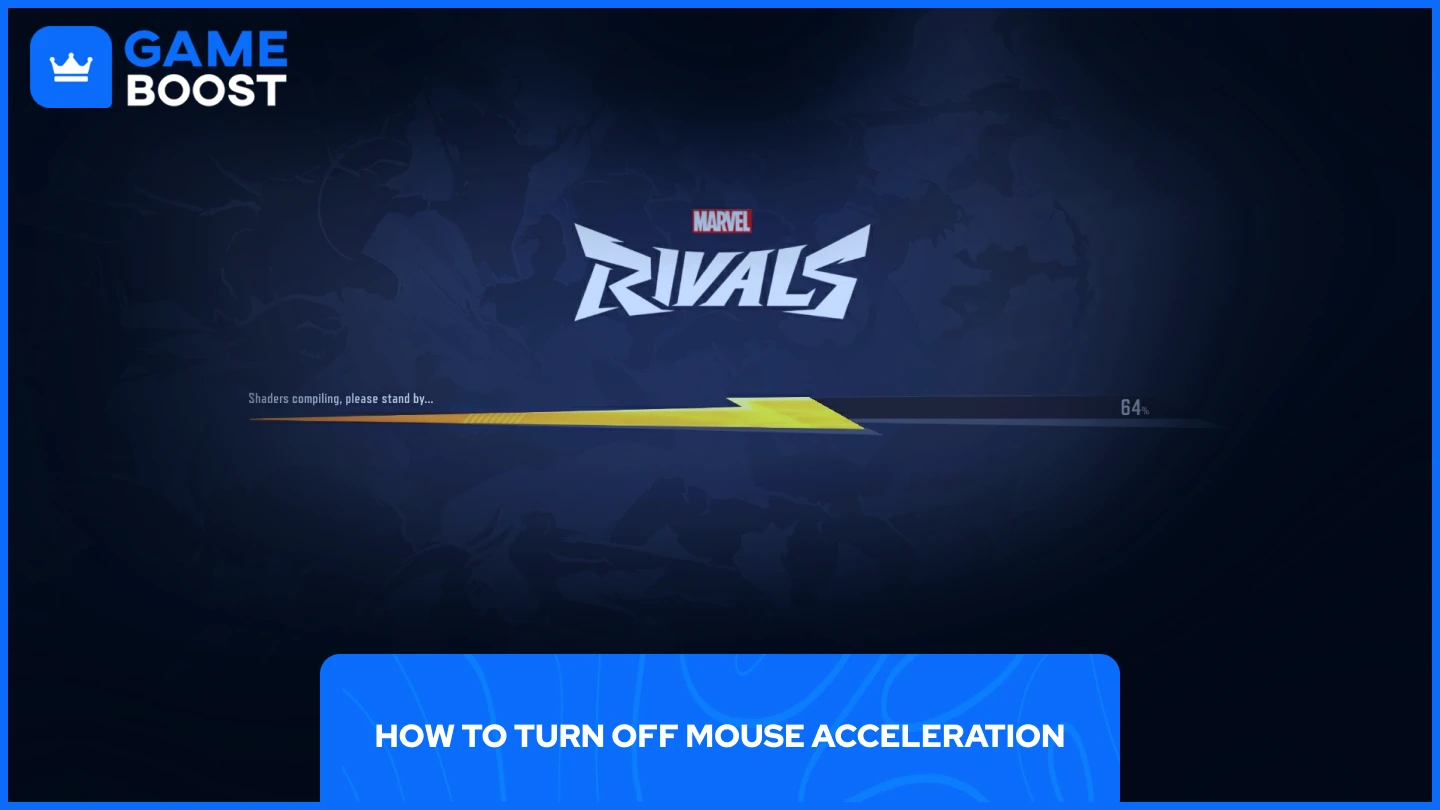
Mouse acceleration can be disabled through three main methods:
- In-game Settings
- Editing the Config Files
- Enhance pointer precision on Windows
Let’s explore each of these methods in detail to help you achieve smoother and more precise control over your mouse movements.
Also Read: How to Unlock the Free Invisible Woman Skin in Marvel Rivals
1. In-game Settings
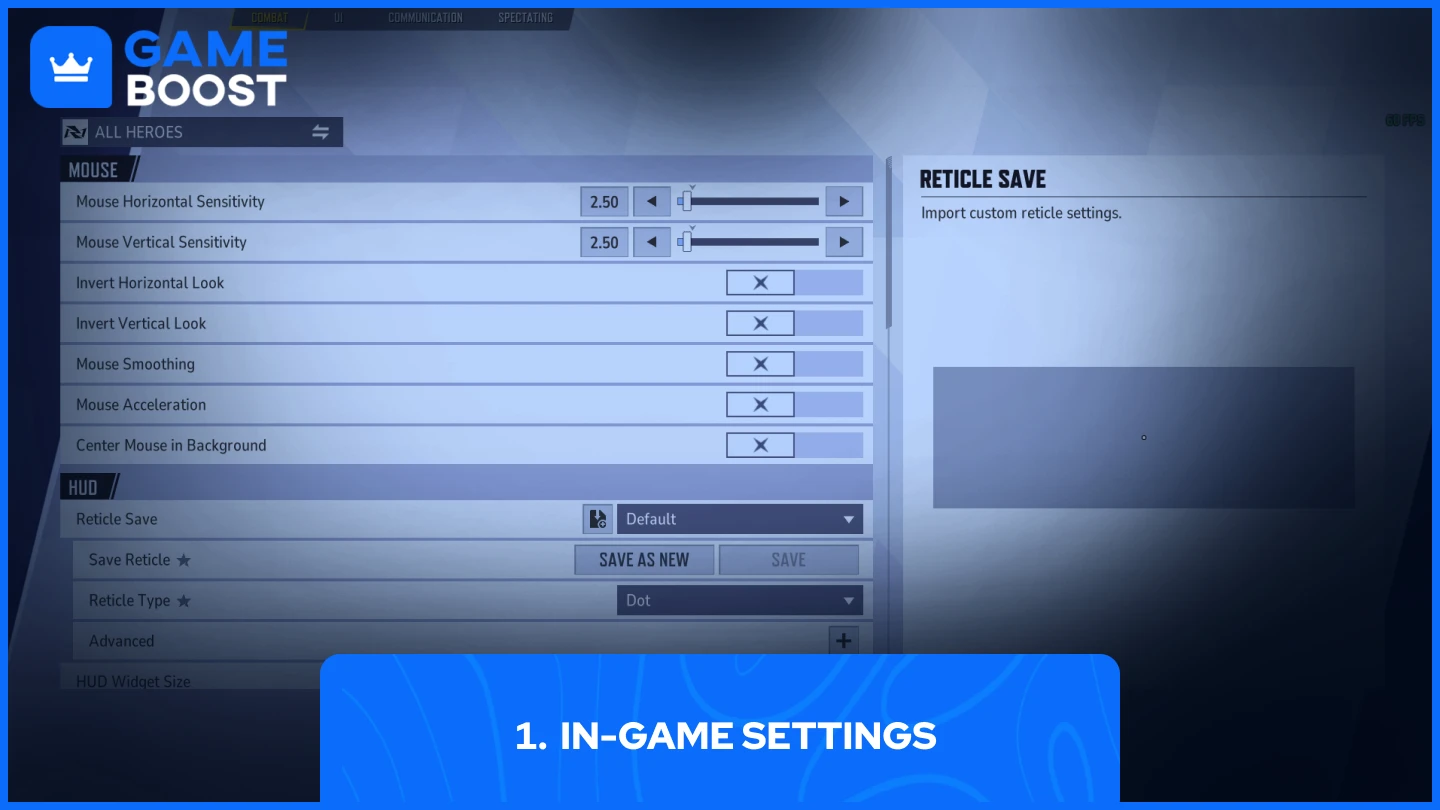
Disabling mouse acceleration through the game's settings menu is the quickest and most straightforward method. Here's what you need to do:
- Open Marvel Rivals
- Head over to Settings
- Navigate to Keyboard
- Select Combat
- Disable "Mouse Acceleration" & "Mouse Smoothing"
After applying these changes, restart the game to ensure the settings take effect. Keep in mind that some players have reported the in-game setting doesn't completely eliminate acceleration on certain systems. If you still notice inconsistent mouse movement, try the config file method or Windows settings adjustment for a more complete solution.
2. Editing the Config Files
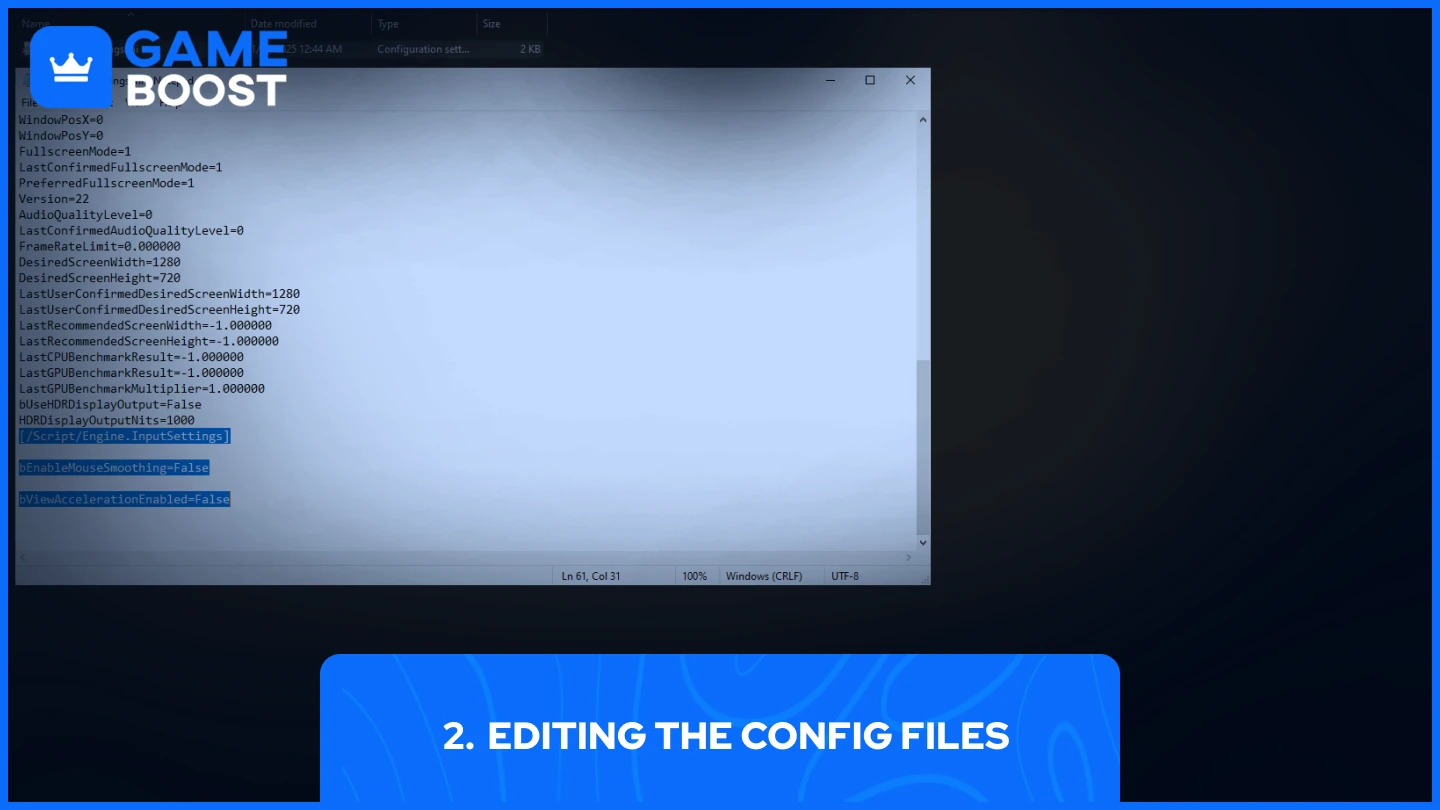
Tweaking the config files requires a bit more effort but gives you more control over mouse settings. Here's how to do it:
- Open the game's config files usually in:
• C:\Users\YOURPCNAME\appdata\local\marvel\saved\config\windows
- Find “GameUserSettings” and right-click it then "Edit in Notepad"
- Add this script at the bottom of the file:
[/Script/Engine.InputSettings]
bEnableMouseSmoothing=False
bViewAccelerationEnabled=False
- Ctrl + S to save and then close it
Make sure the game is closed while editing these files. After saving, set the file to "Read-only" by right-clicking it, selecting Properties, and checking the Read-only box. This prevents the game from reverting your changes when it launches.
If you can't find the config folder, make sure to show hidden files in Windows Explorer. Also, create a backup of the original file before making any changes in case you need to revert them.
3. Enhance Pointer Precision
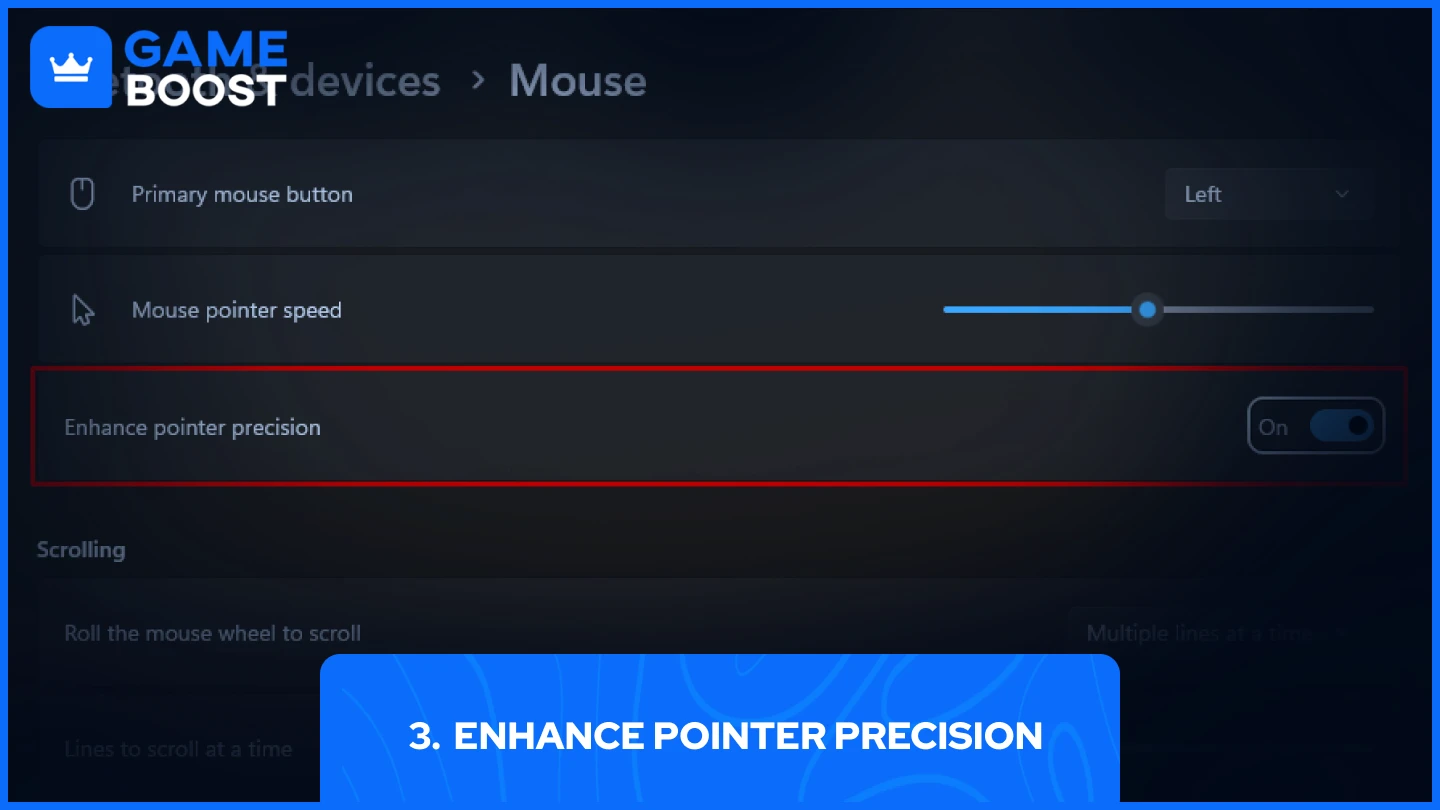
Mouse acceleration can persist through Windows settings even after adjusting the in-game options. Windows calls this feature "Enhance Pointer Precision," and disabling it has resolved mouse issues for many Marvel Rivals players.
- Search for Enhance Pointer Precision through windows
- Untick the option of Enhance Pointer Precision
Test your aim in the Practice Range after applying these changes. Your mouse movements should now feel consistent regardless of how fast you move it, leading to more reliable tracking and flick shots.
Also Read: How to Change and Import Crosshairs in Marvel Rivals?
Final Words
Try each method in order until you find what works for your system. Most players will fix their mouse acceleration issues through the in-game settings, but if problems persist, the config file changes and Windows pointer settings provide deeper solutions. Consistent mouse movement is crucial in Marvel Rivals – take the time to get it right.
You're finished reading, but we have more informative content that you could learn from. In addition, we offer game-changing services that can elevate your gaming experience to the next level. What would you like to do next?
“ GameBoost - Mustafa Atteya has been writing about gaming and esports since 2023, specializing in competitive game content and player improvement guides. At 24, he brings both hands-on gaming experience and professional SEO writing expertise to the GameBoost team.”


