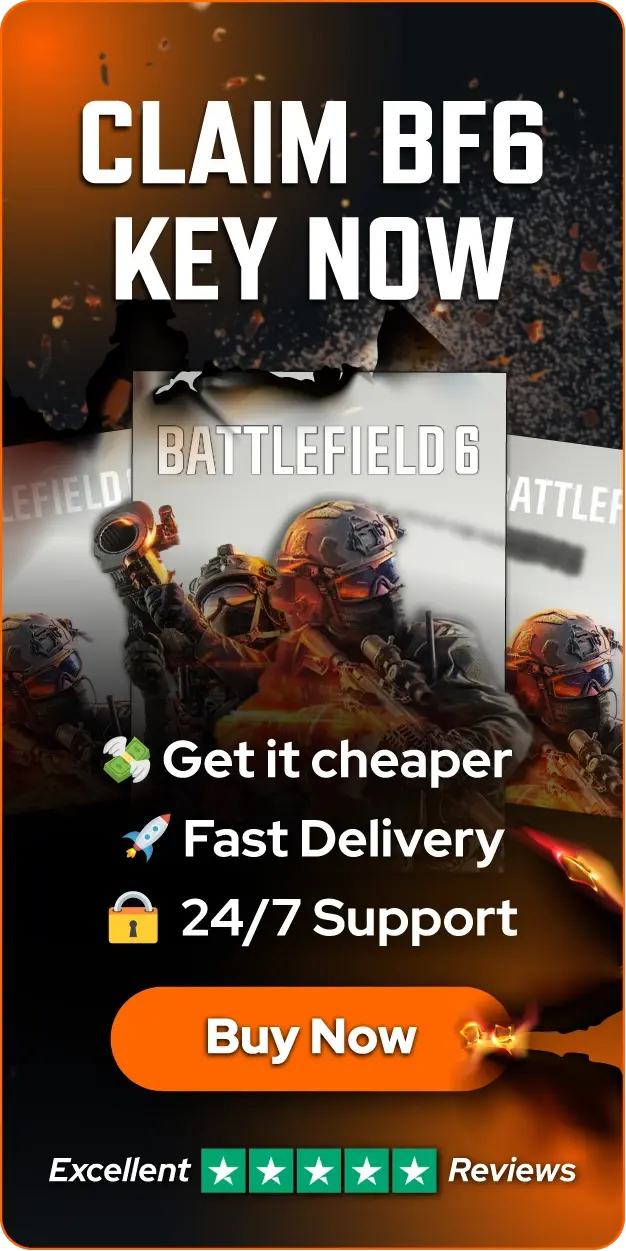- How to Show FPS in Battlefield 6: Step-by-Step Guide
How to Show FPS in Battlefield 6: Step-by-Step Guide

Battlefield 6 is a first-person shooter released on October 10, 2025, for PlayStation 5, Windows, and Xbox Series X/S. The game marks a return to form for the franchise after the disappointment of Battlefield 2042. Players engage in large-scale battles across iconic global locations with infantry combat, vehicle warfare, and environmental destruction.
Monitoring your frames per second becomes essential for optimizing performance in Battlefield 6's intense multiplayer matches. FPS directly impacts your gameplay experience, affecting everything from aiming precision to overall responsiveness during combat.
Higher frame rates provide smoother gameplay and can give you a competitive edge in fast-paced firefights. In this article, we'll explore the exact steps to display your FPS counter in Battlefield 6, helping you track performance and make necessary adjustments for the best gaming experience.
Also Read: Do You Need PS Plus to Play Battlefield 6? (Answered)
How to Show FPS in Battlefield 6
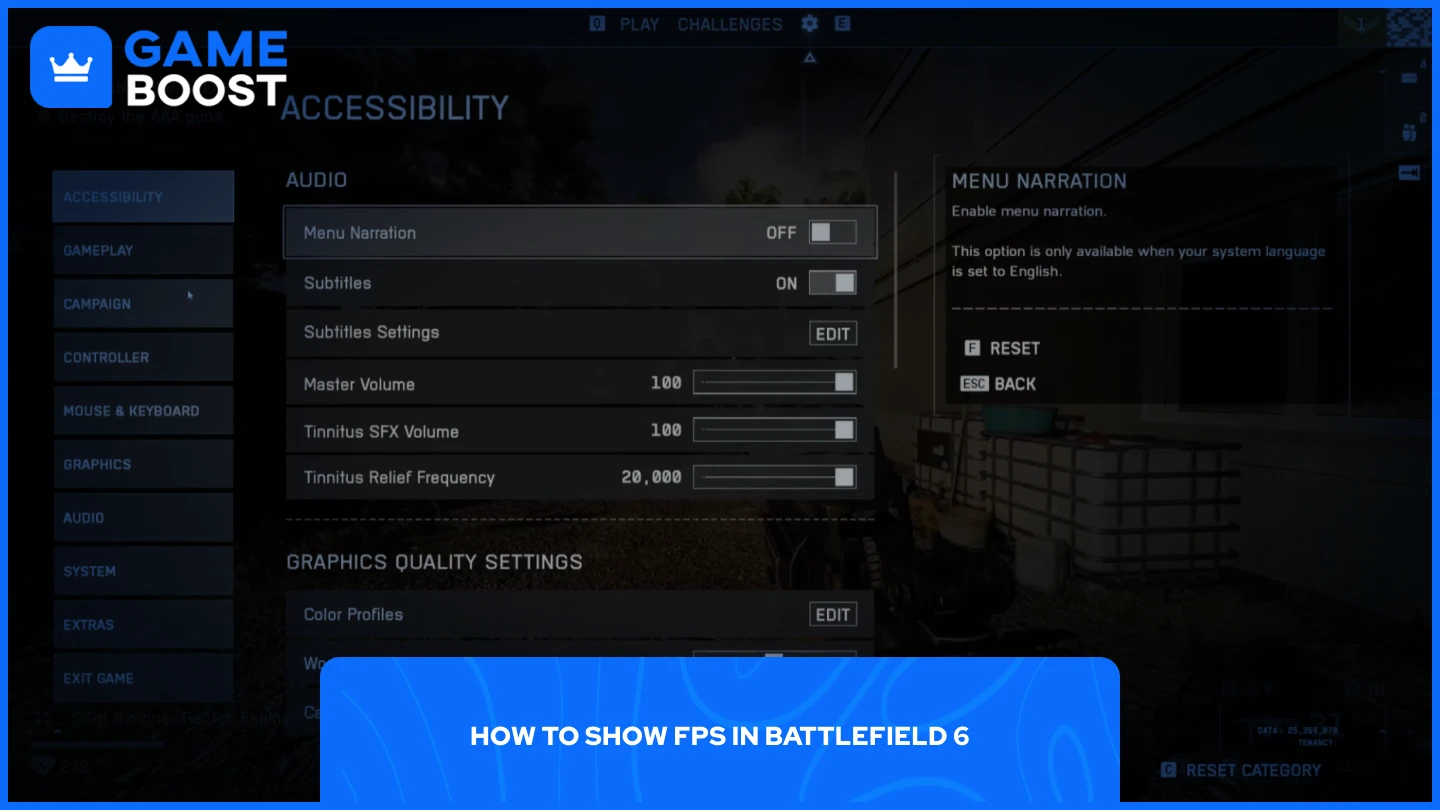
Enabling the FPS indicator in Battlefield 6 is actually quite simple. Here's how to do it:
Launch Battlefield 6
Go to the Options
Navigate to the "Graphics" tab
Click on "Advanced"
Turn on "Performance Overlay" (Choose between Simple, Extra, or Advanced)
Each overlay option provides different levels of information. The Simple option displays just your frame rate, which is enough for most players who want to monitor basic performance. The Extra option adds more detailed metrics to help you understand what's affecting your performance. The Advanced option goes further by including graphs that show your GPU, CPU, VRAM, and other hardware usage in real-time, making it useful for diagnosing performance issues or testing different graphics settings.
Also Read: Is Battlefield 6 Coming to Game Pass? (Answered)
Why It’s Important to Check FPS
Monitoring your FPS in Battlefield 6 helps you understand how well your system handles the game. Frame rate directly impacts how smooth and responsive your gameplay feels, and knowing your exact numbers lets you make informed decisions about your settings.
Low FPS causes stuttering and choppy animations, making characters skip around the screen during movement. This becomes particularly noticeable during intense firefights where multiple players, explosions, and vehicles fill your screen. Higher frame rates provide smoother animations and reduce system latency, which describes the time it takes for your actions to reach your display.
Checking your FPS also helps identify performance issues. If you notice sudden drops during specific moments, like explosions or when looking at certain areas, you can adjust your graphics settings accordingly. The Performance Overlay gives you real-time data to optimize your setup without guessing which settings impact performance most.
Also Read: Is Battlefield 6 Cross-Platform? Everything to Know
Final Words
Displaying your FPS in Battlefield 6 takes just a few clicks through the Graphics settings. The Performance Overlay option gives you three levels of detail, from a simple frame counter to advanced metrics with hardware usage graphs. Keeping an eye on your FPS helps you maintain optimal performance during matches. If you notice frame drops or inconsistent performance, you'll know exactly when and where they occur, making it easier to adjust your graphics settings for a smoother experience.
“ GameBoost - Mustafa Attyea has been writing about gaming and esports since 2023, specializing in competitive game content and player improvement guides. At 24, he brings both hands-on gaming experience and professional SEO writing expertise to the GameBoost team.”