

How to Restart Fortnite on Consoles (PlayStation, Xbox, Nintendo)

Fortnite is one of the most played online games on consoles, competing directly with gaming giants like Minecraft and GTA V. The battle royale has captured millions of players across PlayStation, Xbox, and Nintendo Switch platforms.
During extended gaming sessions, players often encounter bugs, connection issues, or gameplay problems that refuse to disappear through normal means. These technical issues can disrupt your gaming experience and affect performance. Unlike PC gaming, where you can simply close and reopen applications, consoles don't offer a straightforward restart button for individual games.
In this article, we'll explore the step-by-step process for restarting Fortnite on PlayStation, Xbox, and Nintendo Switch consoles to resolve common technical issues and get you back into the action.
Also Read: All Fortnite Victory Umbrellas (2025)
How to Restart Fortnite on PS5 & PS4
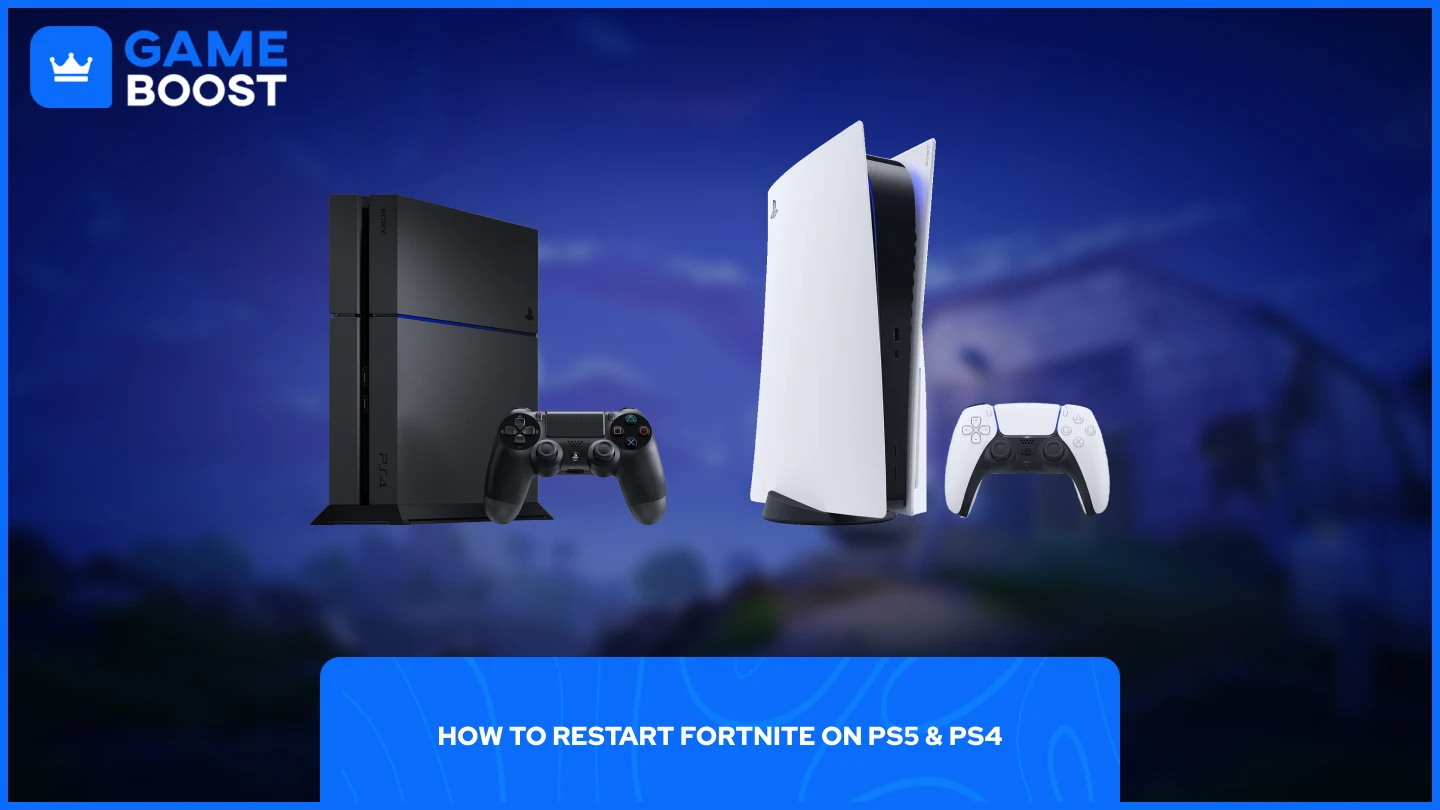
The process for restarting Fortnite on PlayStation consoles shares similarities between the PS5 and PS4, though each system has slightly different navigation steps.
Restarting Fortnite on PS5:
Click the PlayStation button on your controller
Navigate to the Home screen
Find Fortnite and press the Options button (☰)
Select "Close Game" from the menu
Restarting Fortnite on PS4:
Go to the home menu
Highlight Fortnite and press the Options button
Select "Close Application" from the menu
After closing the game on either console, wait a few seconds before relaunching Fortnite. This brief pause allows the system to fully terminate all game processes and clear temporary data that might be causing issues.
Once you've closed the application, simply select Fortnite from your home screen or library to restart the game. The fresh launch should resolve most common bugs, connection problems, or performance issues you were experiencing during your previous session.
How to Restart Fortnite on Xbox
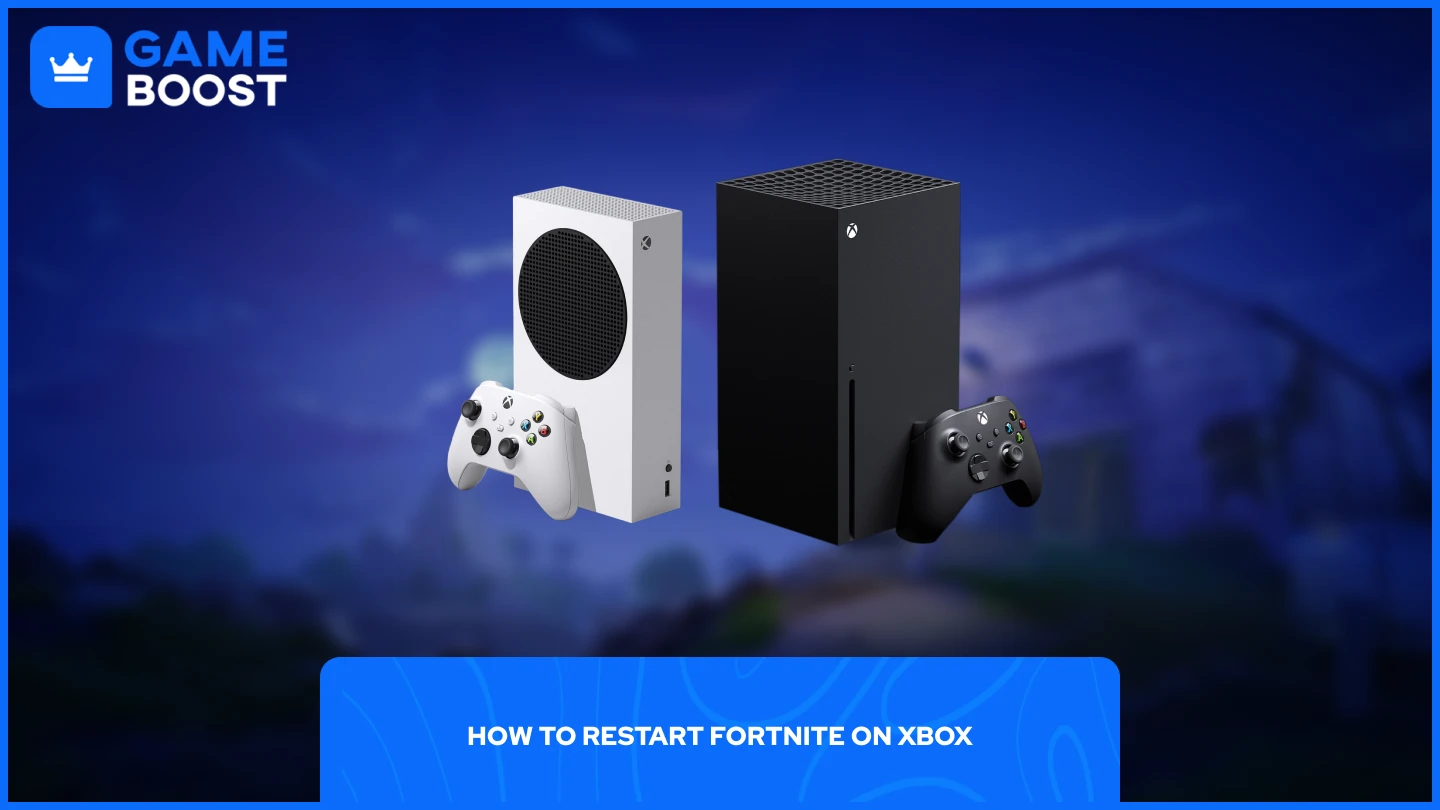
Restarting Fortnite on Xbox consoles follows a straightforward process that works across all Xbox models, including Xbox One, Xbox Series X, and Xbox Series S.
Press the Xbox button on your controller
Navigate to Fortnite and press the Menu button (☰)
Select "Quit" from the dropdown menu
After completing these steps, simply relaunch Fortnite from your home screen or games library. The game will start fresh, clearing any temporary issues or bugs that were affecting your previous session.
Also Read: Can You Play Fortnite on MacBook? (Answered)
How to Restart Fortnite on Nintendo Switch
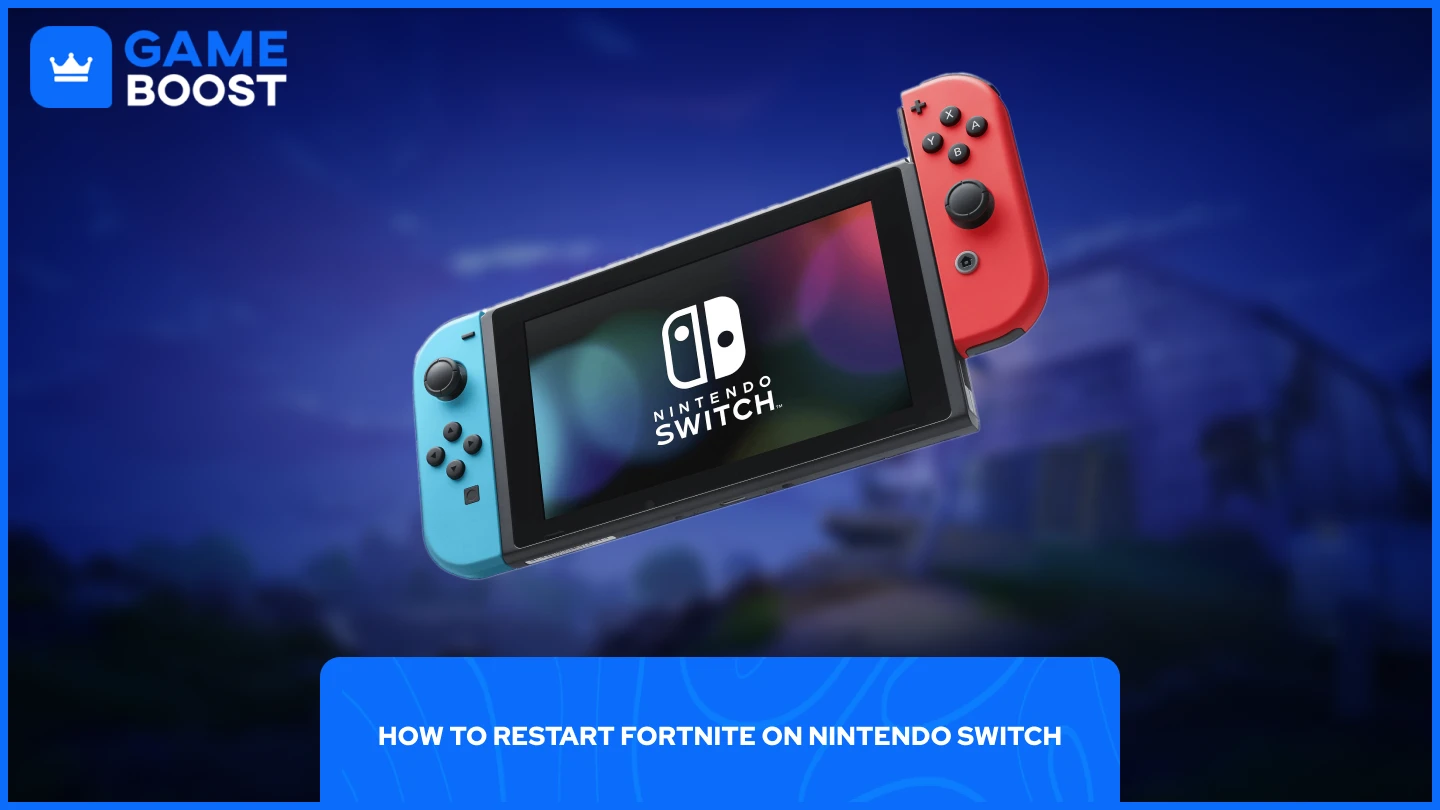
Restarting Fortnite on Nintendo Switch is simpler than the process on PlayStation or Xbox consoles. The Switch offers a more direct approach to closing applications.
Press the Home button on your controller
Highlight Fortnite from your game selection
Press X to close the software
Relaunch the game from your home screen
The Nintendo Switch immediately closes the application without additional confirmation menus, making it the fastest method among all console platforms. Once you've pressed X, Fortnite will shut down completely, allowing you to restart it fresh and resolve any technical issues you encountered during gameplay.
Also Read: Fortnite Account Levels: Everything to Know
Final Words
Restarting Fortnite on consoles requires different steps depending on your platform, but each method effectively resolves common technical issues. PlayStation users need to access the Options menu to close the game, Xbox players can quit through the Menu button, and Nintendo Switch owners simply press X to close software.
“ GameBoost - The All-In-One Gaming Services Platform with a mission to truly change the life of every day gamers. Whether you're looking for Currencies, Items, High-Quality Accounts or Boosting, we've got you covered! ”




