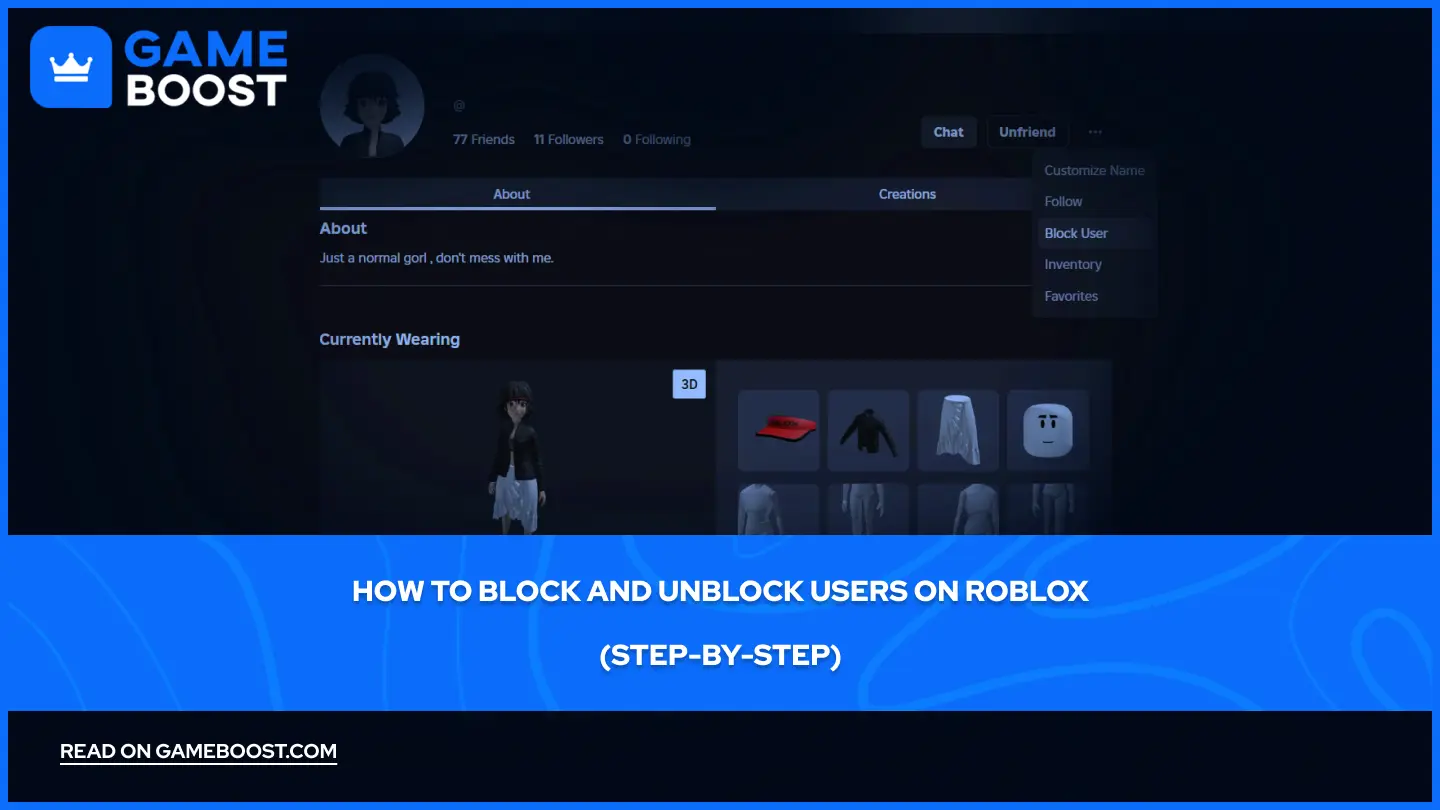
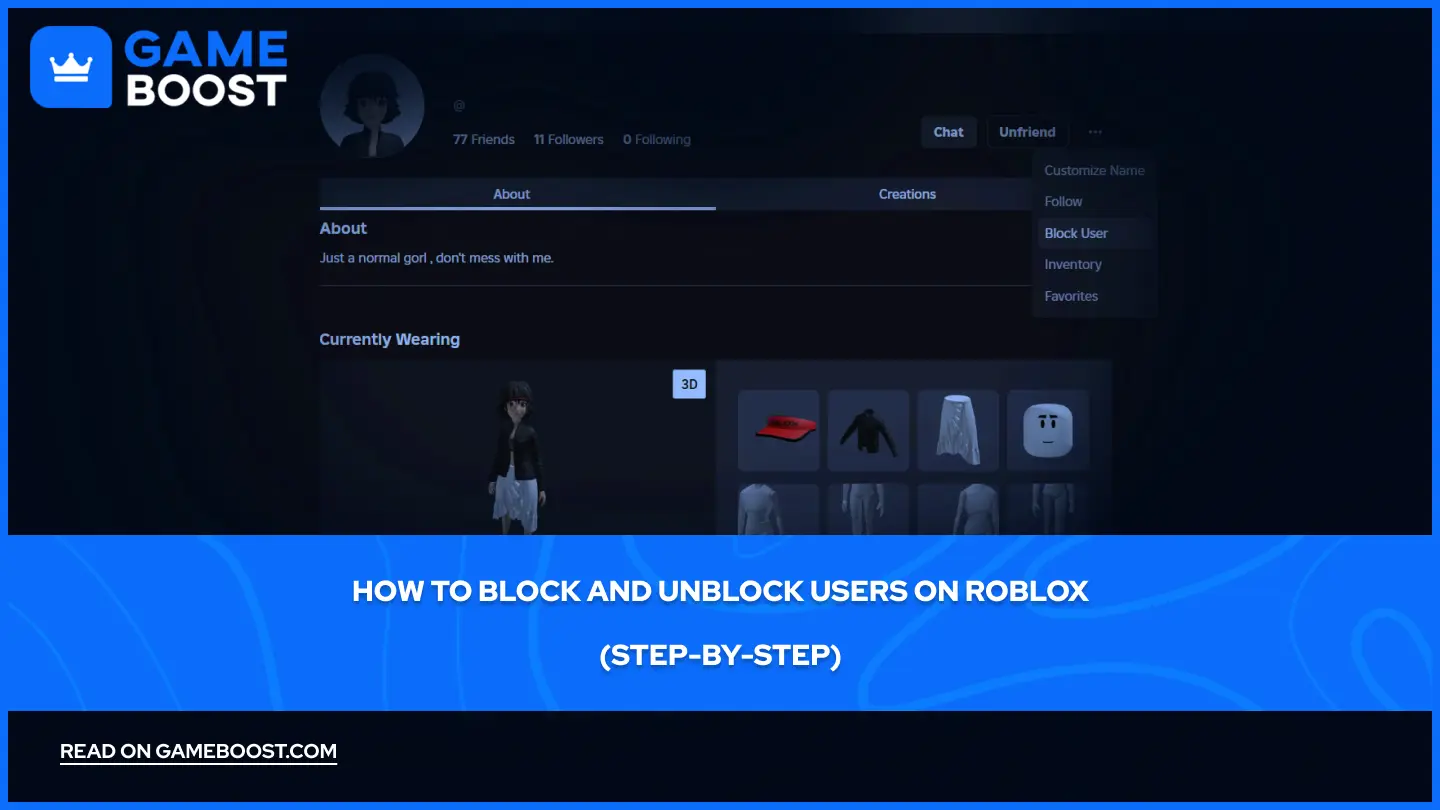
How to Block and Unblock Users on Roblox (Step-by-Step)
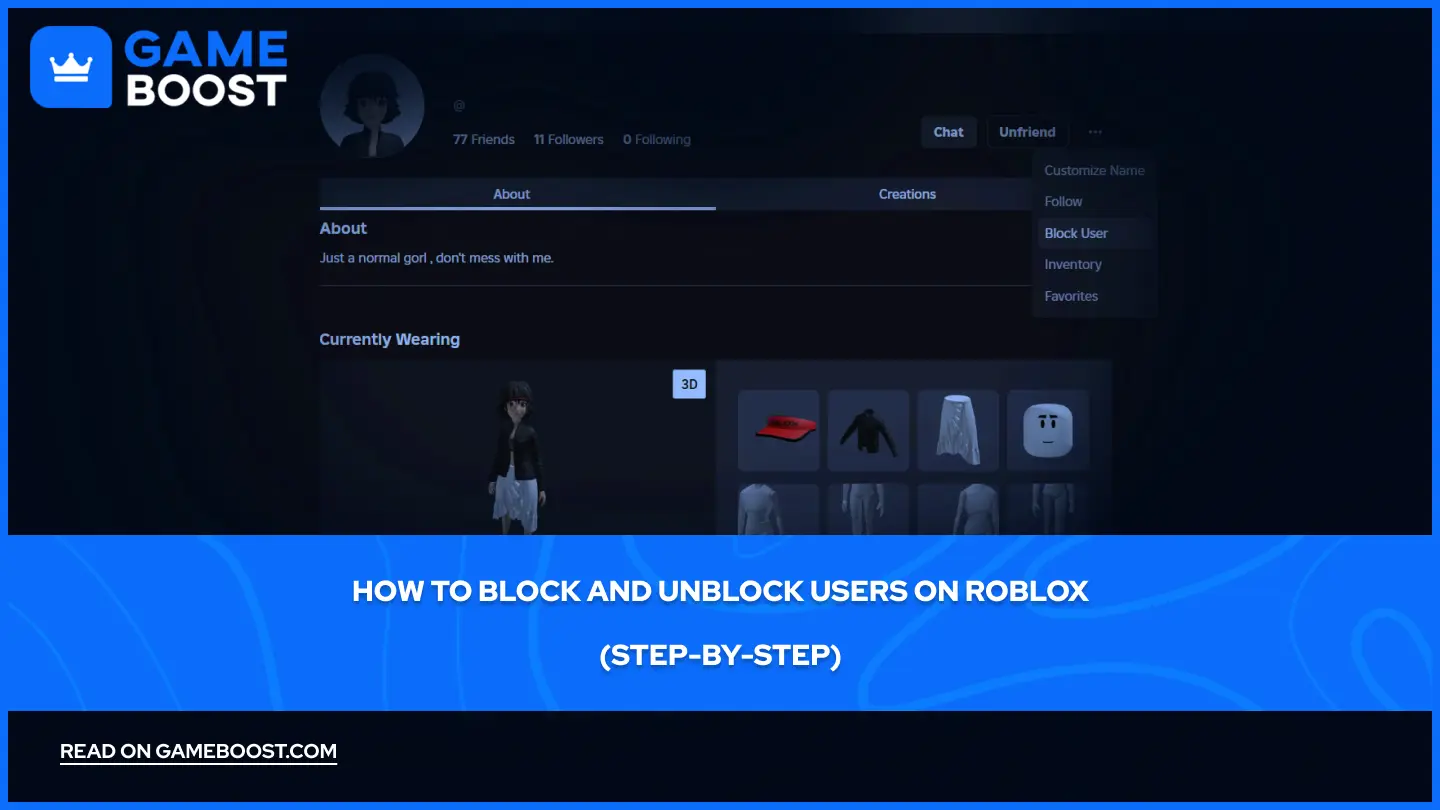
Roblox attracts millions of players every day, putting you in contact with hundreds of different users in each experience you join. While most interactions remain positive, not everyone you meet will be friendly or respectful.
Blocking users serves as an essential tool when you've had enough of someone's behavior and want to prevent further interaction. In this article, we'll walk you through exactly how to block and unblock other players on Roblox, providing clear instructions that work across different devices.
Also Read: How to Enable Shift Lock in Roblox: Step-by-Step Guide
How to Block People on Roblox
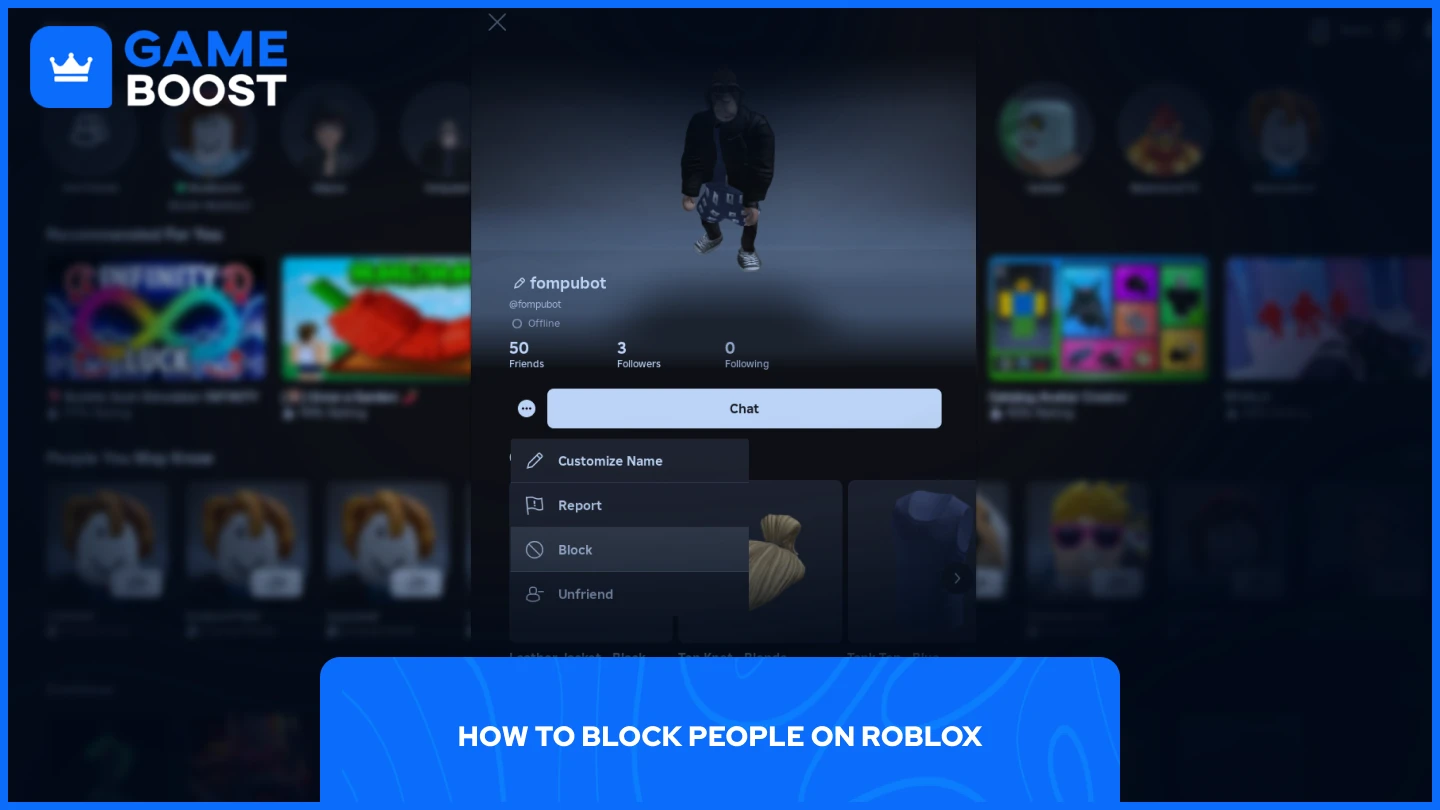
Blocking people on Roblox is straightforward and works nearly identically across all platforms. The process takes just a few clicks, and you have multiple methods depending on your relationship with the user.
Blocking Users Who Are Already Your Friends
Launch Roblox
Click on "More"
Select "Friends"
Choose the desired profile that you want to block
Click on the three dots next to the "Chat" button
Select "Block"
After blocking, they'll be automatically removed from your friends list and won't be able to interact with you again unless you decide to unblock them later.
Blocking Users Who Aren't Your Friends
Launch Roblox
Search for them by entering their username in the search bar
Choose the desired profile that you want to block
Click on the three dots next to the "Add Friend" button
Select "Block"
This method functions essentially the same as blocking friends, just with slightly different navigation since you're starting from a non-friend relationship.
Also Read: How to Change Your Name on Roblox: Step-by-Step Guide
How to Unblock People on Roblox
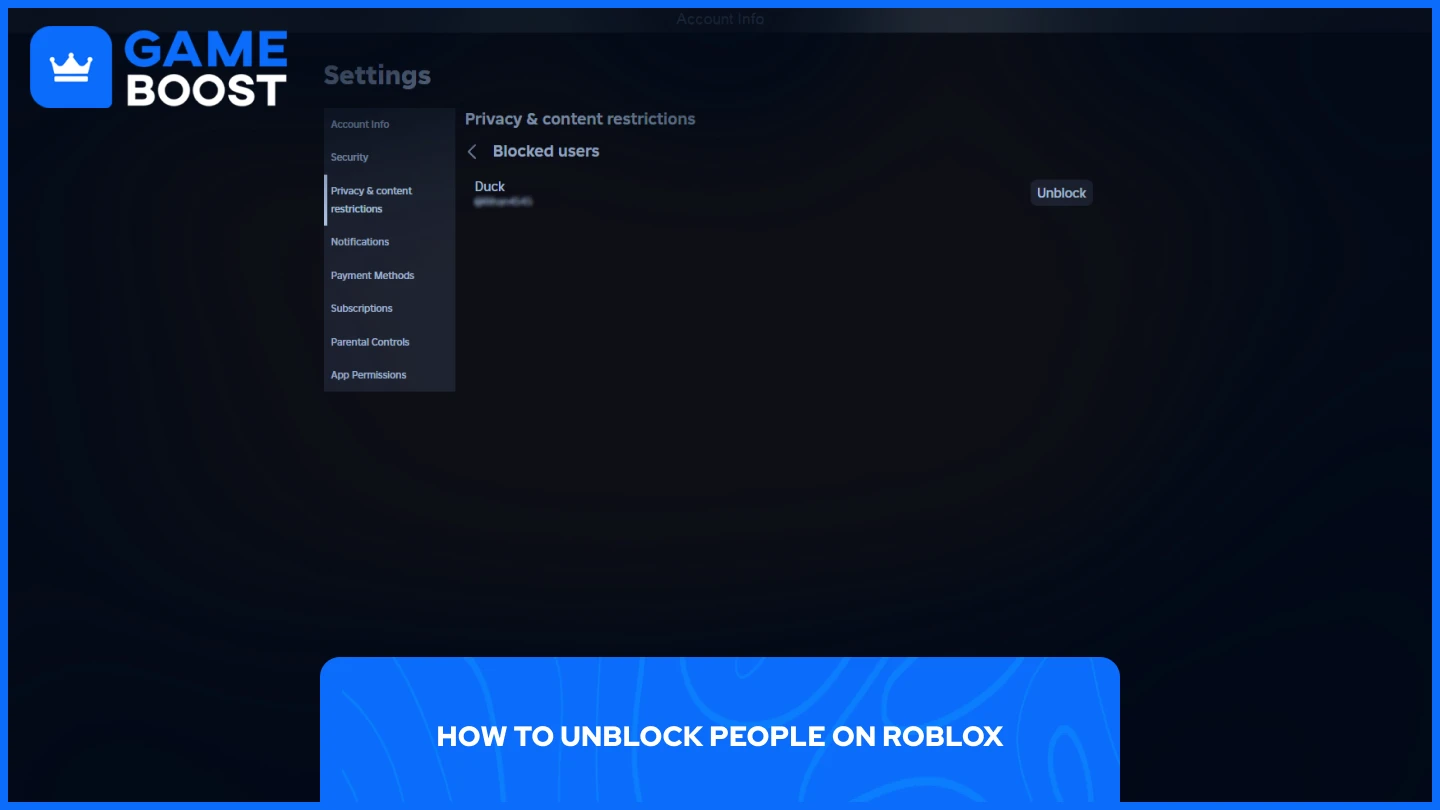
Unblocking users on Roblox takes even fewer steps than blocking them. The platform makes it simple to restore communication with previously blocked players.
Main Method to Unblock Users:
Launch Roblox
Click on "More"
Select "Settings"
Navigate to "Privacy & content restrictions"
Select "Blocked users"
Click on "Unblock" next to the user that you want unblocked
If your blocked list has grown over time, you might need to scroll through multiple names to find the specific user you want to unblock. But luckily, there is an alternative method for finding blocked users.
For players with extensive blocked lists, there's a more efficient approach. Simply search for the user's name from the home page, navigate to their profile, and click the "Unblock" button that appears. This saves time compared to scrolling through a lengthy list of blocked accounts.
Also Read: How to Appear Offline on Roblox: Step-by-Step Guide
Final Words
Blocking and unblocking users on Roblox gives you control over who can interact with you on the platform. Whether dealing with disruptive players or taking a break from certain interactions, these simple steps let you manage your social experience. Remember that blocking someone removes them from your friends list and prevents future interactions until you decide to unblock them.
“ GameBoost - The All-In-One Gaming Services Platform with a mission to truly change the life of every day gamers. Whether you're looking for Currencies, Items, High-Quality Accounts or Boosting, we've got you covered! ”





