

How to Link EA Account to Xbox: Step-by-Step Guide

Playing EA titles on Xbox like FC 25, Apex Legends, Battlefield, or The Sims requires linking your Xbox account to your EA account. This connection enables cross-platform progression, friend lists, and access to EA's online services across different devices.
The linking process can be confusing if you're unfamiliar with EA's account system. Many players struggle to find the right settings or encounter errors during the connection process. Additionally, understanding when and why you might need to unlink accounts can save you from potential issues down the road.
In this article, we'll explore the complete process of linking your Xbox and EA accounts, common troubleshooting steps, the limitations you should know about, and everything you need to understand before linking or unlinking your accounts.
Also Read: How Safe and Legit is LootBar.gg Actually?
How to Link EA & Xbox Accounts
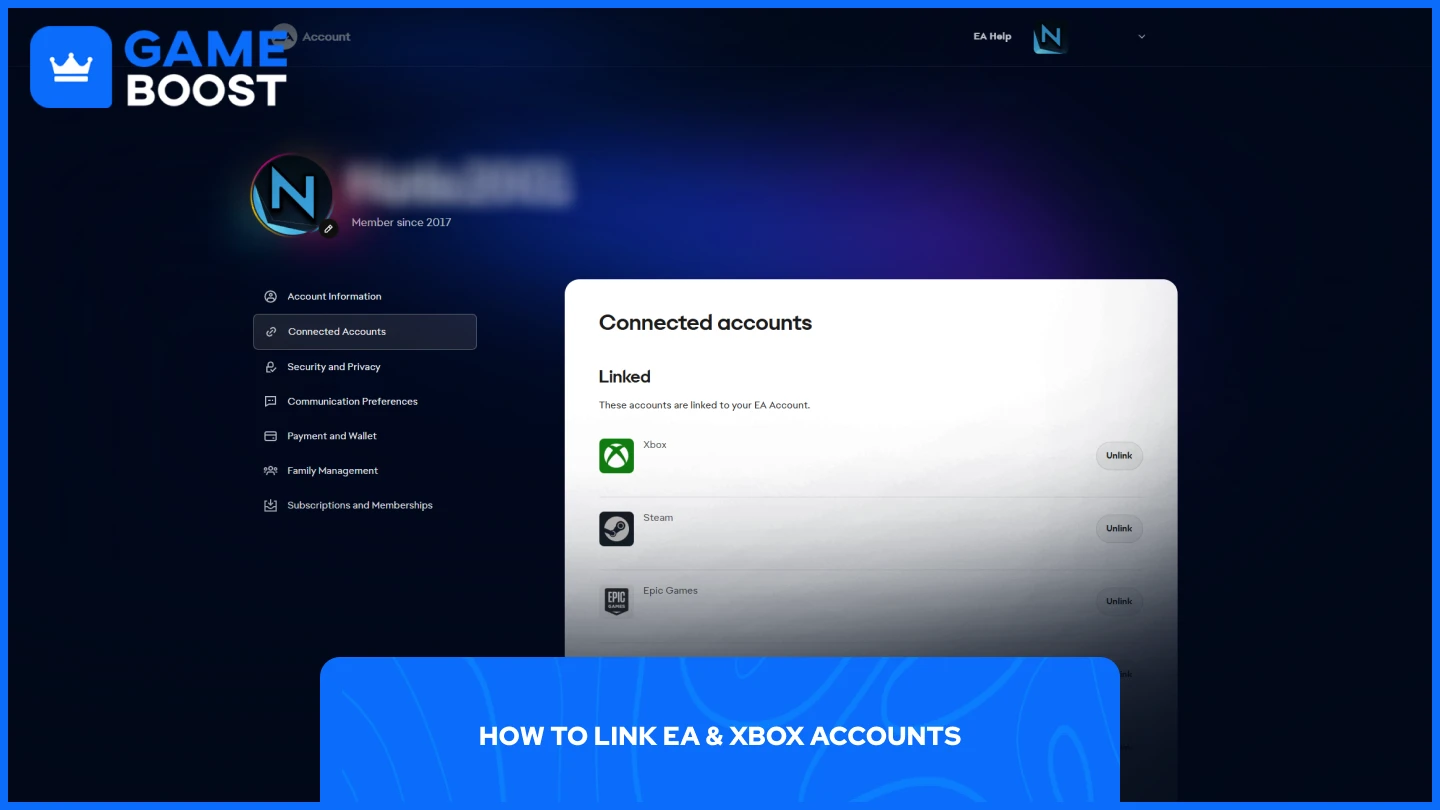
Linking your EA and Xbox accounts is straightforward and can be completed through your web browser or directly on your console. Both methods achieve the same result, so choose whichever feels more convenient.
Browser Method
Go to the EA Account website
Sign in to your EA account
Select "Connected Accounts" from the side panel
You'll find a list of linked and unlinked accounts, select "Xbox" from the list
Proceed with logging into your Xbox/Microsoft Account
Once the linking process completes, your Xbox account will appear in the "Linked" accounts section.
Console Method
Launch any EA game on your Xbox
Log in with your primary EA Account
The system will prompt you to verify with a one-time code sent to the email address associated with your EA Account. Check your email for the verification code and enter it into your console's login screen. The accounts will link automatically after successful verification.
Also Read: Is Eloking Safe or a Scam?
Things to Keep in Mind
EA implemented strict limitations on account linking and unlinking that you should understand before making any changes:
EA allows you to unlink your Xbox gamertag from an EA Account. However, once unlinked, you cannot link a different Xbox gamertag to that same EA Account ever again.
There is a 6-month waiting period that prevents unlinking again after you've linked to a new EA Account. Once you unlink and relink to a different EA Account, you must wait six months before you can unlink again.
These permanent restrictions mean unlinking should be considered carefully. An EA Account can only ever be linked to one Xbox gamertag in its entire lifetime, and once you break that connection, you cannot establish a new one with a different Xbox account.
Also Read: Is Tapin Legit? The Undercover Boosting Service
Final Words
Linking your EA and Xbox accounts is essential for accessing EA's online features and cross-platform progression. The process takes just a few minutes, whether you complete it through your browser or directly on your console.
Remember that EA's linking restrictions are permanent and irreversible. Once you unlink accounts, you cannot connect a different Xbox gamertag to the same EA Account. The six-month waiting period after relinking also prevents frequent account changes.
“ GameBoost - The All-In-One Gaming Services Platform with a mission to truly change the life of every day gamers. Whether you're looking for Currencies, Items, High-Quality Accounts or Boosting, we've got you covered! ”




