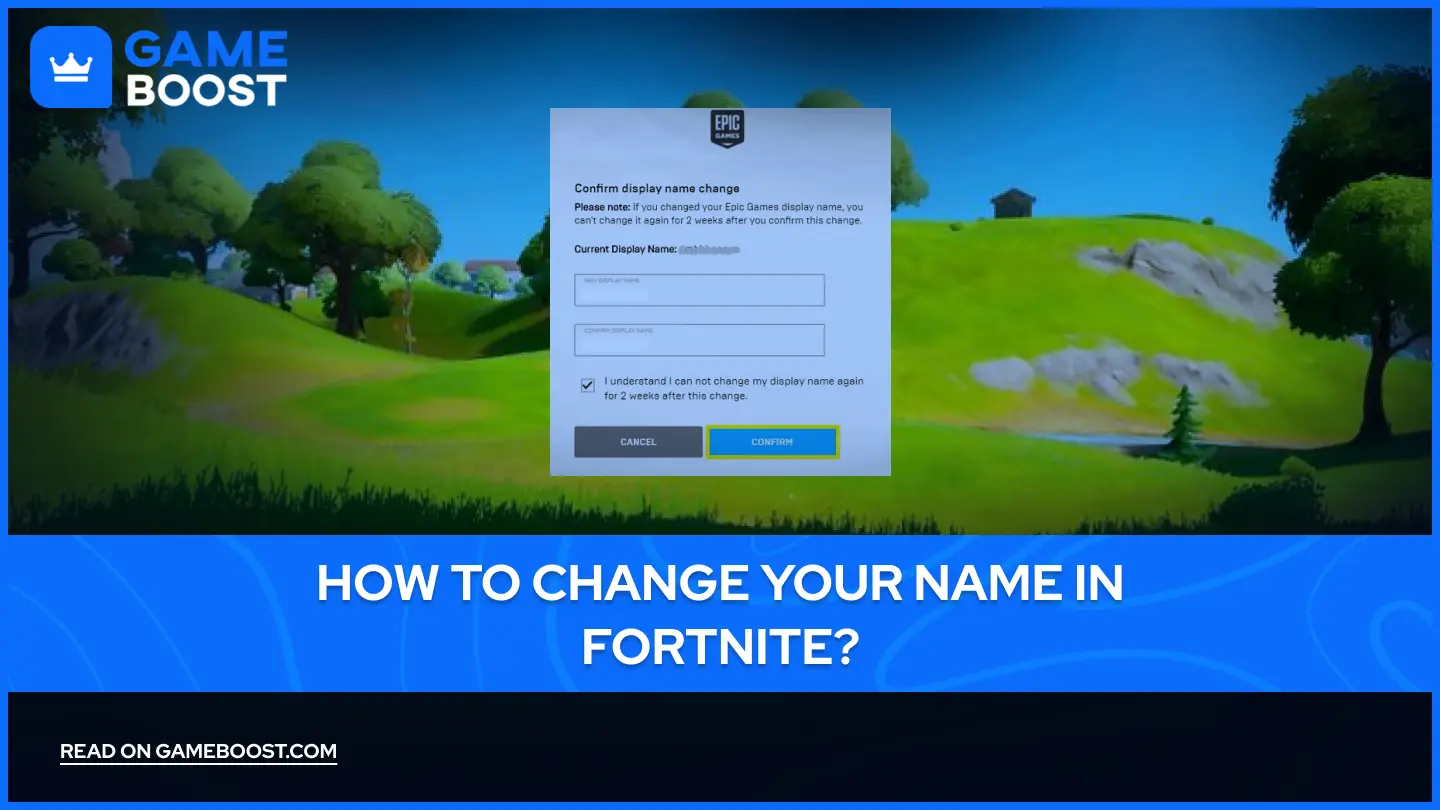
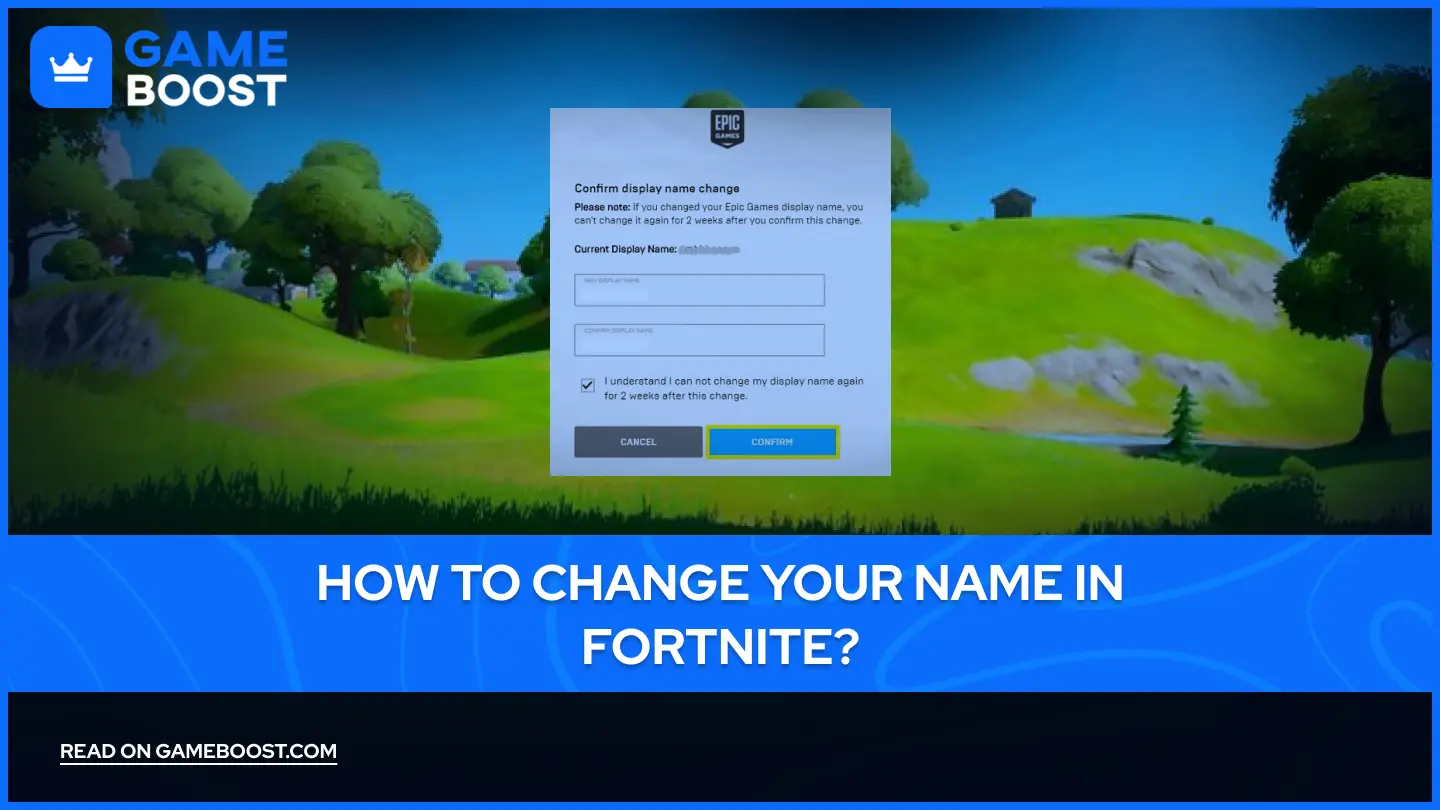
How to Change Your Name in Fortnite?
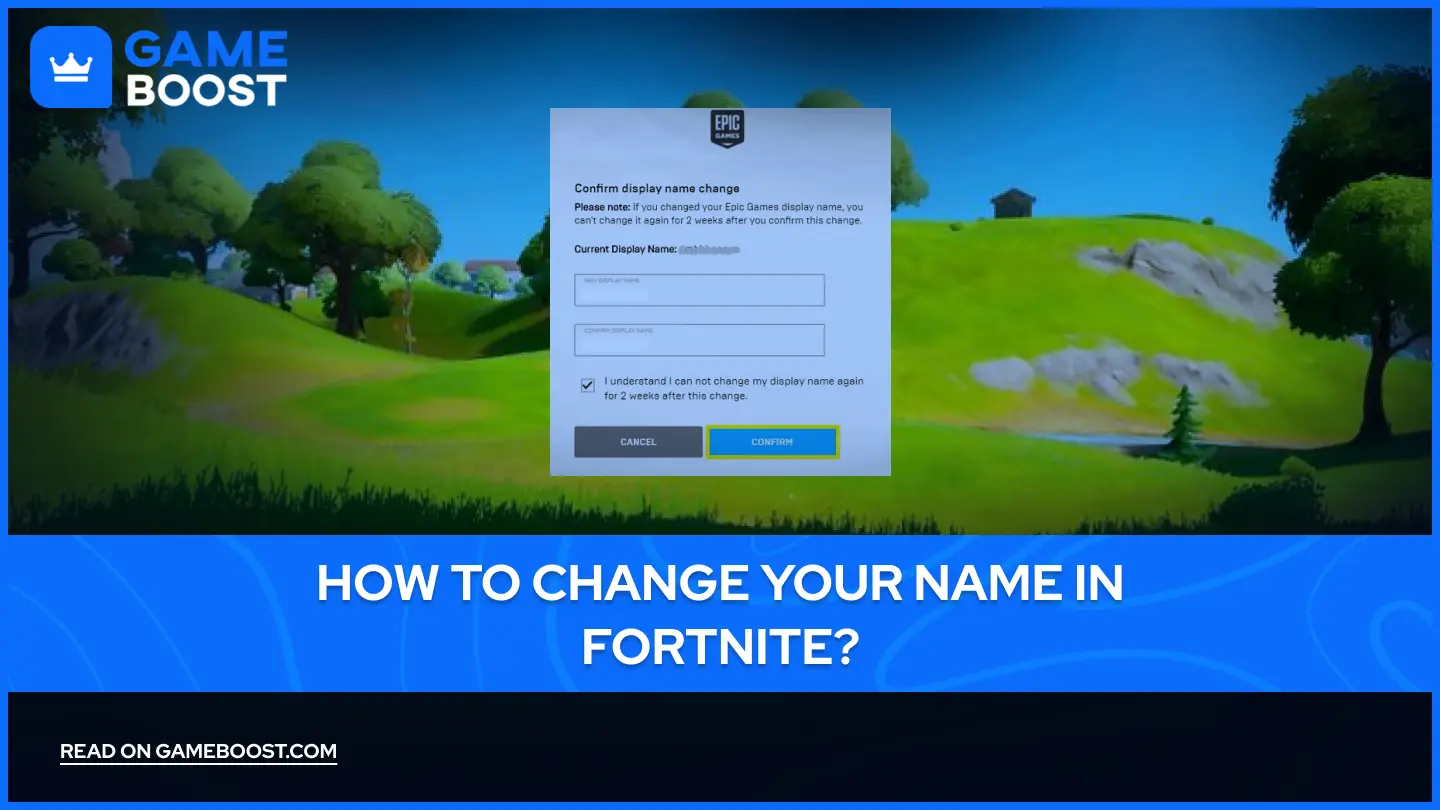
Fortnite is one of the most popular online games available today. Despite its 2017 release, the game maintains millions of active players worldwide, each distinguished by their unique display names.
Your Fortnite name directly connects to your Epic Games display name, serving as your primary identifier across the platform. Players often want to update their names for various reasons, but the process involves navigating through Epic Games' account system since Fortnite doesn't offer in-game name changes.
In this article, we'll provide a complete step-by-step guide on how to change your name in Fortnite, covering everything you need to know about the process and requirements.
Also Read: How to Refund Skins in Fortnite: Step-by-Step Guide
How to Change Your Fortnite Name on PC
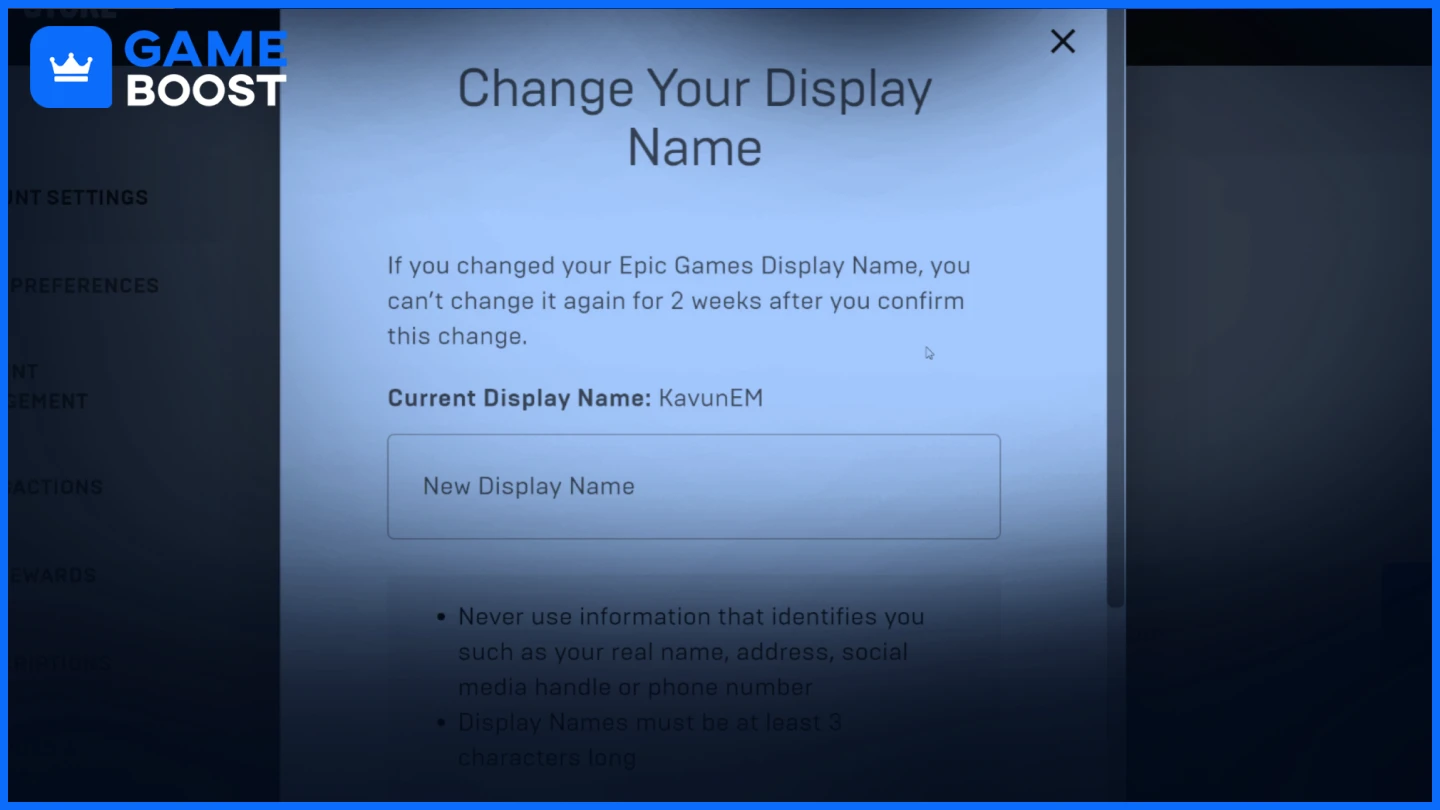
Changing your Fortnite name on PC is quick and easy once you know where to go. Follow these simple steps to update your display name through your Epic Games account.
Open your desktop browser and go to the Epic Games website.
Log in with your Epic Games account credentials.
Click your username in the top right corner to open a dropdown menu.
Select “Account” to access your account settings.
In the “Settings” tab, find your current display name.
Click the blue pencil icon (Edit button) next to your display name.
In the new window, type your desired new Fortnite name. Make sure your new name follows any character limits or guidelines.
Click “Confirm” to save the change.
Your name change takes effect immediately and will show up in Fortnite right away. Keep in mind that you can only update your name every two weeks, so choose something you'll be satisfied with for at least that period.
Also Read: How to Enable 2FA in Fortnite: Step-by-Step Guide
How to Change Your Fortnite Name on PlayStation
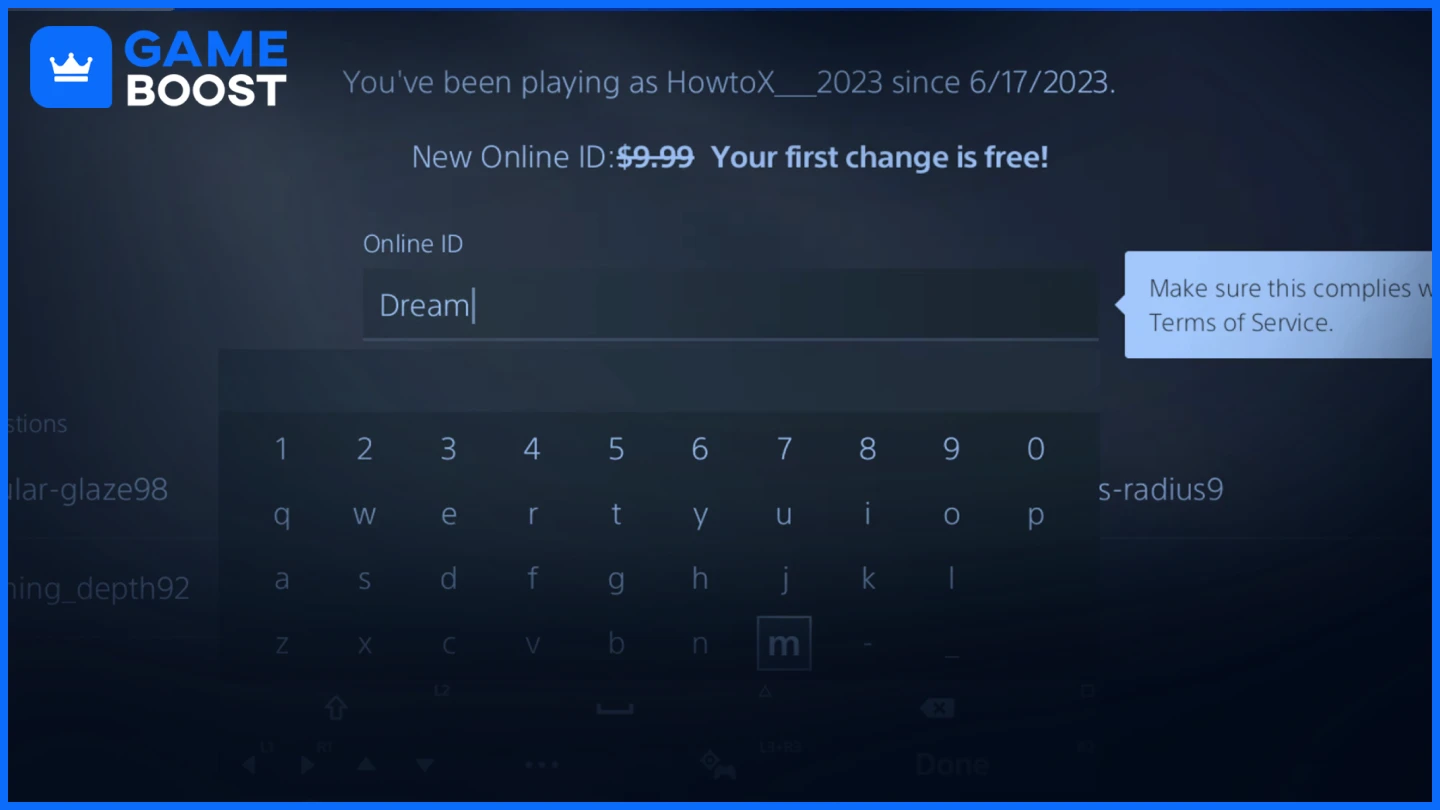
To change your Fortnite name on PlayStation, you need to update your PlayStation Network (PSN) Online ID. Your Fortnite display name is directly tied to your PSN username, so changing your PSN ID changes your Fortnite name.
On PlayStation 4:
Navigate to Settings from the home screen
Select Account Management > Account Information > Profile > Online ID
Enter your new Online ID and select Check Availability
If available, select Continue to proceed
Choose whether to display your old Online ID alongside the new one for 30 days
Confirm the change
You'll be signed out of all devices automatically
On PlayStation 5:
Go to Settings from the home screen
Select Users and Accounts > Account > Profile > Online ID
Enter your new Online ID and select Check Availability
If the name is available, select Continue
Choose whether to display your old Online ID next to the new one for 30 days
Select Order & Pay to confirm the change
You'll be signed out of all devices after completion
Keep in mind that the first Online ID change is completely free, but additional changes cost $9.99 for regular users or $4.99 for PlayStation Plus subscribers. If you don't like your new name, you can revert back to your old one for free.
Also Read: Is Fortnite Available on Steam? Everything to Know
Final Words
Changing your Fortnite name depends on your platform. PC players can update their Epic Games display name for free every two weeks. PlayStation users must change their PSN Online ID - the first change is free, but additional changes cost $9.99 ($4.99 for PlayStation Plus members).
“ GameBoost - Kristina joined GameBoost in 2024 as an SEO specialist and quickly became the go-to writer for third-person shooter and competitive games. She covers titles like Fortnite, Valorant, FC 25, League of Legends, GTA 5, and Roblox, focusing on how-to guides, practical tips, and updates.”

