

How to Fix Valorant Secure Boot Error?

Secure Boot is a security feature found in modern PCs that ensures a computer boots using only software that is trusted by the Original Equipment Manufacturer (OEM). It's part of the Unified Extensible Firmware Interface (UEFI), which replaces the older BIOS system.
To enable Secure Boot on your PC, you need to access your system's UEFI or BIOS settings.
Valorant’s anti-cheat system, Vanguard, requires Secure Boot to be enabled for security reasons. Vanguard is known for its robust kernel-level protection, which works by detecting and preventing cheats at the very core of the operating system.
What’s Secure Boot and Why is it important?
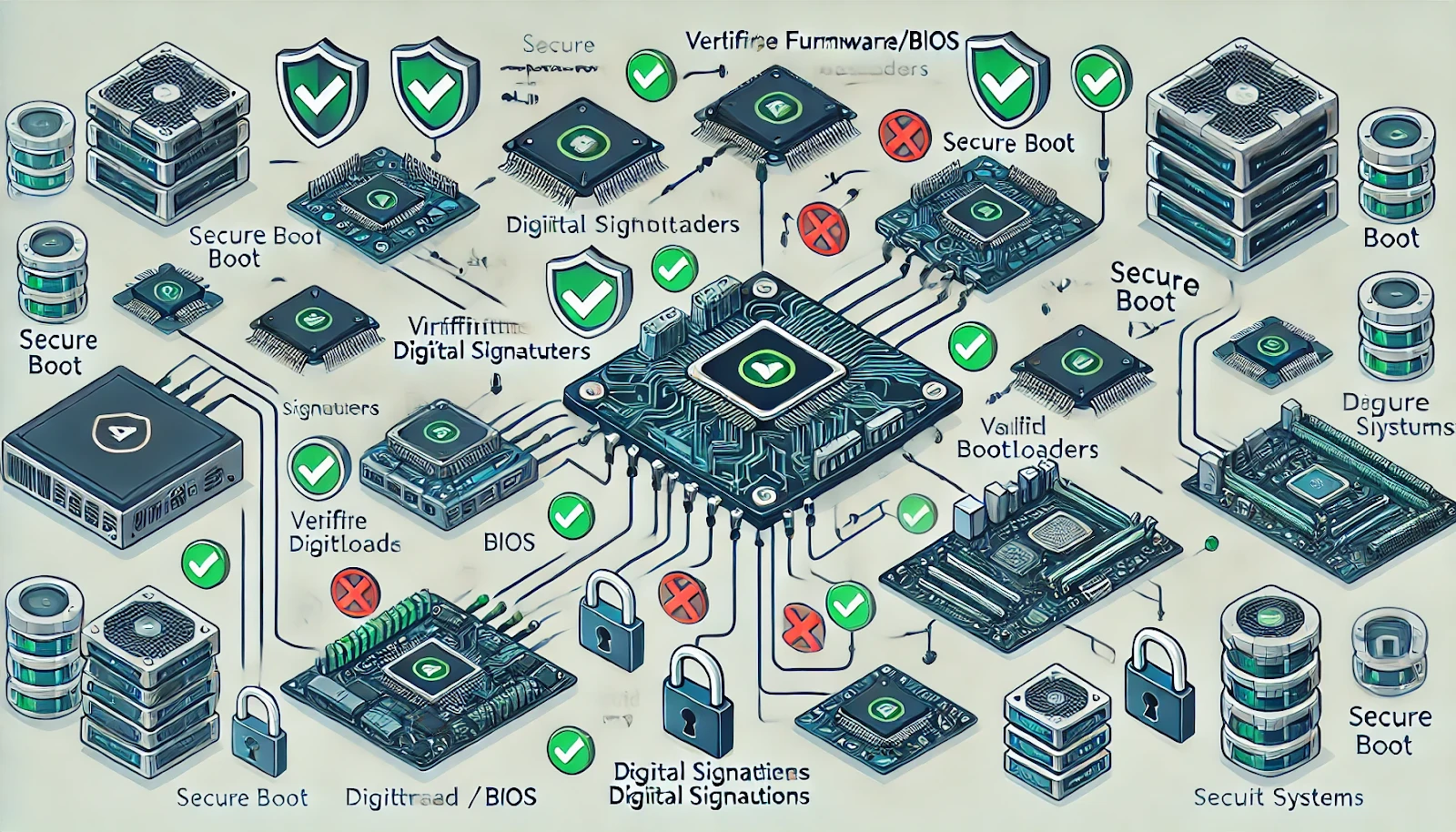
Secure Boot is a security feature designed to protect your computer from malicious software during the boot process. It's an important component of the Unified Extensible Firmware Interface (UEFI), which is the modern replacement for the traditional BIOS system.
When Secure Boot is enabled, it ensures that only software trusted by the Original Equipment Manufacturer (OEM) can run during the boot process. This means that the computer will only boot using software that has been signed and validated.
The importance of Secure Boot lies in its ability to significantly enhance the security of a computer system. By preventing unauthorized code from running at boot time, it helps protect against a variety of attacks that target the early stages of a computer's startup process.
These attacks can be particularly dangerous because they can potentially give malicious actors complete control over the system before the operating system and its security measures even start.
Also Read: How to Copy Crosshair in Valorant?
Do you need a Secure Boot for Valorant?
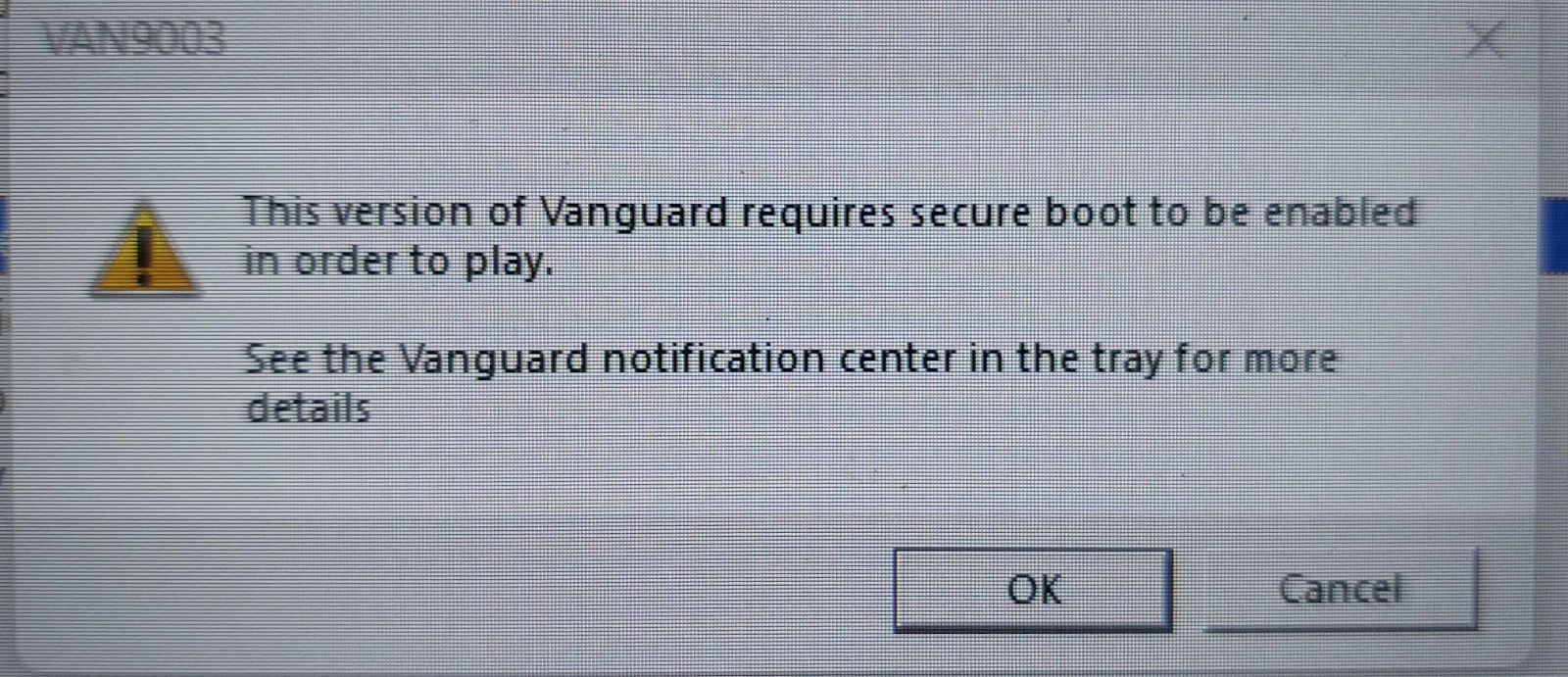
Yes, Secure Boot needs to be enabled to play Valorant. This is required by Riot Games' anti-cheat system, Vanguard, which operates at the kernel level of your operating system to prevent cheating.
How to Fix Secure Boot Problem in Valorant?
To fix the Valorant Secure Boot problem, you have to enable Secure Boot in your computer's UEFI or BIOS settings. The steps might vary slightly depending on your motherboard or PC manufacturer, but here’s a general guide:
Step 1: Enter BIOS/UEFI Settings
- Restart your computer.
- Press the specific key to enter the BIOS or UEFI during startup (commonly F2, Delete, Esc, or F10). This key varies depending on your PC's manufacturer, and you’ll typically see a message like "Press [Key] to enter Setup."
Step 2: Switch to UEFI Mode (If Required)
- If your system is using Legacy BIOS mode, you need to switch to UEFI. Look for the "Boot Mode" or "UEFI/BIOS" section and change it from "Legacy" to "UEFI" if necessary.
- Save the changes and reboot. Re-enter the BIOS.
Step 3: Find the Secure Boot Setting
- Navigate to the Security or Boot tab, depending on your BIOS/UEFI interface.
- Look for an option labeled Secure Boot.
Step 4: Enable Secure Boot
- Change the Secure Boot setting from Disabled to Enabled.
- If you're unable to enable Secure Boot, you might need to change the boot mode from "CSM" (Compatibility Support Module) to UEFI mode, as Secure Boot only works with UEFI.
Step 5: Save Changes and Exit
After enabling Secure Boot, press the key that corresponds to Save & Exit (often F10) to apply the changes and restart your computer.
Step 6: Check Windows to Confirm Secure Boot is Enabled
Once your system restarts, you can check whether Secure Boot is enabled by following these steps:
1. Press Windows Key + R to open the Run dialog.2. Type msinfo32 and press Enter.3. In the System Information window, look for Secure Boot State. It should say On if Secure Boot is enabled.
Also Read: How to Fix Valorant Connection Error? (Solved)
Fixing Secure Boot on Gigabyte Motherboard
- Restart your PC
- Press the Del key multiple times on your keyboard to enter the BIOS
- Go to the BIOS settings
- Disable CSM Support (Compatibility Support Module)
- Go to the Secure Boot section
- If Secure Boot is disabled, switch it to enabled
- Save and Exit
Fixing Secure Boot on Asus Motherboard
- Restart your PC
- Press the Del key multiple times on your keyboard to enter the BIOS
- Go to Advance Mode (or press F7)
- Navigate to Security
- Click on Secure Boot
- Enable Secure Boot Control
- Go to Key Management
- Update all Keys and Signatures
- Save and Exit
Fixing Secure Boot on MSI Motherboard
- Restart your PC
- Press the Del key multiple times on your keyboard to enter the BIOS
- Go to Advanced
- Navigate to Windows OS Configuration
- Press Secure Boot and Enable
- Save and Exit
Also Read: How to Uninstall Valorant?
Final Words
Enabling Secure Boot not only allows you to play Valorant, but also significantly improves your system's overall security against boot-level malware.
In the end, the minor inconvenience of configuring Secure Boot is a small price to pay for a more secure gaming experience and a better-protected system overall. So take the plunge, enable Secure Boot, and get back to enjoying Valorant with the added bonus of improved system security.
You're finished reading, but we have more informative content that you could learn from. In addition, we offer game-changing services that can elevate your gaming experience to the next level. What would you like to do next?
“ GameBoost - Muhammad Nagi is a gamer-turned-organic growth hacker with a passion for performance, strategy, and persistence. With over 8,000 hours in CS:GO, he knows what it means to grind — and he applies that same energy to digital growth. Drawing from years of in-game experience, Muhammad now uses his deep understanding of gamer behavior to educate others, build visibility for gaming brands, and deliver actionable content that resonates with real players.”


