

How to Fix Valorant Connection Error? (Solved)

So you just want to chill out with your friends and play some Valorant games but you encounter the annoying Connection Error… Pretty frustrating right? Well, not anymore!
We understand that dealing with an error can be frustrating, but don't worry, we're here to help. We'll provide you with multiple solutions to get rid of the issue, so you can enjoy playing the game without any interruptions. Make sure to follow each solution carefully, and if one solution doesn't work, move on to the next until the problem is resolved.
4 Ways to Fix Valorant Connection Error
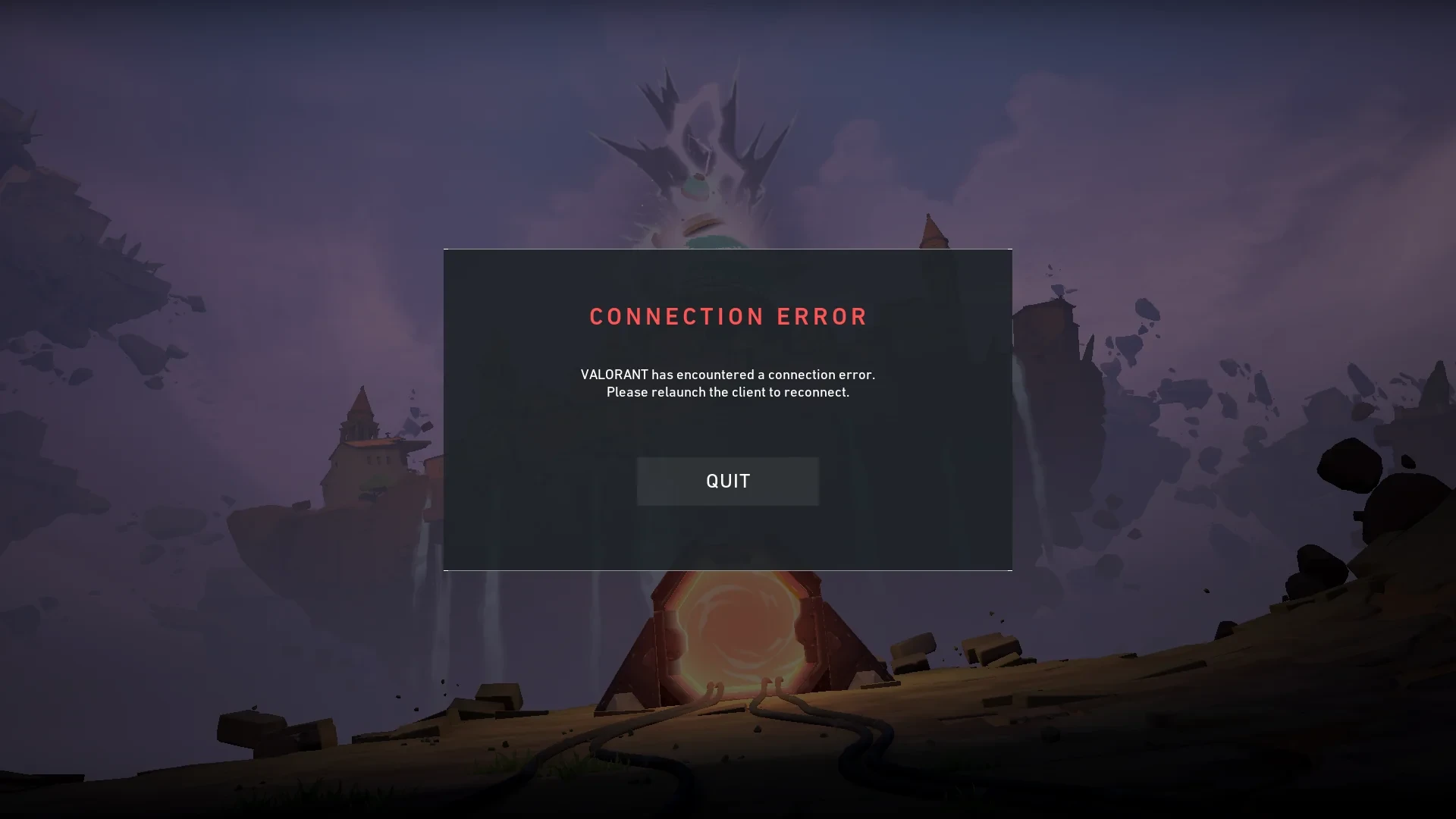
These fixes are for the error: “VALORANT has encountered a connection error”. So if you have this issue, continue reading further to fix it.
First Way: Restart your PC
The easiest way to fix the Valorant Connection error is by simply, restarting your PC and going into the game again.
This simple step can often resolve the issue, as it allows for a fresh start and clears any temporary network issues or software glitches that may have been causing the error. To restart your PC, simply click on the Start menu and select the Restart option.
Once your computer has rebooted, open Valorant and see if the Connection error has been resolved. If the issue persists, you may need to try other troubleshooting steps or contact the game's support team for further assistance.
Also Read: The best way to Counter Strafe in Valorant
Second Way: Reinstall Vanguard Anti-Cheat

If restarting your PC didn’t fix the issue, then it is time that you reinstall the Vanguard Anti-Cheat. In most cases, this error is caused by Anti-Cheat or connection problems. Here are the steps to uninstall and then reinstall Vanguard:
- Open Control Panel
- Go to Programs
- Go to “Uninstall a Program”
- Find “Riot Vanguard”
- Right-click it and uninstall/remove
After uninstalling Vanguard, restart your PC. Once your PC has booted, Vanguard will automatically reinstall. Launch and test the game after Vanguard has been reinstalled.
Third Way: Restart Your Router
The third solution to fix the connection error is to restart your router. Press the power button, wait for 10 seconds, then turn it on again. This is a really easy solution to get rid of the issue and it works most of the time.
Also Read: How Much Does Valorant Boosting Cost?
Fourth Way: Reinstall Valorant
If nothing worked from the above, then you should reinstall Valorant. This will give you a fresh set of game files and greatly reduce the likelihood of encountering the same error.
To reinstall Valorant, you will need to uninstall the game files first. To begin, you will need to first exit Vanguard Anti-Cheat, to do that: open the system tray in the bottom right and then find Vanguard, right-click it, and select “Exit Vanguard”. After you have done that, follow the next steps:
- Go to Control Panel
- Go to Programs
- Find “Uninstall a Program”
- Find VALORANT
- Now select uninstall/remove
Now you have uninstalled the game, properly install it from Valorant's official website. Follow the next steps:
- Go to Valorant's official website.
- Click ‘Play Free’.
- Sign in or create a Riot account.
- Select 'Download' to install Valorant.
Once the game is installed, log in normally through the client and test out the game.
Also Read: Valorant: Fastest Way to Reach Level 20
You're finished reading, but we have more informative content that you could learn from. In addition, we offer game-changing services that can elevate your gaming experience to the next level. What would you like to do next?
“ GameBoost - Muhammad Nagi is a gamer-turned-organic growth hacker with a passion for performance, strategy, and persistence. With over 8,000 hours in CS:GO, he knows what it means to grind — and he applies that same energy to digital growth. Drawing from years of in-game experience, Muhammad now uses his deep understanding of gamer behavior to educate others, build visibility for gaming brands, and deliver actionable content that resonates with real players.”


