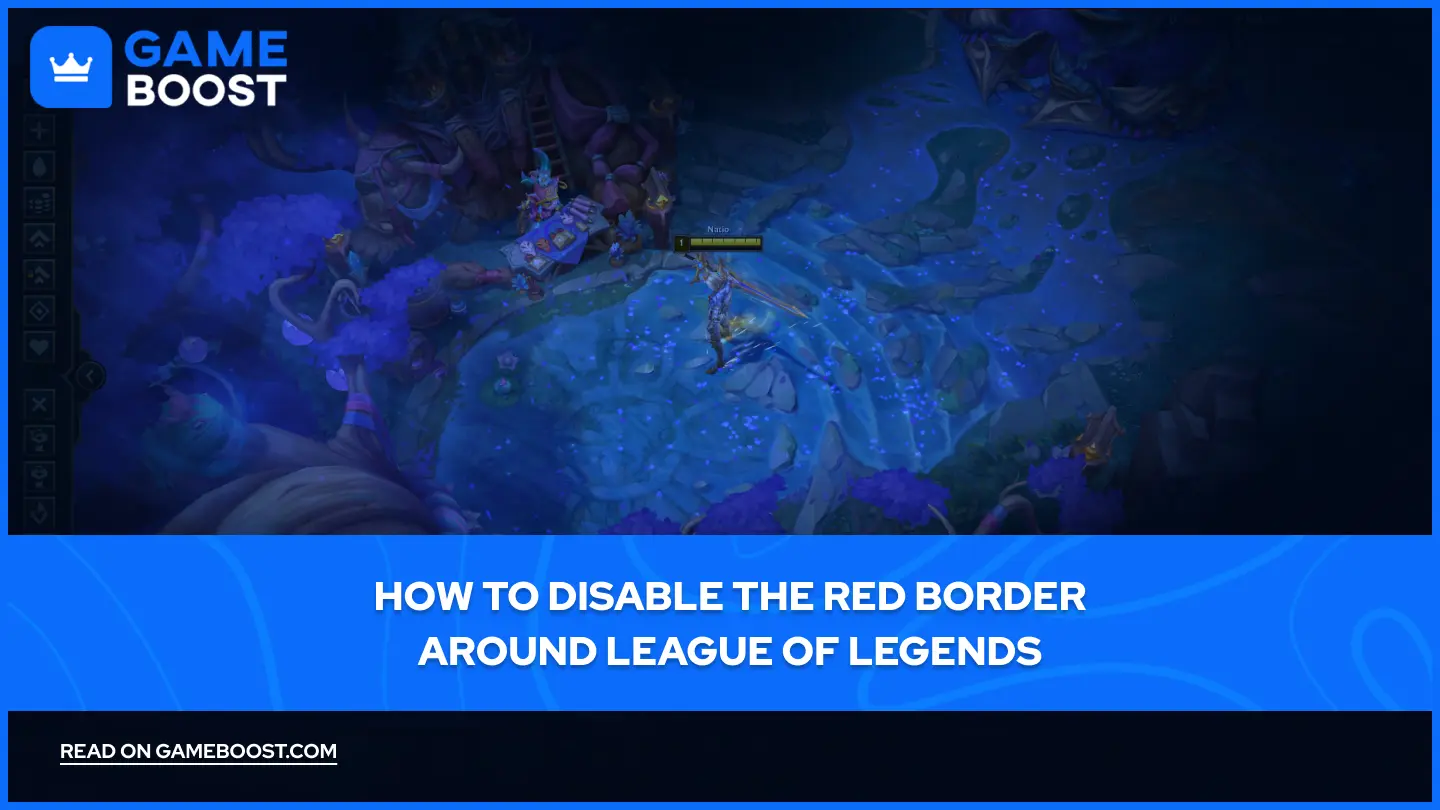
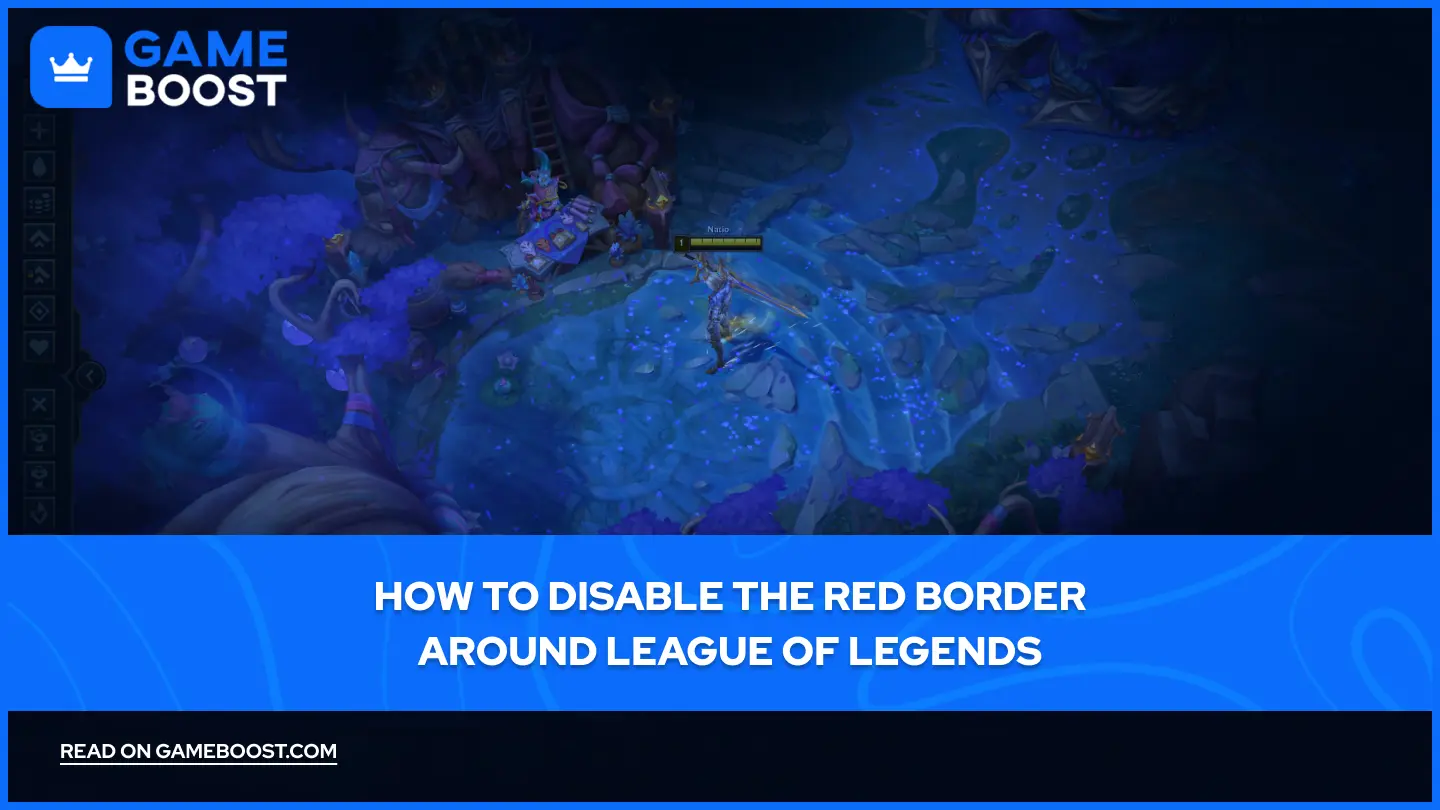
- How to Disable the Red Border Around League of Legends
How to Disable the Red Border Around League of Legends
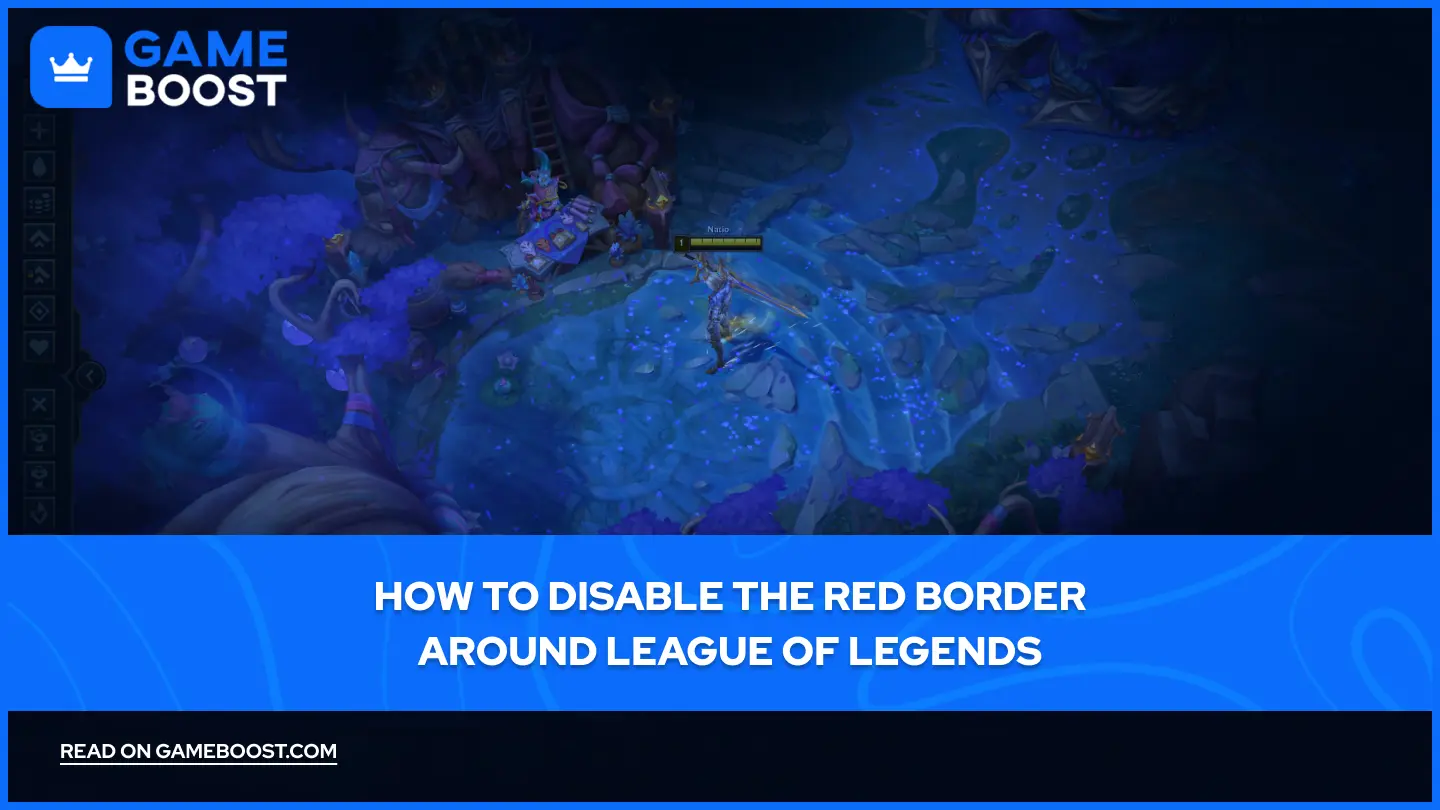
League of Legends is a competitive MOBA game that demands precise mouse control. Players occasionally notice a red border appearing around their game window, which allows the mouse cursor to move freely between screens during gameplay. This red border isn't a glitch or display error. It's actually an intentional feature designed to help players navigate between monitors when needed.
However, many players find this functionality disruptive during intense matches, as accidental cursor movement can cause them to click outside the game window at critical moments. In this article, we'll explore everything you need to know about this red border around League of Legends and how to disable it.
Also Read: 10 Most Expensive Skins in League of Legends
What is This Red Border?
The red border appears when the "Toggle Mouse Screen Lock" feature is activated. This function creates a visible red outline around your game client and fundamentally changes how your mouse behaves during gameplay.
When this feature is enabled, your mouse cursor can move freely between multiple monitors instead of being confined to the League of Legends window. The red border serves as a visual indicator that this cross-monitor movement is active.
However, enabling this feature comes with a significant gameplay limitation. Your mouse cursor becomes restricted within the game window boundaries, which prevents you from using edge-scrolling to move the camera. Normally, moving your mouse to the far right edge of the screen would pan the map in that direction, but this functionality stops working when the mouse screen lock is enabled.
Also Read: League of Legends Clash Schedule (2025)
How to Disable Toggle Mouse Screen Lock
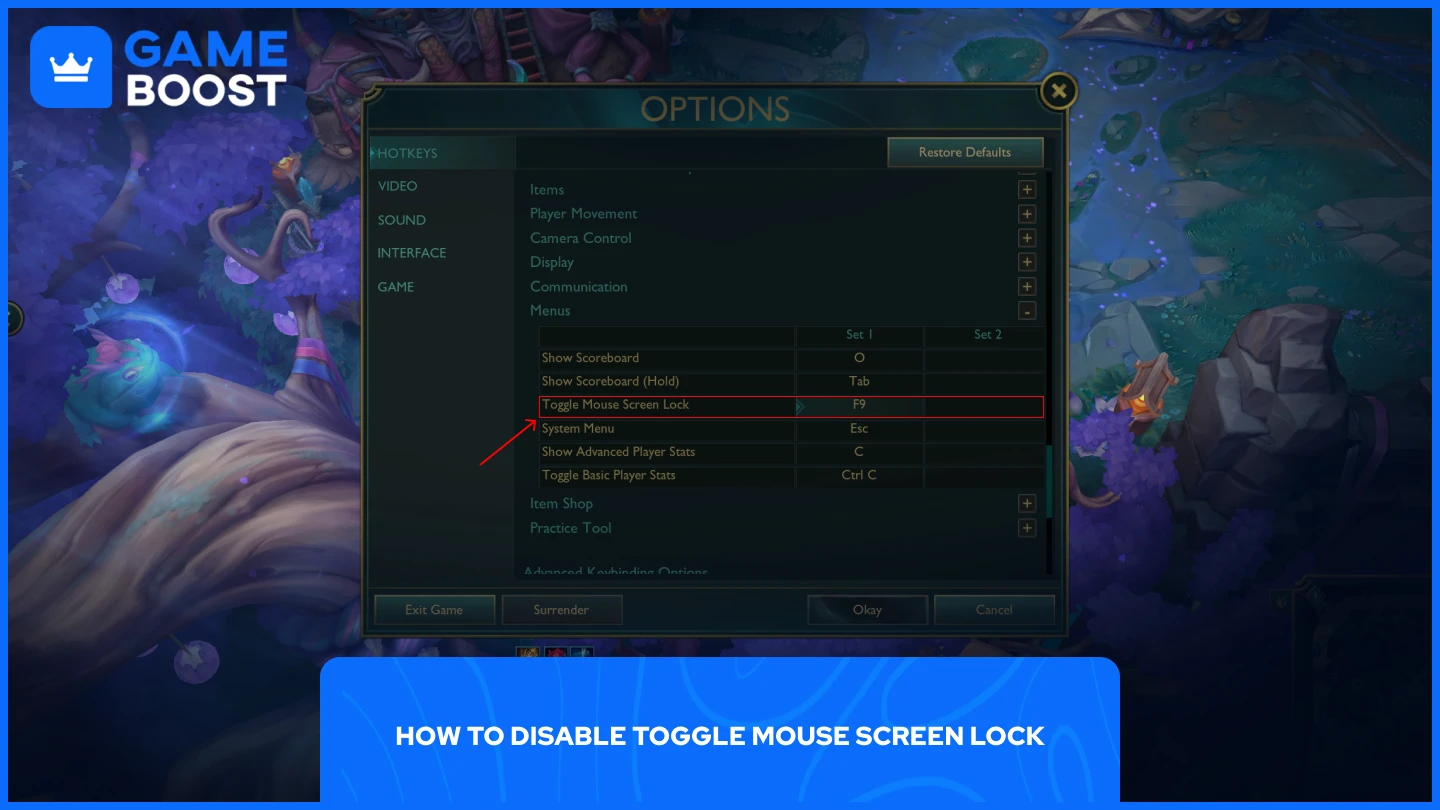
The quickest way to disable the red border is to use the default keybind. League of Legends binds this feature to "F9" by default, so simply press F9 to toggle the mouse screen lock on or off instantly during gameplay.
If you want to change this keybind to something more convenient, the process is straightforward:
Launch the League of Legends client
Jump into Practice Tool
Click "ESC" to open the settings menu
Navigate to the "Hotkeys" option
Scroll down to the Hotkeys section
Expand "Menu"
Change the F9 binding in "Toggle Mouse Screen Lock" to any key you prefer
Once you change the binding, you can freely toggle the feature on or off using your new keybind. This gives you complete control over when the red border appears and when your mouse movement is restricted to the game window.
Final Words
The red border in League of Legends is a deliberate feature that allows mouse movement between monitors while restricting cursor functionality within the game. While it serves a purpose for multi-monitor users, most players prefer to disable it to maintain normal edge-scrolling camera controls.
Press F9 to instantly toggle this feature off, or customize the keybind through the practice tool settings menu. Disabling the mouse screen lock will restore your standard camera movement and remove the distracting red border from your gameplay experience.
“ GameBoost - The All-In-One Gaming Services Platform with a mission to truly change the life of every day gamers. Whether you're looking for Currencies, Items, High-Quality Accounts or Boosting, we've got you covered! ”





