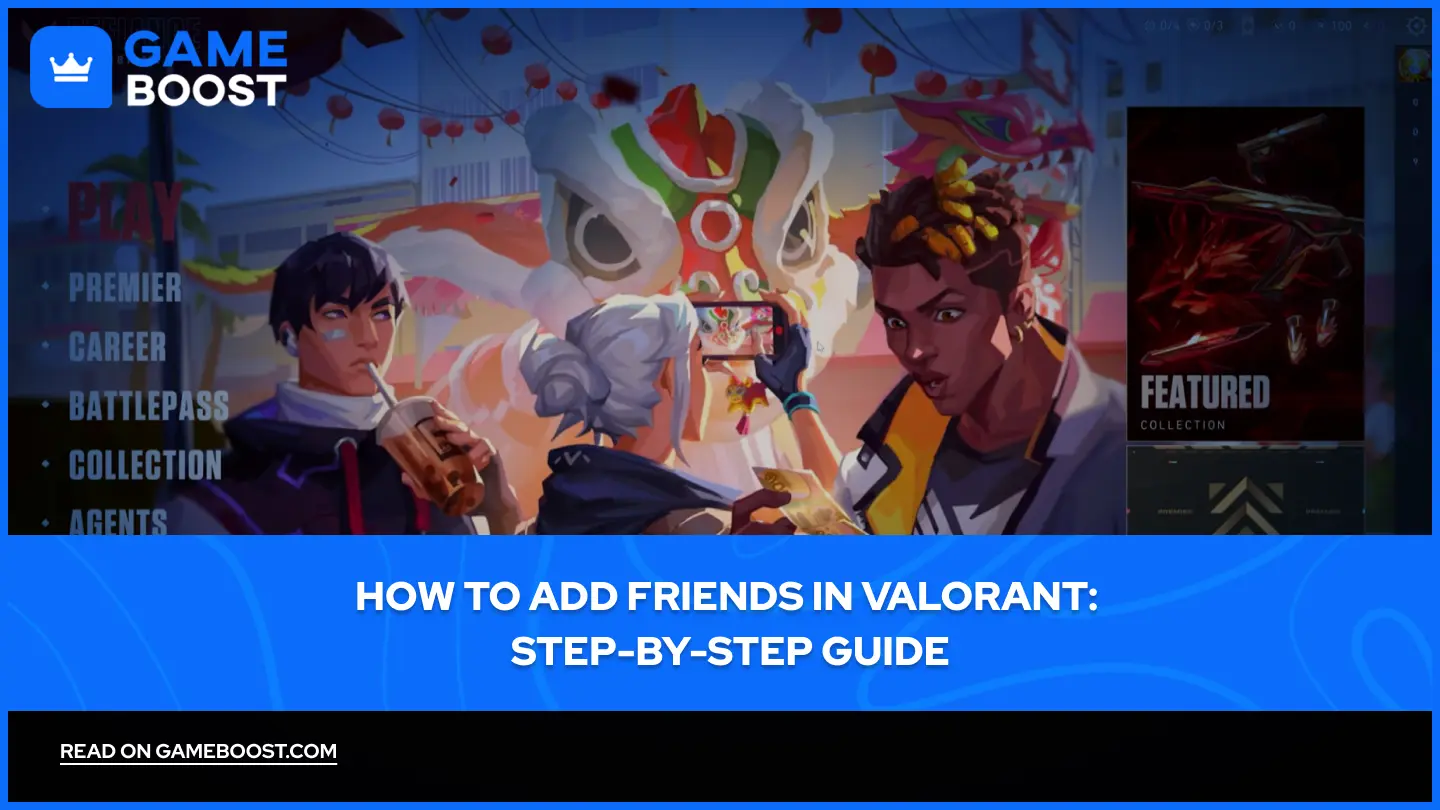
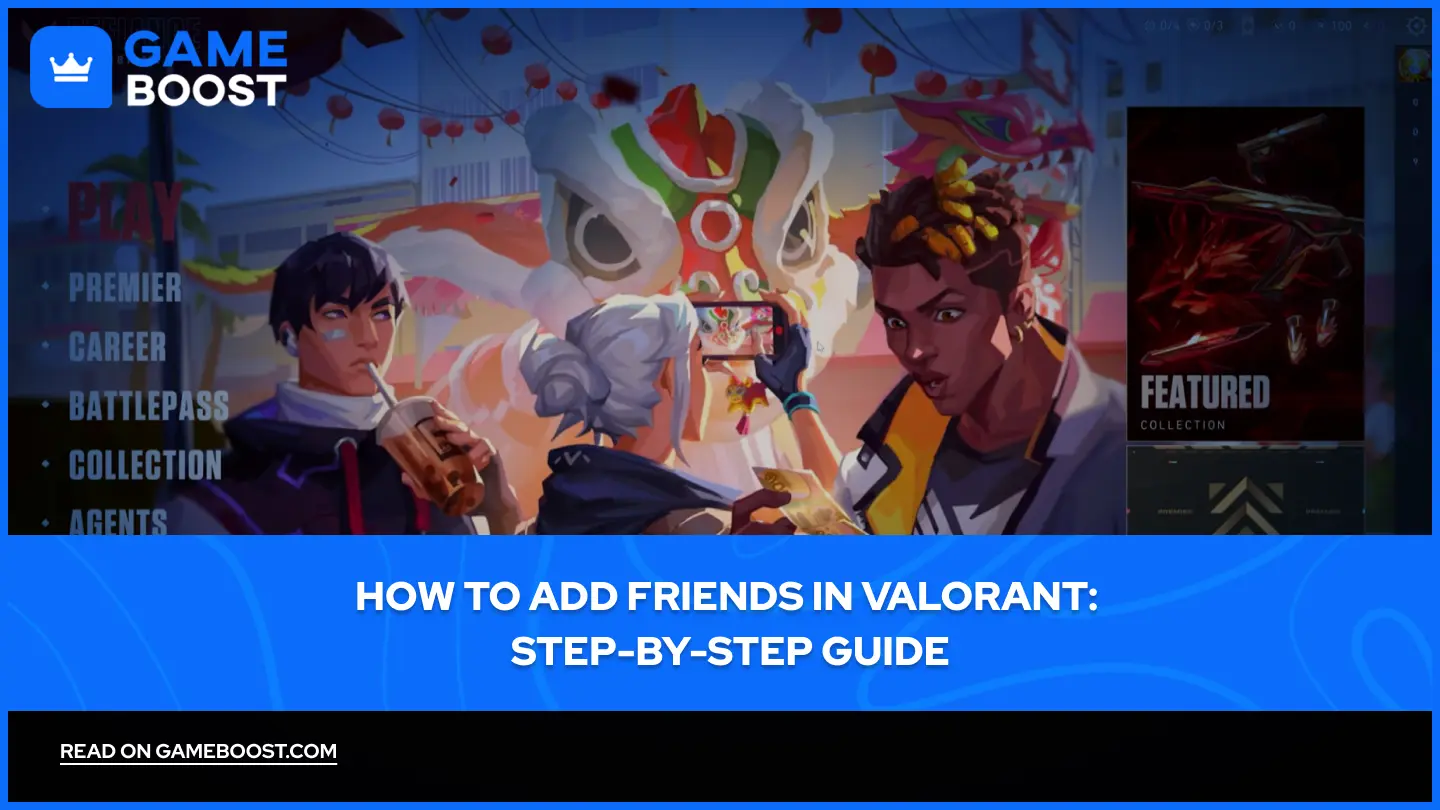
How to Add Friends in Valorant: Step-by-Step Guide
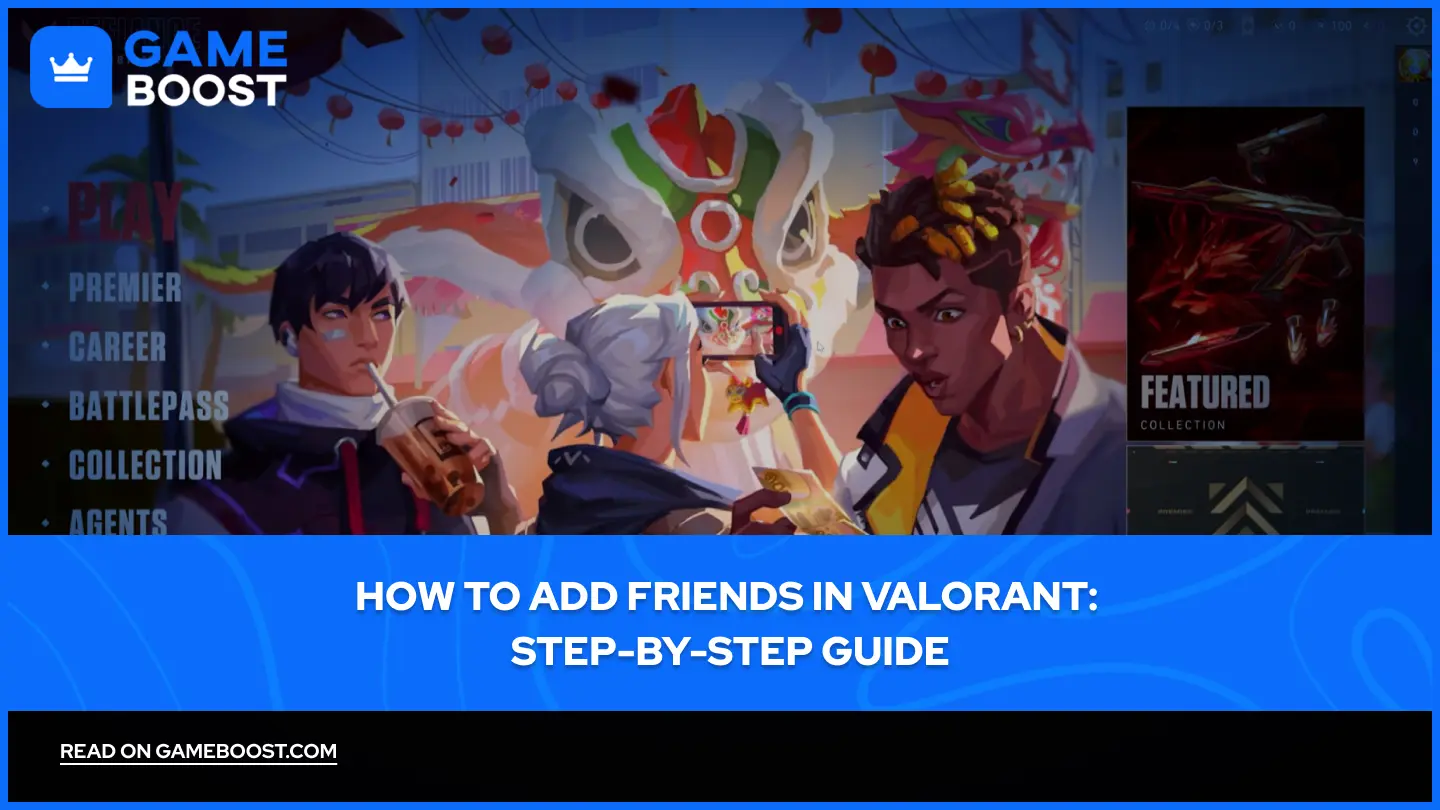
Valorant is a competitive tactical shooter developed by Riot Games that emphasizes team-based gameplay and strategic coordination. Released on June 2, 2020, the game has built a massive player base across PC and console platforms worldwide.
Playing with friends significantly improves the Valorant experience, allowing for better communication and more enjoyable matches. A friend is another player you add to your Riot/Valorant friends list. Once someone is in your friends list, you can see when they're online, invite them to parties, chat with them, and track their progress.
The friends system in Valorant connects directly to your Riot Games account, meaning you can also interact with friends playing other Riot titles like League of Legends. In this article, we'll explore how you can add or remove a friend in Valorant through a step-by-step guide.
Also Read: How Big is Valorant? Download & Install Size (2025)
How to Add Friends
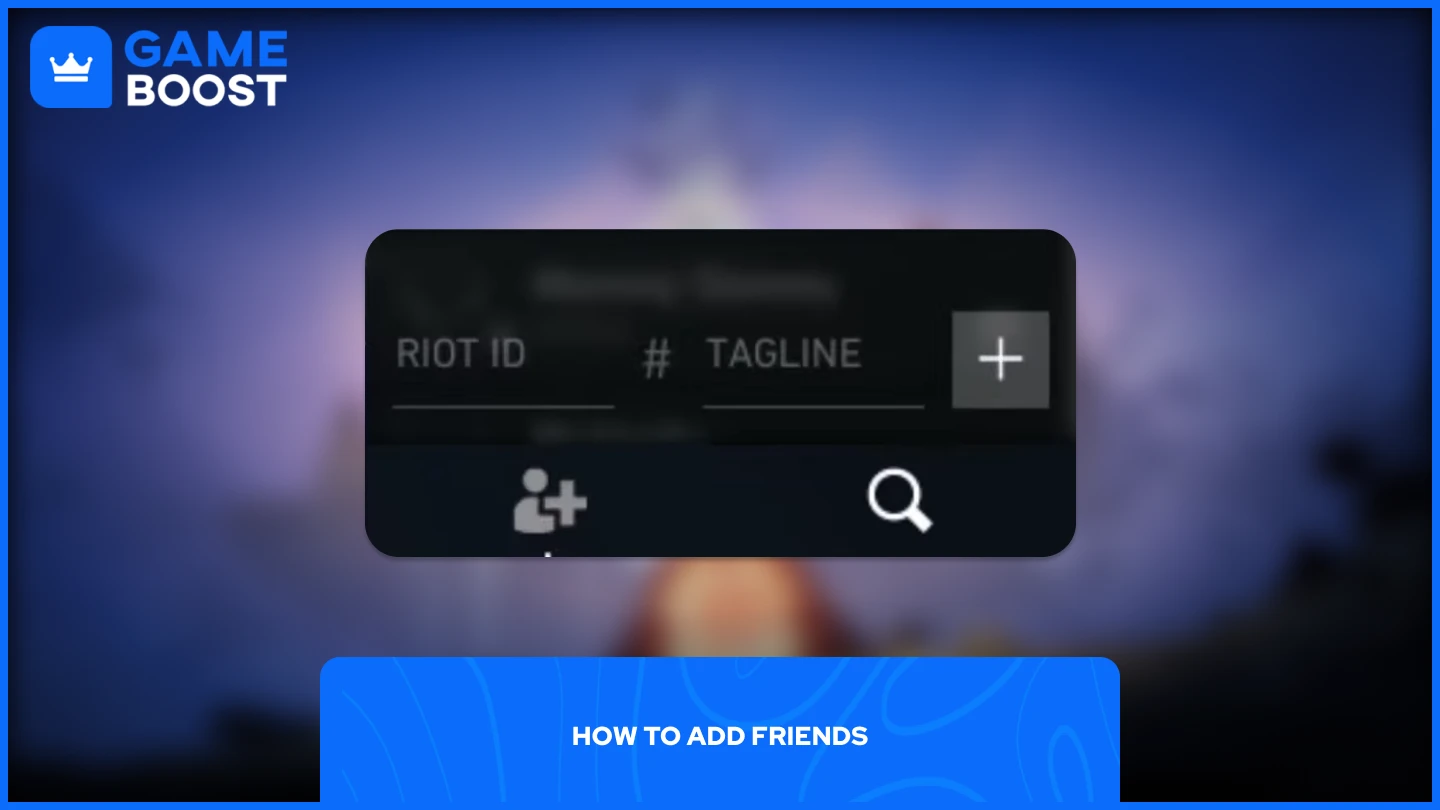
The process of adding friends in Valorant is actually simpler than most people think. Here's how to do it:
Launch Valorant
Click on Valorant's side panel
Look for the add friend icon at the bottom of the panel and click on it
Enter your friend's Riot ID and tagline
Hit the + icon, and the friend request will be sent
Keep in mind that you don't need to include the # as it's already included. When you receive a friend request, it will appear in the bottom corner of the side panel, and you can simply click on "Add Friend" to accept the friend request.
The system works instantly once both players are online. Your newly added friends will show up in your friends list with their current status, whether they're in a match, in queue, or available to play. You can then invite them to your party or join their lobby directly from the friends panel.
Also Read: How to Check Your Valorant Purchase History
How to Remove Friends in Valorant
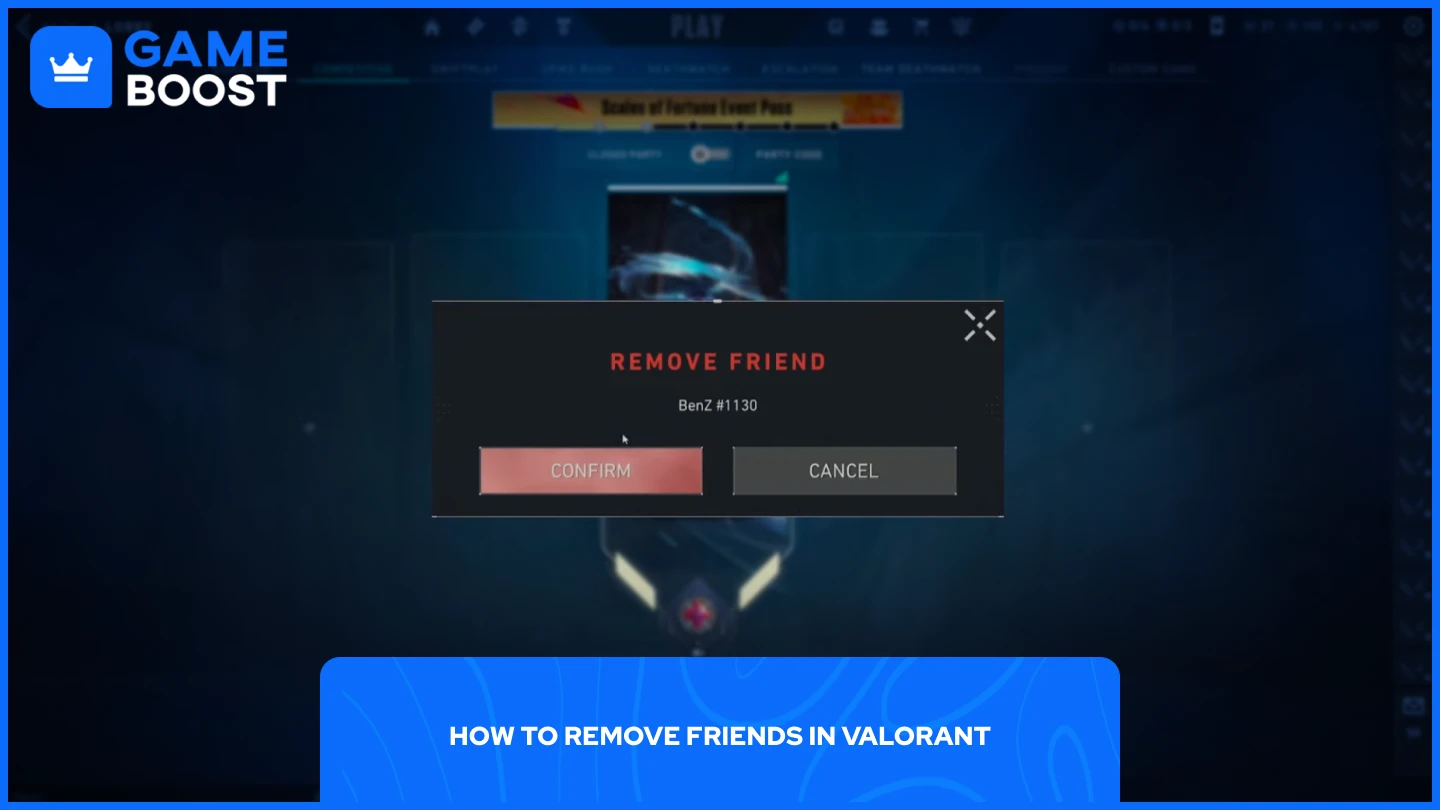
The process of removing friends follows the same approach. Here's how to do it:
Launch Valorant
Click on Valorant's side panel
Right-click on the player that you want to remove from your friends list
Select "Remove Friend" from the dropdown
Click "Confirm" to complete the process
That's it. Once you've confirmed, the friend will be removed completely from your friends list. The removed player won't receive any notification about being unfriended, and they won't be able to see your online status or send you party invites anymore. If you want to add them back later, you'll need to send a new friend request using their Riot ID and tagline again.
Also Read: How to Mute Other Players in Valorant
Final Words
Managing your friends list in Valorant is straightforward and takes just a few clicks. The friends system improves your gaming experience by letting you team up with people you enjoy playing with and communicate more effectively during matches. Adding new teammates you met in competitive matches or removing inactive players to keep your list organized only requires these simple steps to maintain the perfect friends list for your Valorant sessions.
“ GameBoost - The All-In-One Gaming Services Platform with a mission to truly change the life of every day gamers. Whether you're looking for Currencies, Items, High-Quality Accounts or Boosting, we've got you covered! ”





