

How Big is Valorant? Download & Install Size (2025)

Riot Games recently updated its client to display download information during installation, including file sizes and download progress. This change addresses a common complaint about the lack of transparency in the installation process.
Previously, users had to install Valorant blindly without knowing storage requirements. The updated Riot Client now shows how much data you'll download and how much space the game will occupy on your system. In this article, we'll explore Valorant's current install size, updated download requirements, and how to manage your game files with the improved Riot Client interface
Also Read: How to Change and Reset Your Valorant Password?
Valorant Download Size
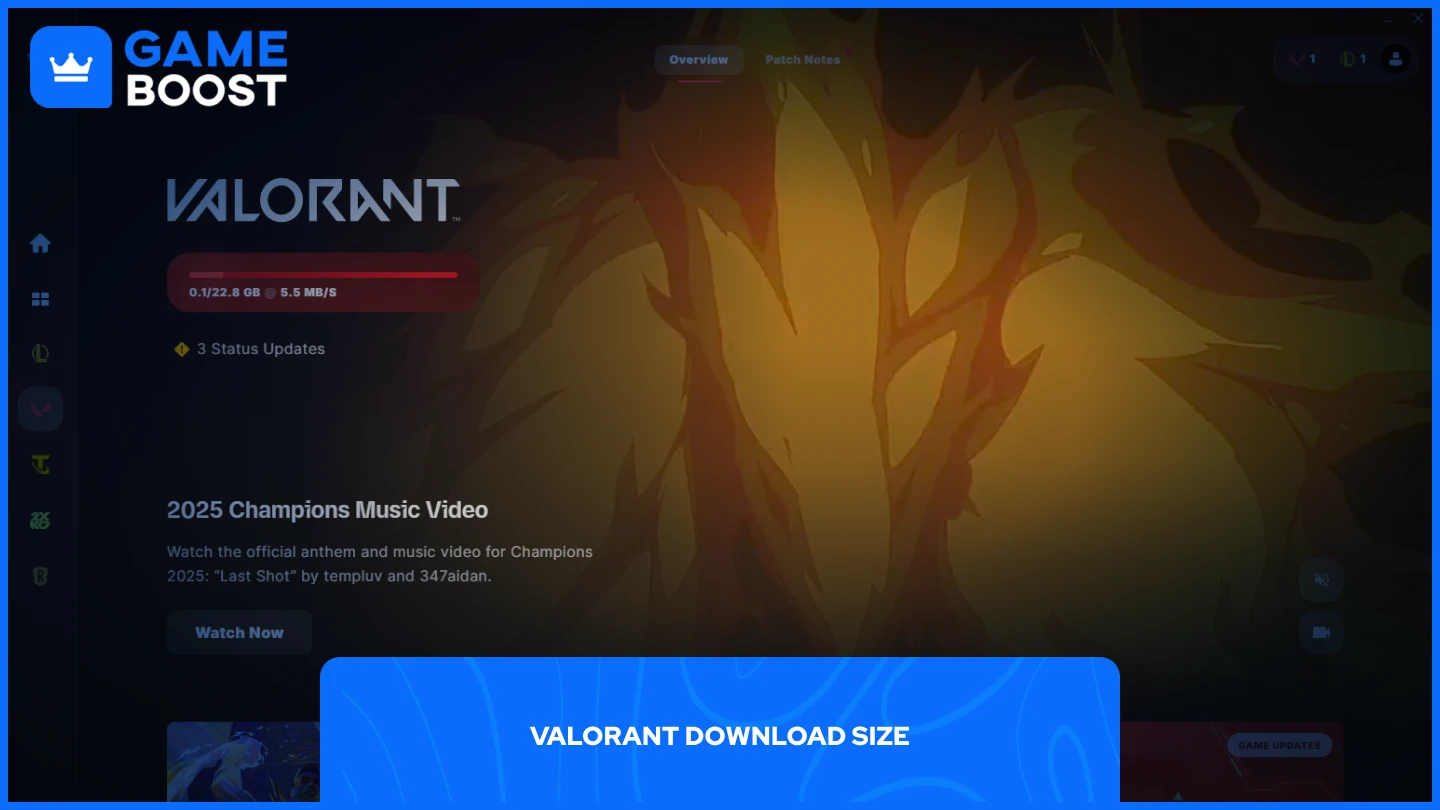
The Riot Client shows Valorant's download size as 22.8 GB once you click the install button and the download begins. This information only becomes visible during the actual download process, not before you commit to installing the game.
The 22.8 GB represents the compressed data you'll download from Riot's servers. During installation, these files get unpacked and processed, expanding the game to its final size of 25.7 GB on your hard drive.
Keep in mind that this download size only covers the base game files. Future updates will add to your total downloaded data over time as Riot releases new agents, maps, and seasonal content.
Also Read: How to Chat in Valorant: Private, Team & All Chat
Valorant System Requirements

To run Valorant smoothly, ensure that you meet the following requirements:
Spec | Minimum | Recommended |
OS | Windows 10 or 11 | Windows 10 or 11 |
RAM | 4 GB | 4 GB |
VRAM | 1 GB | 1 GB |
CPU | Intel Core 2 Duo or AMD Athlon 200GE | Intel i3-4150 or Ryzen 3 1200 |
GPU | Intel HD 4000 or Radeon R5 200 | GeForce GT 730 or Radeon R7 240 |
For competitive players, you need at least an Intel i5-9400F (2.90GHz) or AMD Ryzen 5 2600X processor paired with either a GTX 1050 Ti or Radeon R7 370 graphics card. This setup ensures you can maintain 144+ FPS, which is crucial for competitive play. While the game still only requires 4GB of RAM and 1GB of VRAM at this tier, most competitive players opt for 16GB of RAM for better system performance. Remember that Windows 11 users must have TPM 2.0 and UEFI Secure Boot enabled to run the game.
How to Locate or Move Valorant to Another Drive
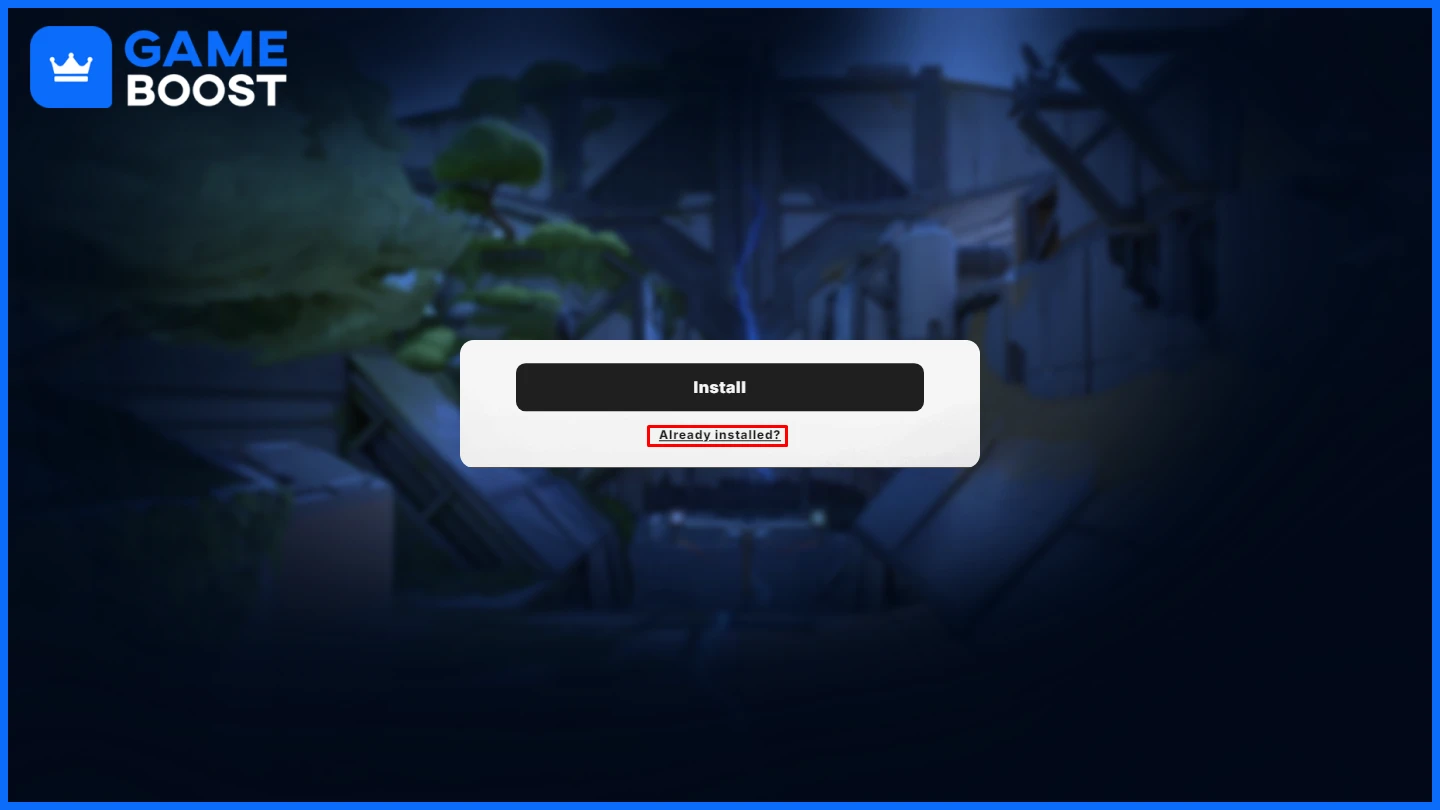
If you've recently reinstalled Windows or want to free up space on your primary drive, you'll need to either locate your existing Valorant installation or move it to a new location. Here's how to handle both scenarios.
Also Read: Top 5 Valorant Dualist Players in 2025
1. Locating an Existing Valorant Installation
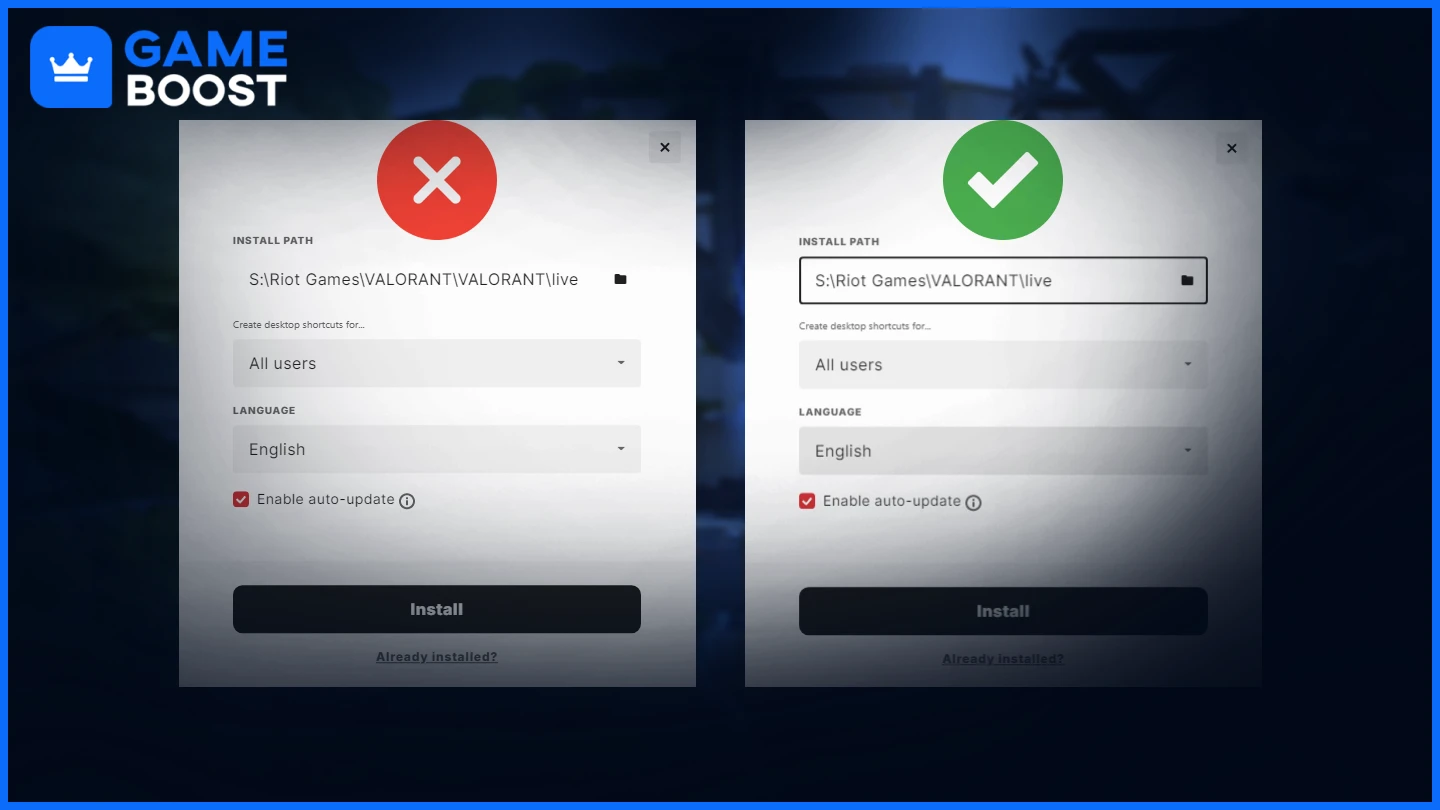
If you already have Valorant downloaded but need to reconnect it to the Riot Client:
Open Riot Client
Click Install
Select the game's download path and set it to where the game is located
Ensure the correct path format:
• Correct: S:\Riot Games\Valorant\live
• Incorrect: S:\Riot Games\Valorant\Valorant\liveClick Install - the client will discover your existing installation
2. Moving Valorant to Another Drive
To relocate your Valorant installation:
Find your current Valorant installation path
Close the Riot Client completely
Cut and paste all game files to your desired location
Reopen Riot Client
Click Install and select "Already Installed"
Select your new installation path
The game will be ready to launch from its new location
Remember to close any background processes related to Valorant or the Riot Client before moving files to avoid any potential file corruption.
Final Words
Valorant requires 22.8 GB to download and expands to 25.7 GB after installation. The updated Riot Client now provides this information during the download process, making storage planning easier for players. Remember to account for additional space as future updates will increase the game's total size with new content and seasonal patches.
“ GameBoost - Mustafa Atteya has been writing about gaming and esports since 2023, specializing in competitive game content and player improvement guides. At 24, he brings both hands-on gaming experience and professional SEO writing expertise to the GameBoost team.”


