

- How to Full Screen League of Legends: Step-by-Step Guide
How to Full Screen League of Legends: Step-by-Step Guide

League of Legends is one of the most played competitive MOBA games currently, attracting thousands of active players daily. The game's competitive nature means every advantage counts, and performance optimization becomes crucial for success.
As with any competitive game, frame rate significantly impacts gameplay quality. The full-screen display mode consistently delivers better FPS performance compared to windowed or borderless window alternatives. Many players experience display issues or accidentally switch to windowed mode.
In this article, we'll explore why full screen mode matters for gaming performance and provide step-by-step instructions for enabling full screen in both the League of Legends client and during gameplay.
Also Read: How to Appear Offline in LoL: Step-by-Step Guide
Why Full Screen Matters
Full screen mode grants League of Legends complete control over your video output. This direct access bypasses Windows' desktop compositing systems, eliminating the overhead that comes from rendering both your desktop and game simultaneously.
When you run a game in full screen, Windows recognizes your complete focus on that application. The operating system responds by allocating system resources more efficiently, prioritizing GPU and CPU power for your game rather than distributing it across multiple background processes.
This resource optimization translates directly into performance benefits. You'll experience smoother gameplay with higher frame rates, reduced input lag, and more consistent performance during intense team fights.
Also Read: How to Get Grey Warwick Skin in League of Legends
How to Full Screen League of Legends
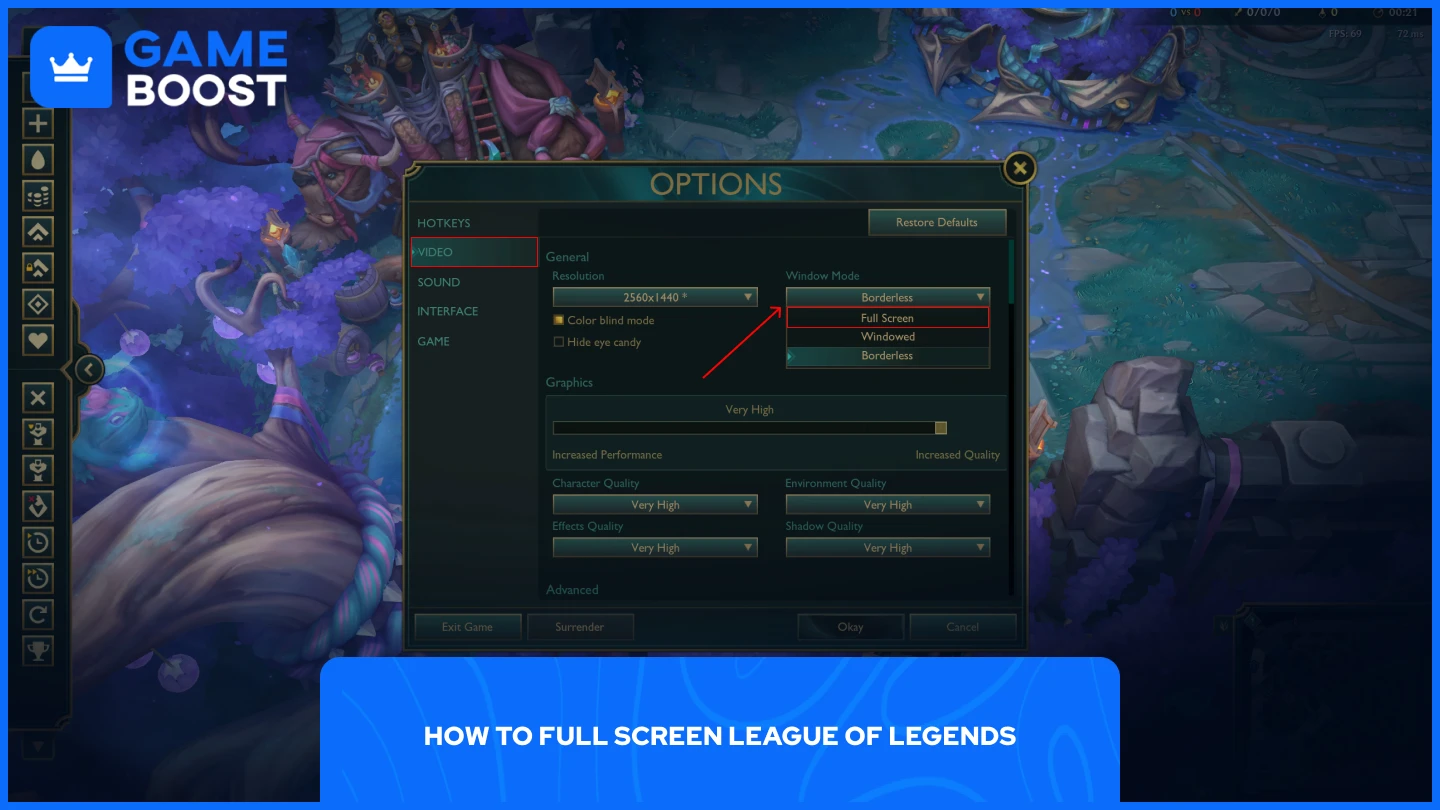
Making League of Legends run in full screen mode is straightforward, but you can't adjust this setting from the game client. You need to access the in-game settings menu to make this change.
Follow these steps to enable full screen mode:
Launch League of Legends
Jump into Practice Tool to avoid applying settings during a live match
Press the "ESC" button on your keyboard
Select "Video" from the side panel
Click on the "Window Mode" dropdown and select your desired option
You can choose between Full Screen, Windowed, or Borderless modes depending on your preferences. For those who want a quicker option, simply press "Alt + Enter" while in-game. This keyboard shortcut works when you're currently in Windowed or Borderless modes and will instantly switch you to fullscreen.
How to Make LoL Client Full Screen
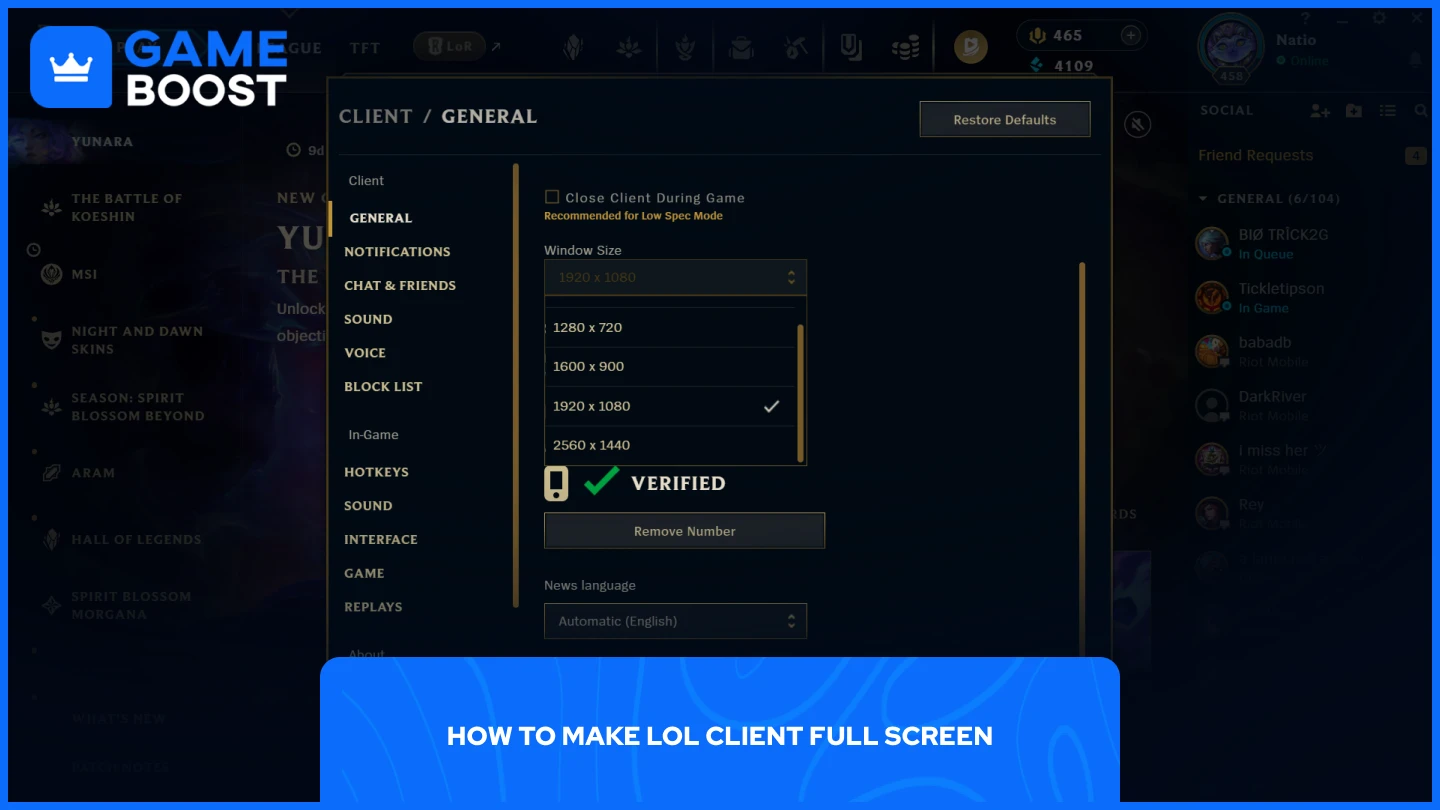
The League of Legends client typically runs smaller than your screen resolution, but you can expand it to full screen. The process requires a simple adjustment to your taskbar settings, followed by changing the client's window size.
For Windows 10
Right-click on the taskbar
Select "Taskbar Settings"
Enable "Automatically hide the taskbar in desktop mode"
Launch League of Legends
Click on the settings (gear icon at the top right)
In "Window Size" dropdown, select your screen resolution
For Windows 11
Right-click on the taskbar
Select "Taskbar Settings"
Click on "Taskbar behaviors"
Enable "Automatically hide the taskbar"
Launch League of Legends
Click on the settings (gear icon at the top right)
In "Window Size" dropdown, select your screen resolution
Once you complete these steps, League of Legends will launch at your full screen resolution every time you open the client. The hidden taskbar ensures the client can utilize your entire screen space without obstruction.
Also Read: How to Get Urfwick Skin in League of Legends
Final Words
Optimizing League of Legends for full screen mode provides measurable performance improvements for competitive gameplay. The process involves adjusting your in-game display settings and expanding the client to utilize your full screen resolution.
“ GameBoost - Kristina joined GameBoost in 2024 as an SEO specialist and quickly became the go-to writer for third-person shooter and competitive games. She covers titles like Fortnite, Valorant, FC 25, League of Legends, GTA 5, and Roblox, focusing on how-to guides, practical tips, and updates.”


