

How to Fix Valorant Error Code VAL 62? (Quick Solutions)

Valorant Error Code VAL 62 typically occurs when the game client is unable to establish a stable connection with Riot’s servers. This problem can stem from a range of issues, including network problems, outdated software, or even server-side interruptions. Below are some practical solutions to help you fix the VAL 62 error and get back into the game.
What Causes VAL 62?
The VAL 62 error usually indicates a failure in connecting to Riot's servers. Some of the main causes include server issues, outdated game files, unstable network connections, firewall or antivirus interference, and problems with Riot Vanguard, the game’s anti-cheat software.
Sometimes, the issue is related to server downtime or scheduled maintenance. In this case, there's not much you can do except wait for Riot to resolve it. However, more often than not, connectivity issues stem from settings on your end, such as outdated software or network disruptions.
1. Restart Riot Client and Your PC
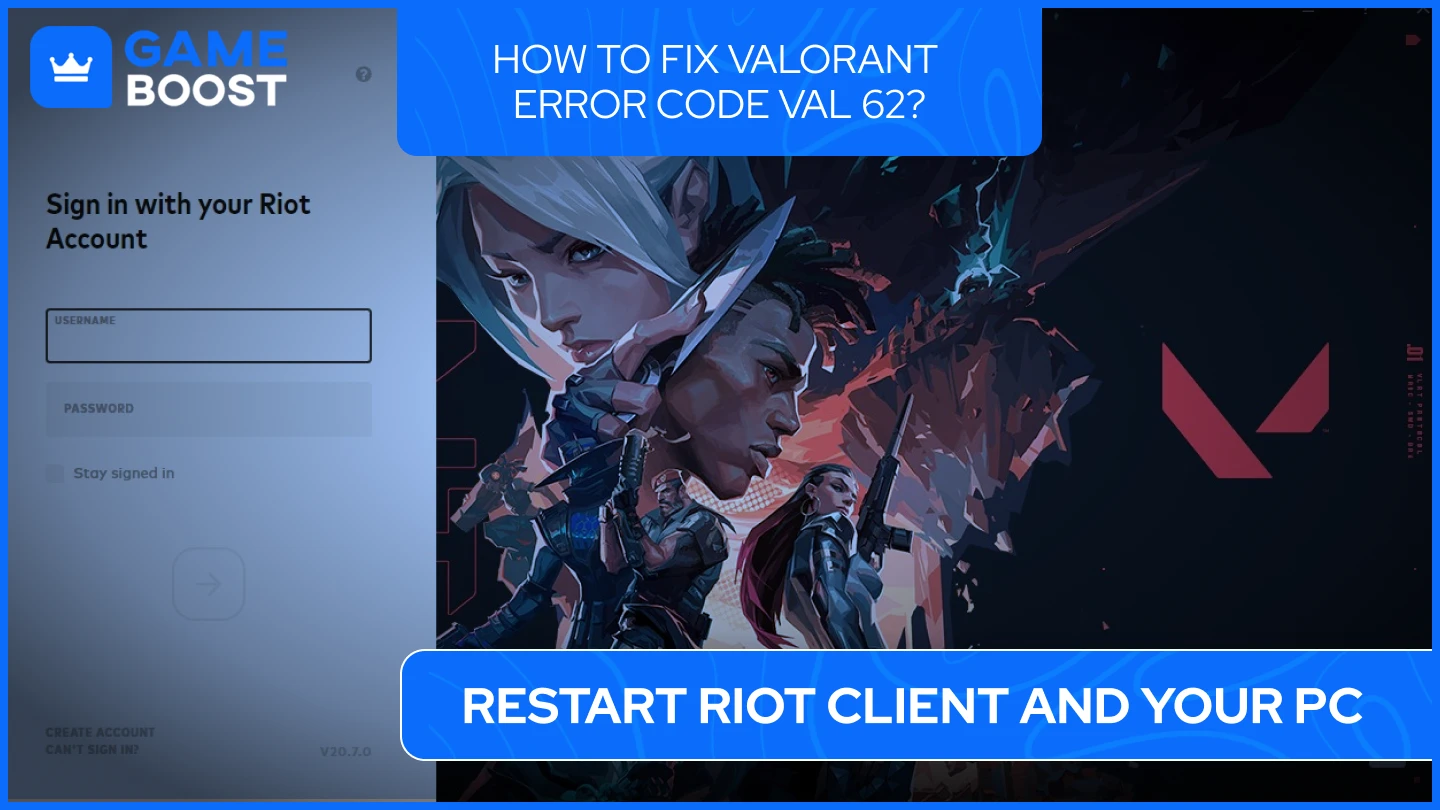
A quick restart can often clear up temporary glitches that may be affecting the connection. Close both Valorant and the Riot Client completely, restart your computer, and then launch the game again. This may resolve the error if the issue was caused by a temporary hang or software conflict.
Also Read: How to Fix Valorant Connection Error? (Solved)
2. Restart Your Router
Sometimes, network problems can be fixed by simply restarting your router. Turn off the router, wait for about five minutes, and then power it back on. Once your router reconnects to the internet, relaunch Valorant and see if the issue persists.
3. Check for Server Issues
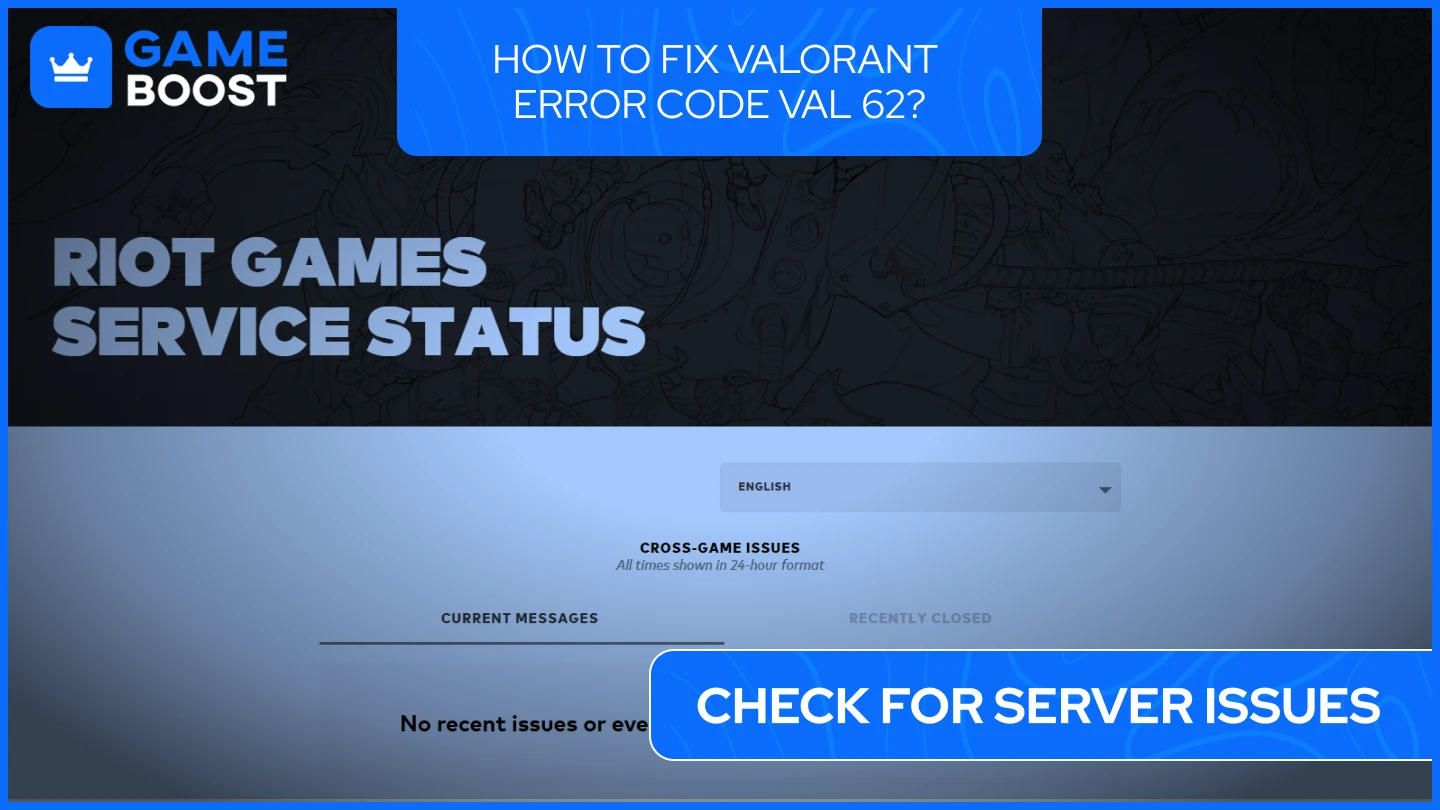
Before diving into troubleshooting your system, it’s a good idea to check if the issue is related to Riot's servers. You can easily do this by visiting the Riot Games Service Status page. If there is an ongoing issue, the best course of action is to wait for Riot to address it.
4. Update Valorant and Riot Vanguard
Running the latest version of both Valorant and Riot Vanguard is essential for smooth gameplay. Open the Riot Client, check for updates, and install any available ones. After updating, restart your PC to ensure everything is properly configured.
Also Read: How to Fix Valorant Secure Boot Error?
5. Flush DNS and Renew IP Configuration
A simple but effective way to resolve connection issues is by flushing your DNS cache and renewing your IP configuration. To do this, open the Command Prompt with administrator rights and enter the following commands one by one:
ipconfig /release
ipconfig /renew
ipconfig /flushdns
Once you’ve run these commands, restart your computer to apply the changes.
6. Adjust VGC Service Settings
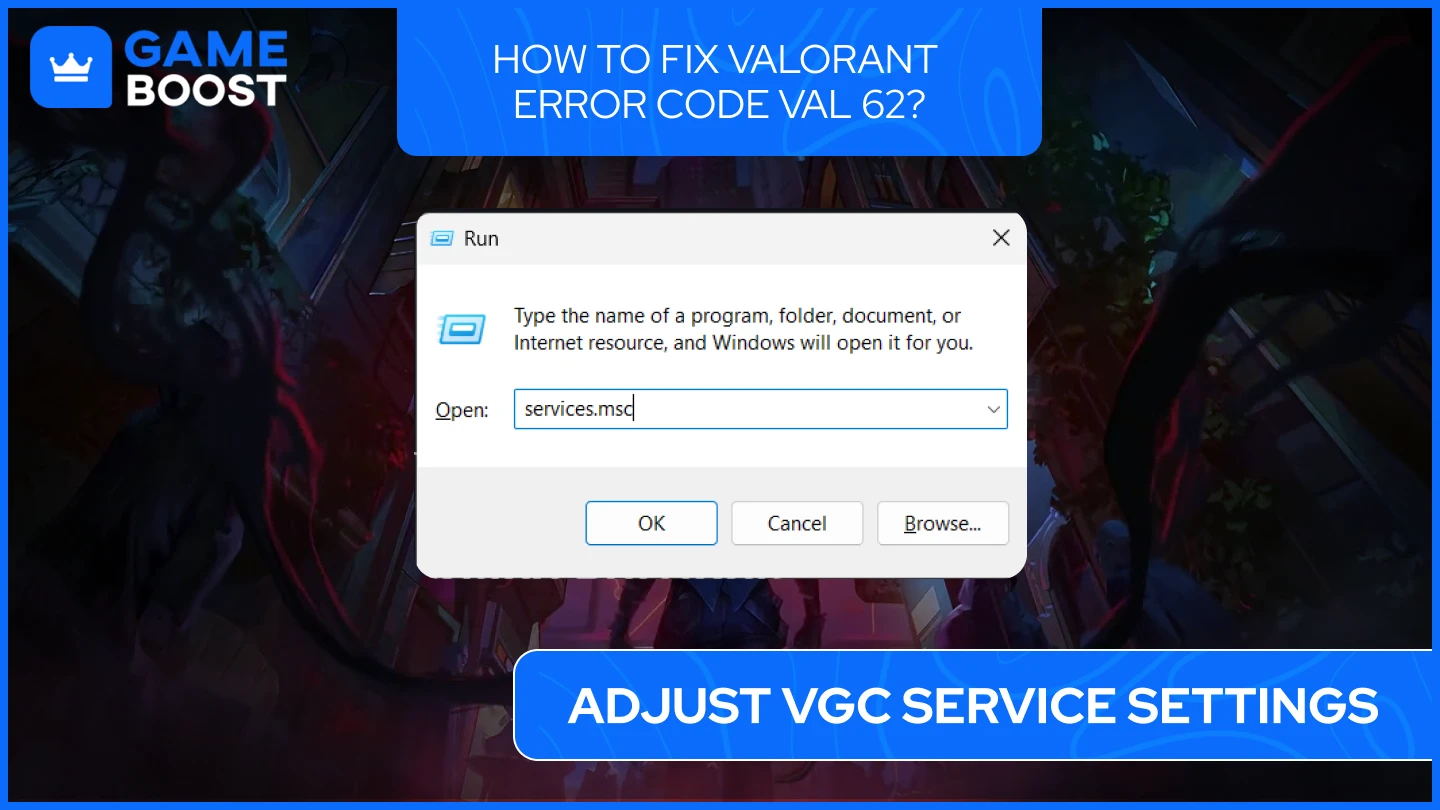
The Vanguard anti-cheat service (VGC) needs to be running properly for Valorant to connect to the servers. Check the service settings by opening the Run dialog (Windows + R), typing services.msc, and pressing Enter. In the Services window, find the “vgc” service, right-click it, and select Properties. Set the Startup type to “Automatic” and click Apply. If the service is not running, start it manually.
7. Temporarily Disable Firewall and Antivirus
Your firewall or antivirus software might be preventing Valorant from connecting to Riot’s servers. Temporarily disable these programs to see if the error resolves. If it does, add Valorant and Riot Vanguard to your security software’s exception list to prevent future interruptions.
Also Read: How to Fix Valorant Error Code VAL 5?
8. Reinstall Riot Vanguard
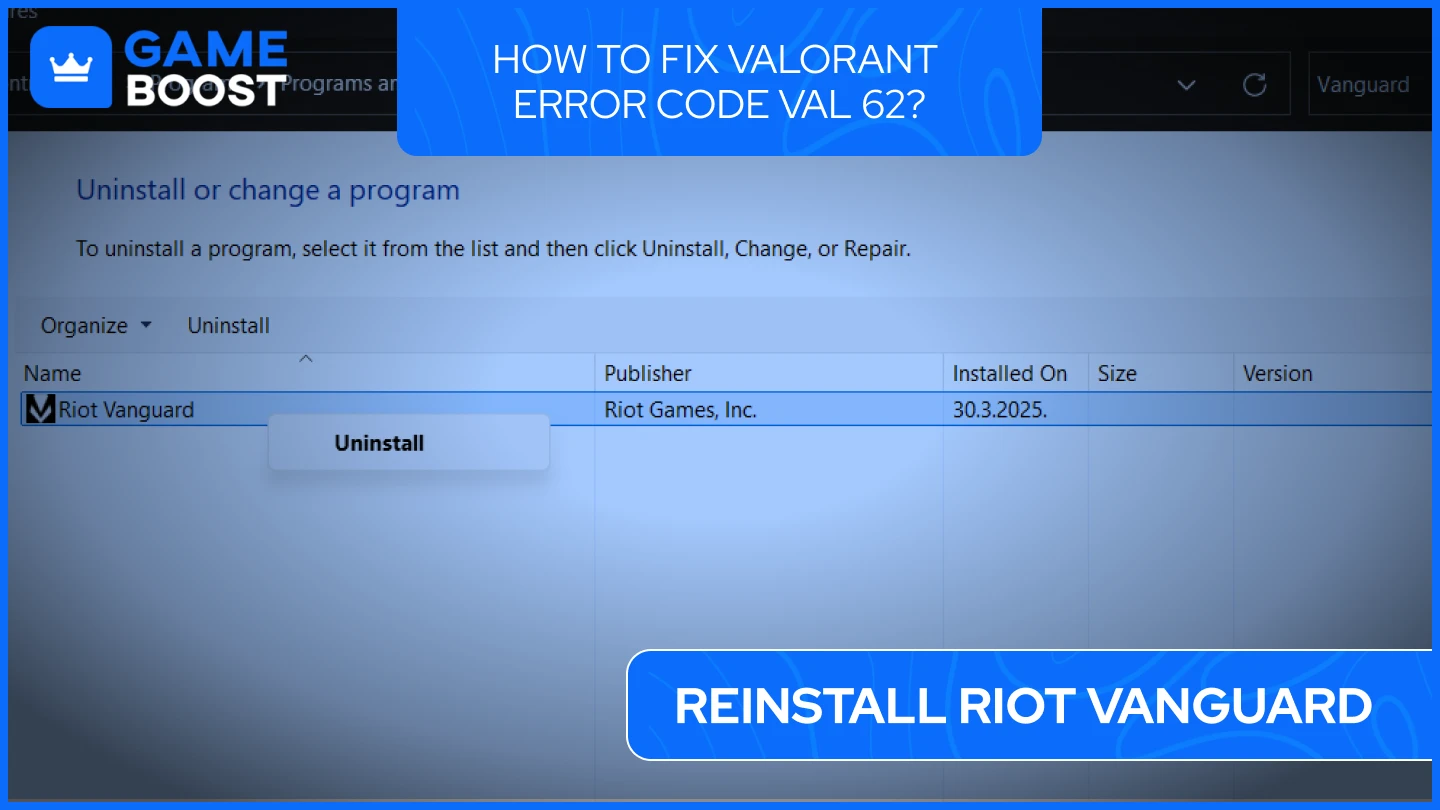
If you suspect that Riot Vanguard is causing the issue, you can try reinstalling it. Go to your Control Panel and uninstall Riot Vanguard. After restarting your computer, launch Valorant, and Vanguard should automatically reinstall.
9. Change DNS Settings
Sometimes, adjusting your DNS settings can improve connection stability. Open the Control Panel and navigate to Network and Sharing Center. From there, click on “Change adapter settings,” right-click your active network connection, and select Properties. Choose “Internet Protocol Version 4 (TCP/IPv4)” and enter the following DNS addresses:
Preferred DNS server: 8.8.8.8
Alternate DNS server: 8.8.4.4
Click OK to save your changes.
Also Read: Valorant Error Code 57: What Is It and How to Fix It
Conclusion
While encountering Valorant Error Code VAL 62 can be frustrating, it is usually fixable with the right troubleshooting steps. Start by checking for server issues, updating your game client, and restarting your network equipment. If the problem persists, adjust system settings or temporarily disable security software. Following these solutions should resolve the issue and get you back into the action. If all else fails, don’t hesitate to contact Riot Games Support for more help.
“ GameBoost - Kristina joined GameBoost in 2024 as an SEO specialist and quickly became the go-to writer for third-person shooter and competitive games. She covers titles like Fortnite, Valorant, FC 25, League of Legends, GTA 5, and Roblox, focusing on how-to guides, practical tips, and updates.”


