

Valorant: How to Fix Low Client FPS?

Valorant is a hugely popular tactical first-person shooter that relies on fast reflexes and precision aiming. However, many players struggle with low frame rates (FPS) that can negatively impact performance.
We will provide solutions to boost FPS in Valorant whether you have a low-end or high-end gaming PC. Smoother gameplay with higher, more consistent FPS gives a competitive edge when every millisecond counts.
Fix Low Client FPS by Optimizing Properties
If you're experiencing low client FPS while playing Valorant, optimizing properties can prove to be a helpful solution. By tweaking the settings of your game, you can improve the performance of your system and enjoy a smoother gaming experience. Follow the next steps to successfully optimize Valorant's properties.
- Go to Valorant game file (mostly /Riot Games/VALORANT/live)
- Right click VALORANT and select Properties
- Click on Comptability tab
- Tick the option "Disable fullscreen optimizations"
- Press "Change high DPI settings" below
- Make sure you tick the option "Override high DPI scaling behavior"
- Select Scalling perfomed by Application
- Apply, then press OK
After optimizing Valorant's properties, we are moving to an extra step:
- Open "ShooterGame" folder
- Open "Binaries" folder
- Open "Win64"
- Find "VALORANT-Win64-Shipping"
- Right click it and press on properties
- Same as we did to the previous file, go to Comptability tab
- Tick "Disable fullscreen optimizations"
- Press "Change high DPI settings"
- Tick the option "Override high DPI scaling behavior"
- Select Scalling perfomed by Application
- Apply, then press OK
Fix Low Client FPS by Optimizing Values
If you're still having trouble with your game's FPS, don't worry - we've got another solution for you to try! Many players have seen great results by optimizing their game value. It's easy to do, and we'll guide you through each step. Follow the steps below carefully to ensure optimal results.
- Press Windows + R
- Enter "%localappdata"
- Go to VALORANT folder
- Go to Saved then Config
- Open your config file (the long text)
- After finding "GameUserSettings" open it with a Notepad
- CTRL + F then find ScalabilityGroups
- Edit the following values to:
- sg.ResolutionQuality=60.000000
- sg.ViewDistanceQuality=0
- sg.AntiAliasingQuality=0
- sg.ShadowQuality=0
- sg.PostProcessQuality=0
- sg.TextureQuality=0
- sg.EffectsQuality=0
- sg.FoliageQuality=0
- sg.ShadingQuality=0
Fix Low Client FPS by Enabling Game Mode
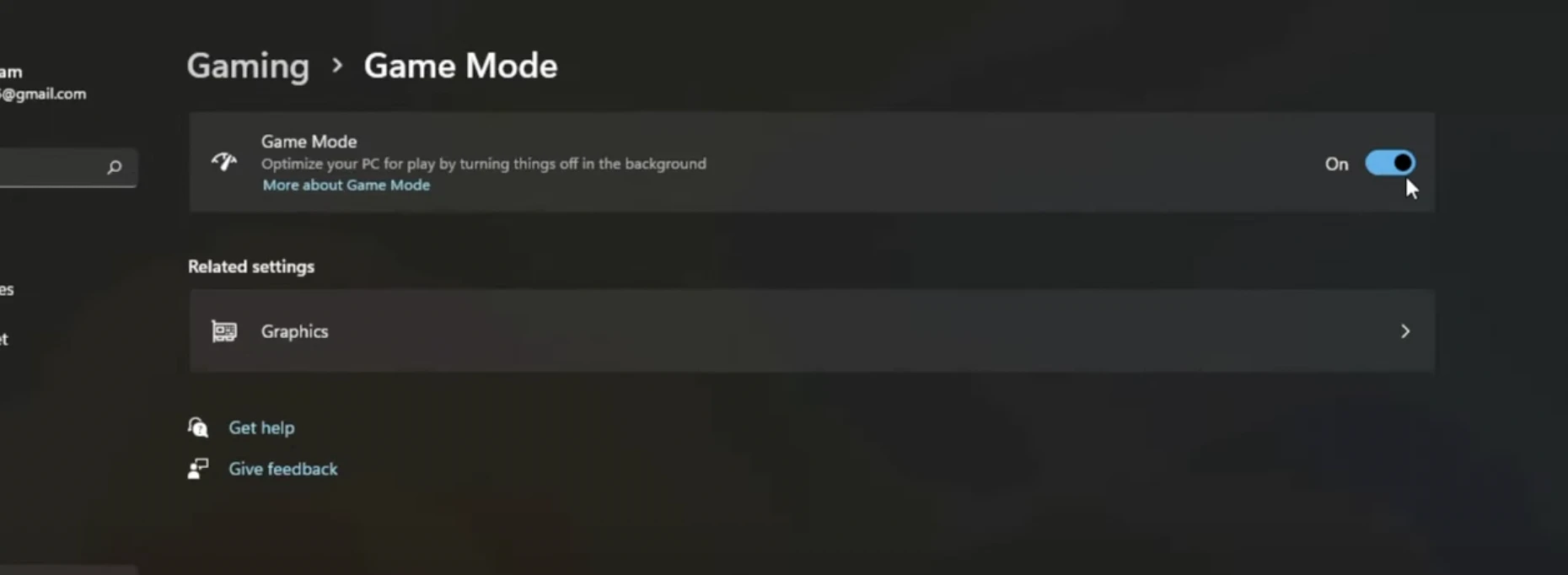
To fix Low Client FPS in Valorant, simply open the Windows start menu or search bar and type "Game Mode Settings" then click to open the corresponding system settings panel. In the Game Mode section, toggle the switch to "On" to activate this performance-enhancing feature.
Fix Low Client FPS by Optimizing NVIDIA Settings
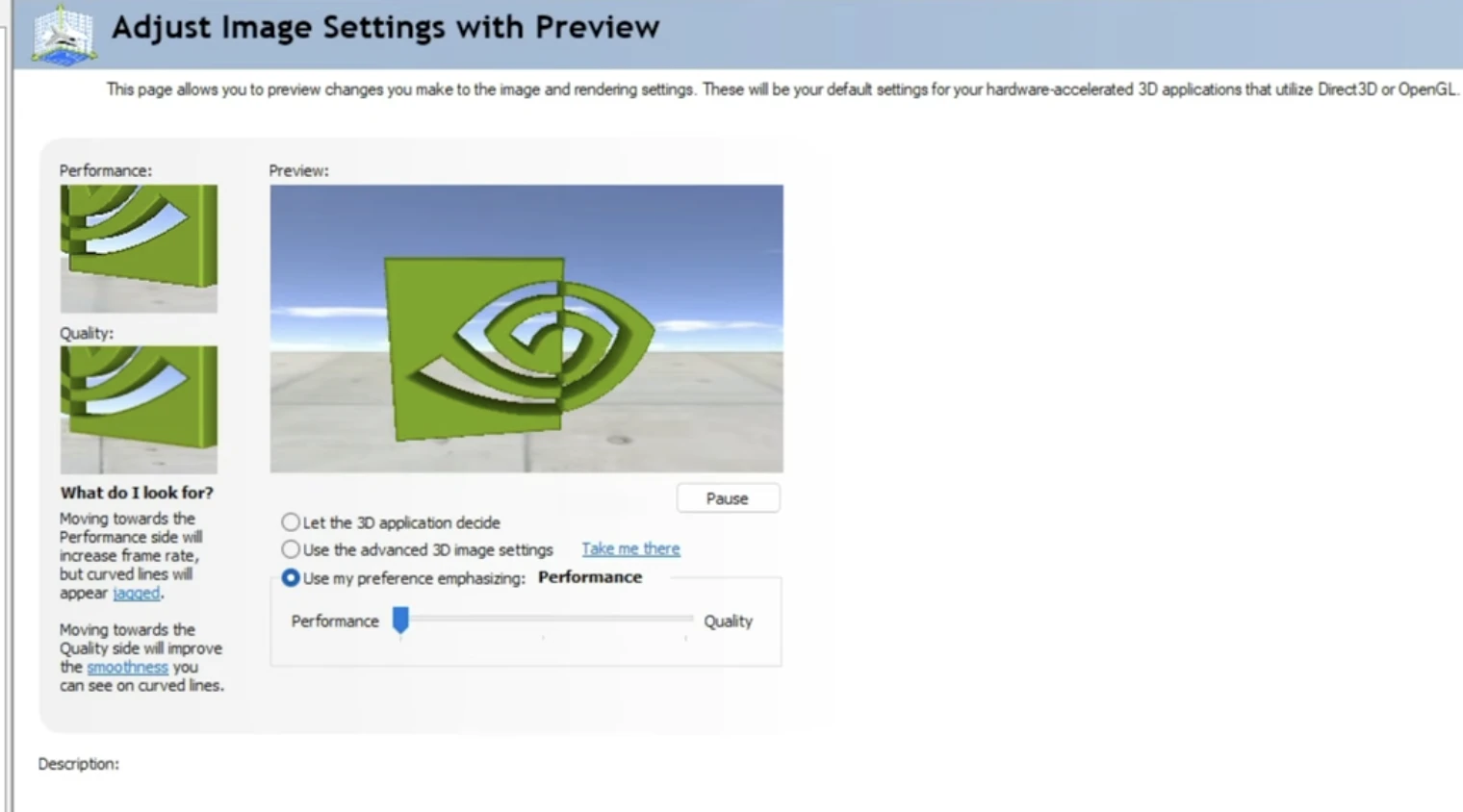
Another way to fix low client FPS in Valorant, is by right-clicking your desktop, then open NVIDIA Control Panel Settings and go to adjust image settings with preview, and finally select Use my preference emphasizing and choose Performance.
Final Words
And there you have, the best ways to fix low client FPS in Valorant. Once you have tried these steps you'll notice a significant difference in your FPS. Of course, the best way to fix FPS-related issues is by buying a new PC or upgrading your PC. Have fun agents!
What now? You're done reading but we are not done yet. We have lots of informative content that you could learn from. Want to rank up faster in Valorant? Look no further than our services - we offer different kinds of services for a better Valorant experience.
“ GameBoost - Muhammad Nagi is a gamer-turned-organic growth hacker with a passion for performance, strategy, and persistence. With over 8,000 hours in CS:GO, he knows what it means to grind — and he applies that same energy to digital growth. Drawing from years of in-game experience, Muhammad now uses his deep understanding of gamer behavior to educate others, build visibility for gaming brands, and deliver actionable content that resonates with real players.”


